How to Install Games to an SD Card on your ROG Ally or ROG Xbox Ally
The ROG Ally, ROG Ally X, ROG Xbox Ally, and ROG Xbox Ally X all pack enough storage to bring your favorite games on the go. But if you have a vast collection and like to hop around from game to game, you can expand your storage even further with a microSD card. Here’s how.
While you can upgrade the SSD on your ROG Ally, it’s also equipped with a UHS-II microSD card slot, which means you can instantly slot in a high-performance microSD card to house even more games. Technically any microSD card will work, but the fastest cards available today will have the fastest load times — though they're only available in smaller capacities at this time. So you’ll have to decide whether you want a UHS-I card with lots of space, a UHS-II V90 card with the fastest possible read and write speeds, or something in between like a UHS-II V60 card. You can find microSD cards at Best Buy and other e-tailers and brick-and-mortar electronics stores.
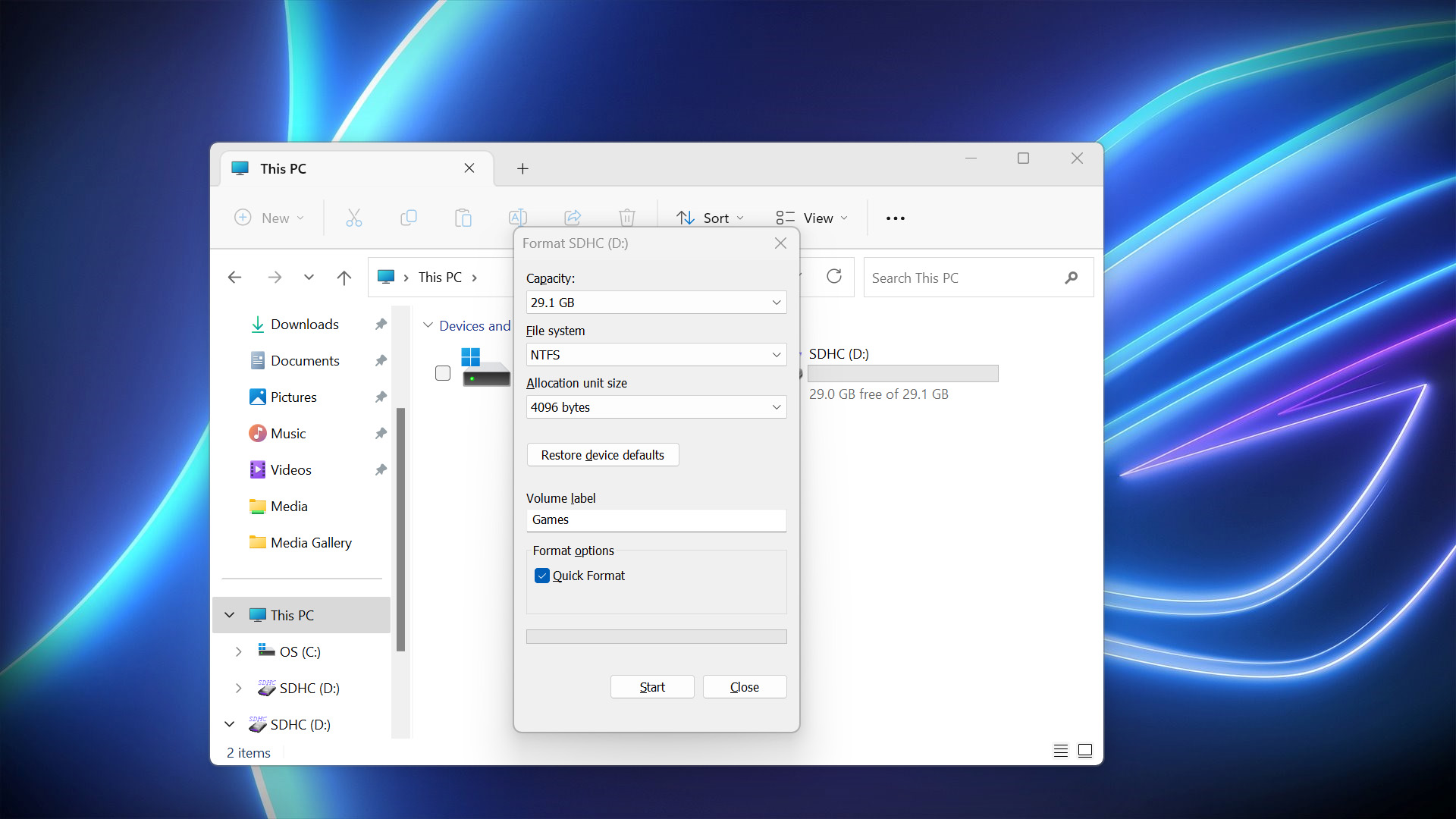
Once you’ve got your card in-hand, insert it into the microSD slot of your laptop or desktop PC. You should see the drive appear in Windows’ File Explorer. For this example, I’m just using a small 32GB microSD card on which I can install a few extra indie games.
Right-click on the new volume and choose “Format” from the dropdown list that appears. Give the volume a name, format it as NTFS, and click Start. This will erase all the data on the card, so make sure there isn’t anything important on it! Then insert the formatted card into the microSD slot of your ROG Ally or ROG Xbox Ally handheld.
Now you can install games to the SD card. Different launchers have their own way of separating libraries between two drives, but here are instructions for a few of the most popular.
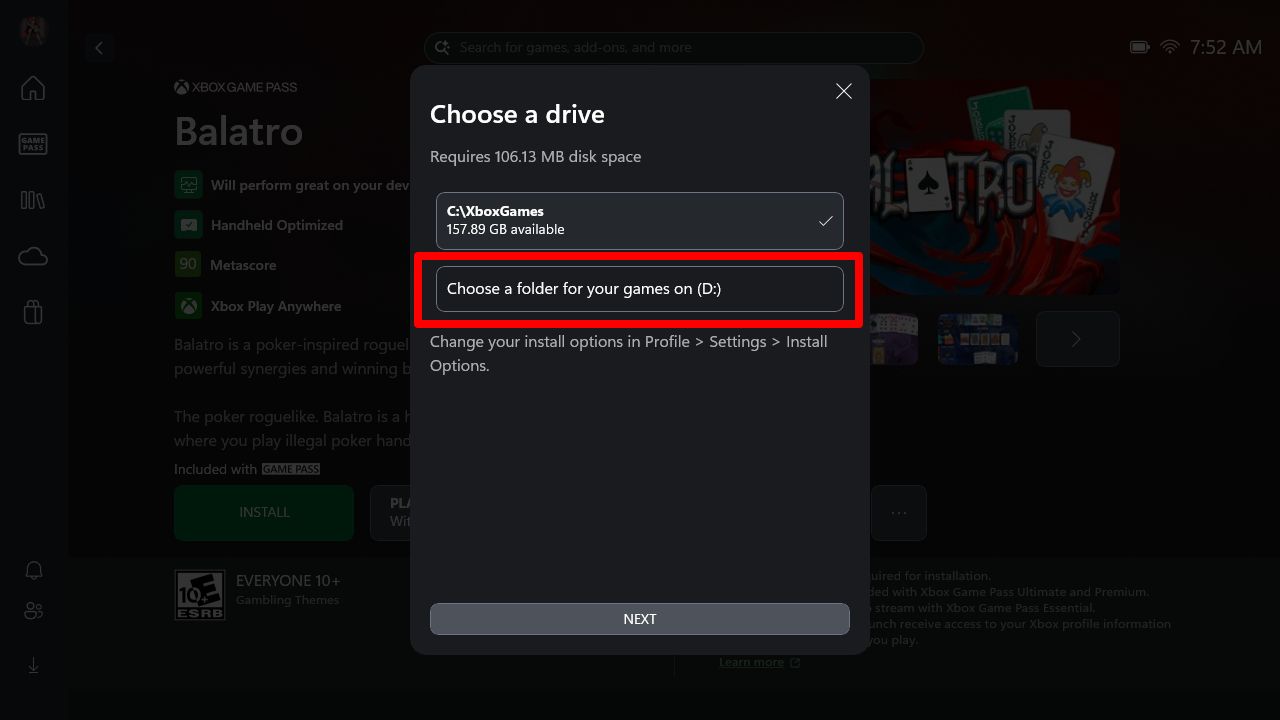
Xbox: When you begin the installation for a new Xbox game, you’ll be presented with a dialog that says “Choose a drive,” with your volumes listed. Click the "Choose a folder for your games on (D:)" button under that dialog (assuming your SD card is on Drive D), select a folder on your SD card, and click Install.
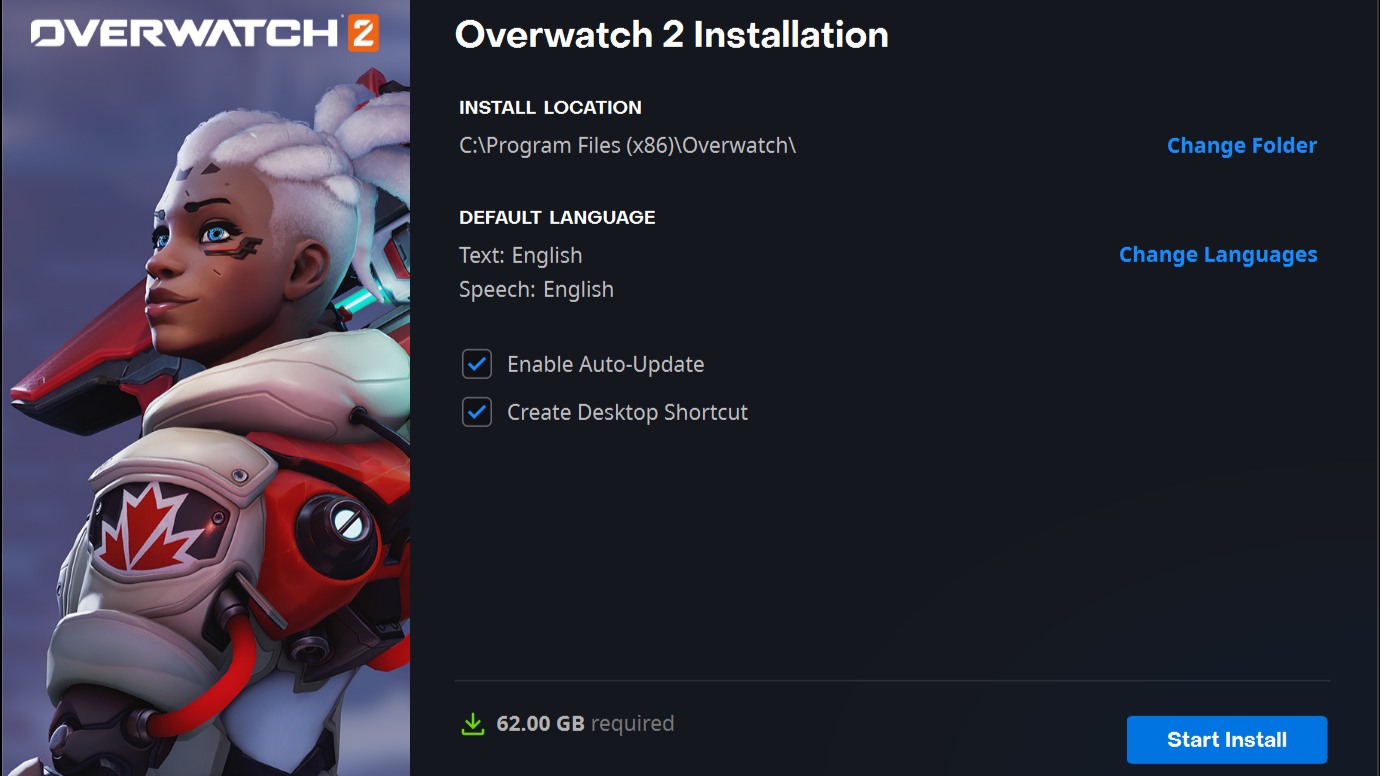
Battle.net: When you start the installation process for a game on Battle.net, you'll be presented with the option to change your install location. Click the Install Location button, then select the SD card folder you want to install your game to. Click Start Install.
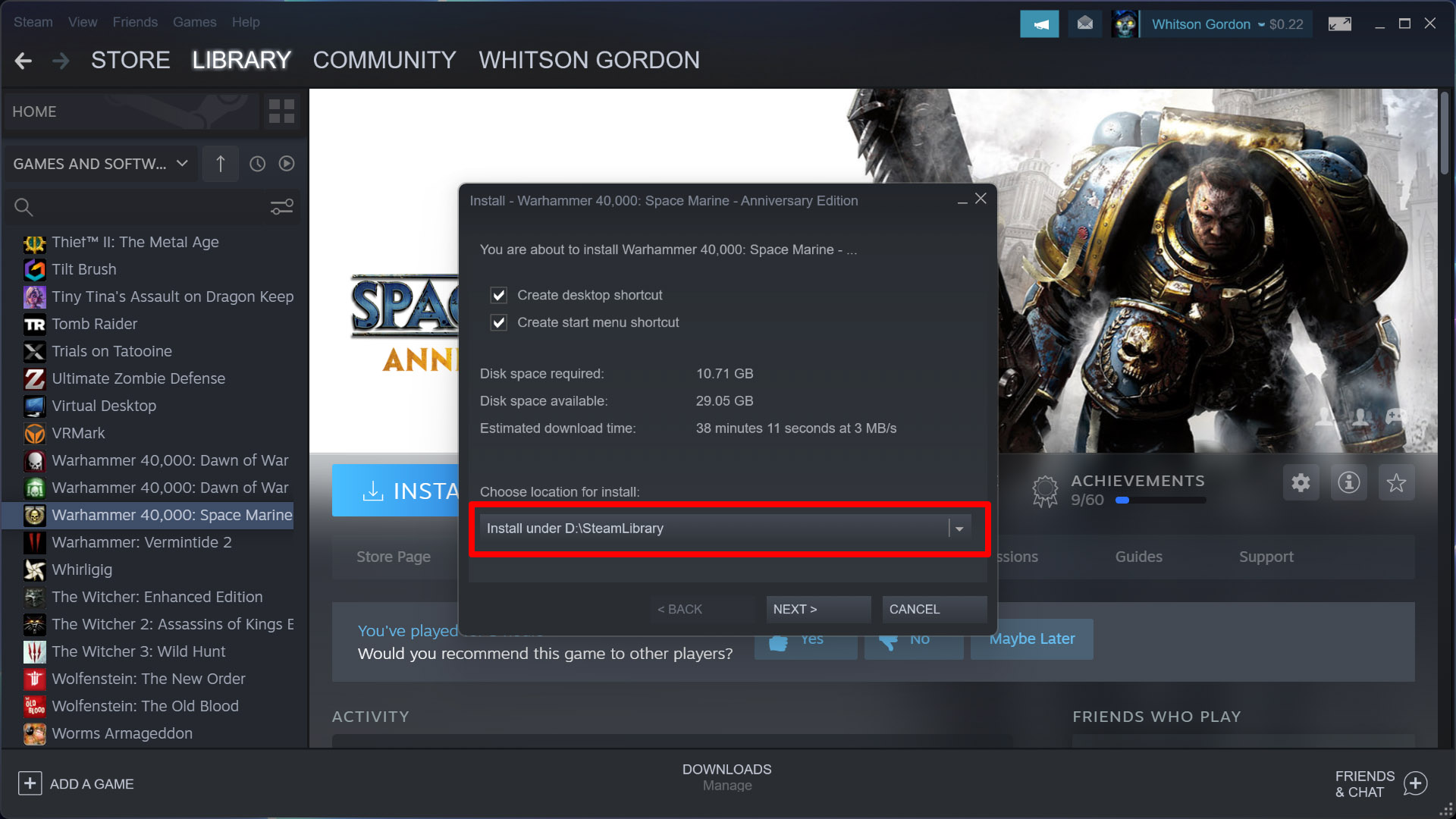
Steam: Head to Steam > Settings > Downloads > Steam Library Folders and click the plus sign along the top to add a new Steam Library Folder. Select your microSD volume from the dropdown list and click Add. Now, when you go to install a game, your new library will appear in the dropdown under “Choose Location for Install,” as shown above.
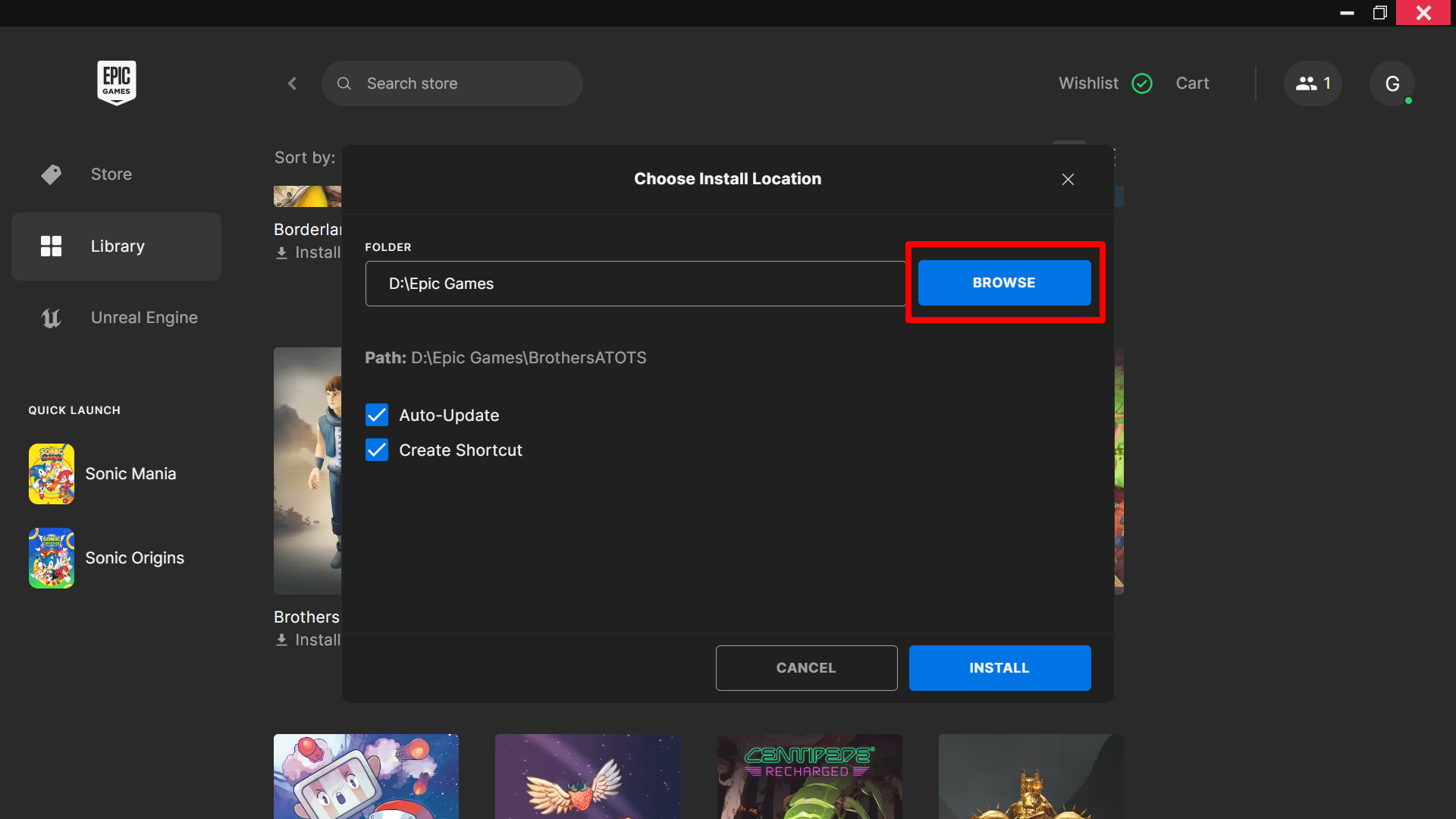
Epic Games: When you begin the installation for a new Epic game, you’ll be presented with an option to Choose an Install Location. Click Browse and navigate to a folder on your microSD card to install the game there instead of your C: drive.
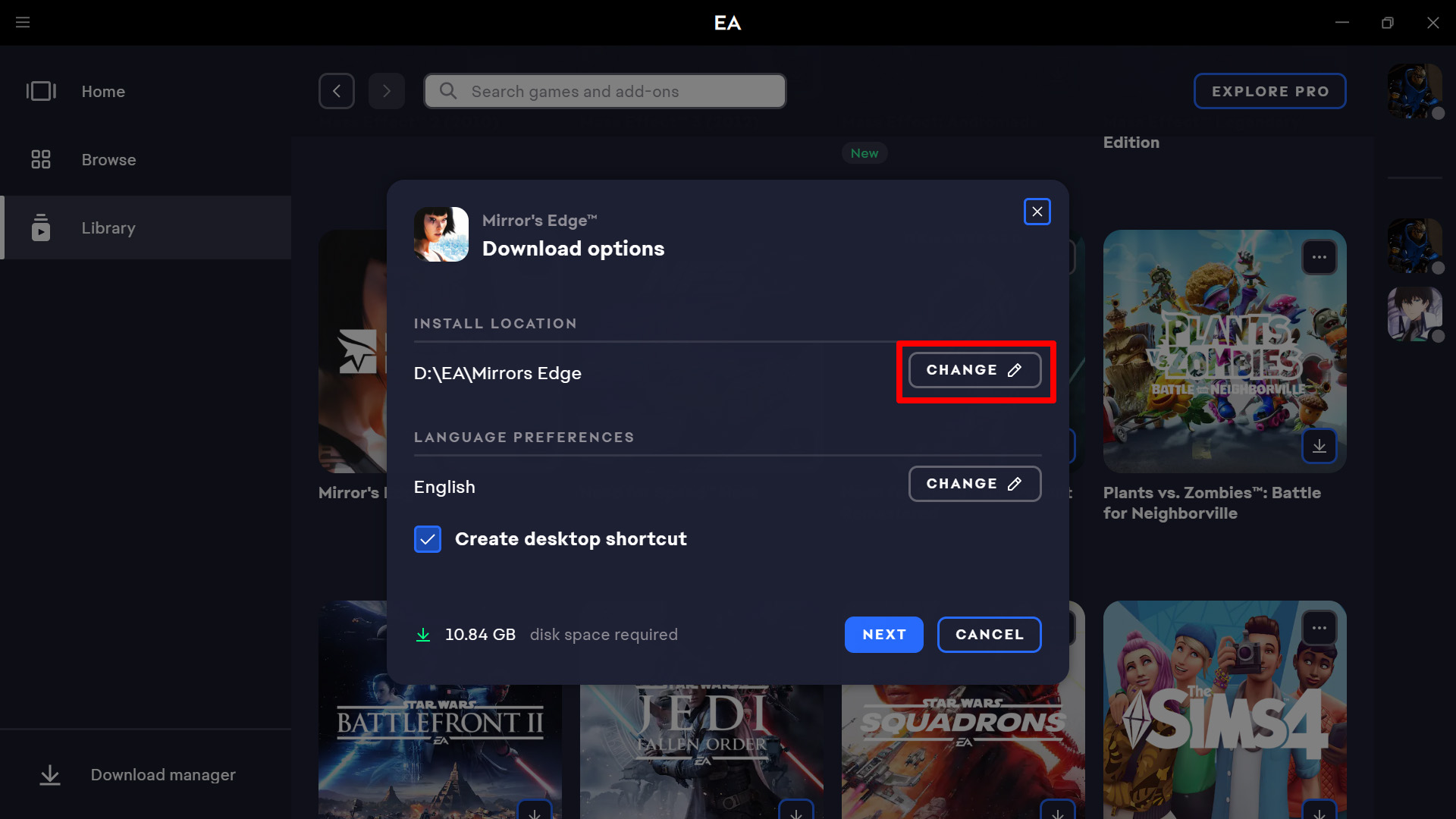
EA App: When you install a new game, you’ll see an option for “Install Location” in the wizard. Click the Change button to choose a folder on your microSD card for installation, then click Next to install.
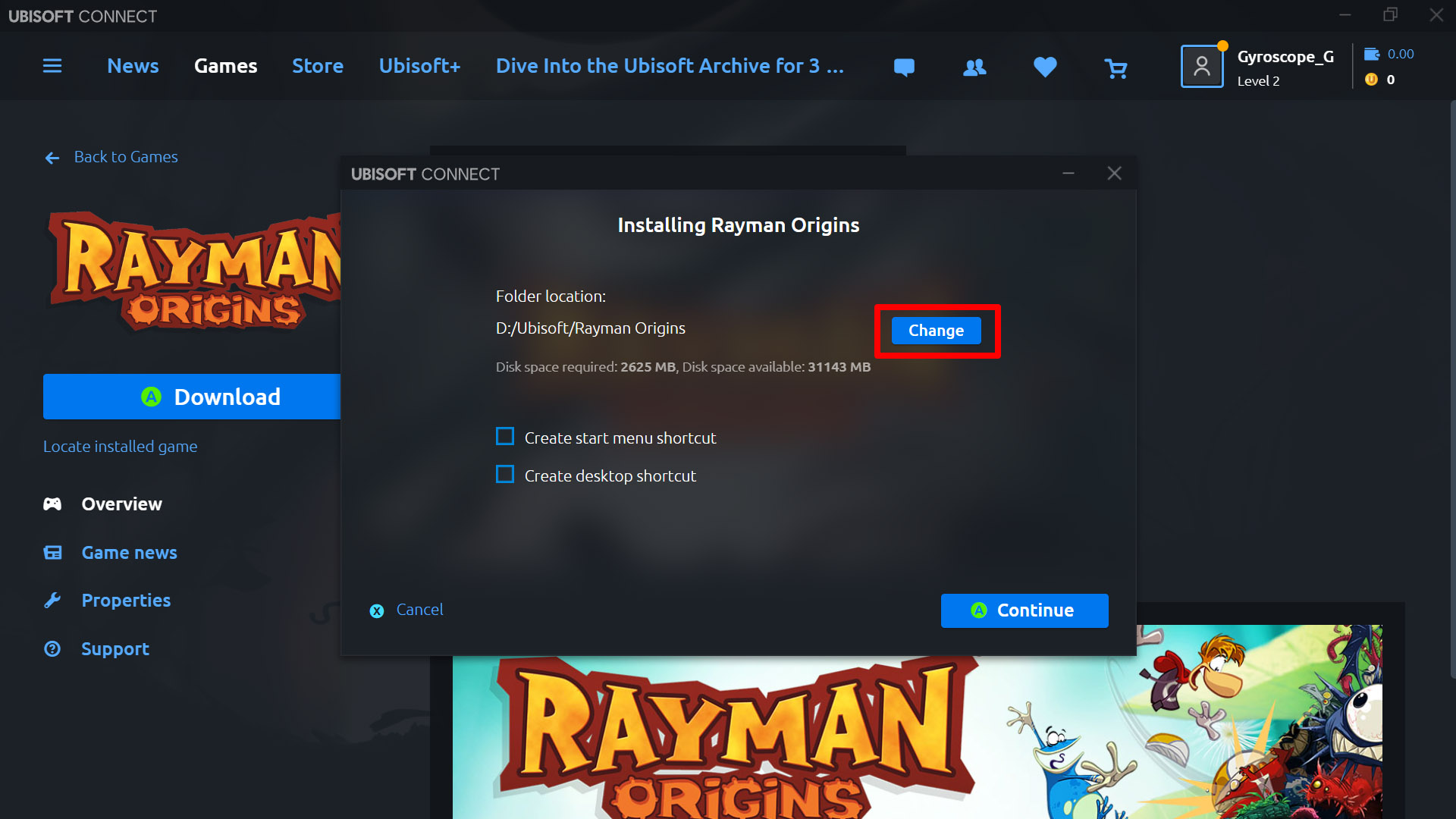
Ubisoft Connect: Install a new game as normal, and you’ll be asked for a “Folder Location” upon download. Click the Change button to choose a folder on your microSD card instead of your C: drive.
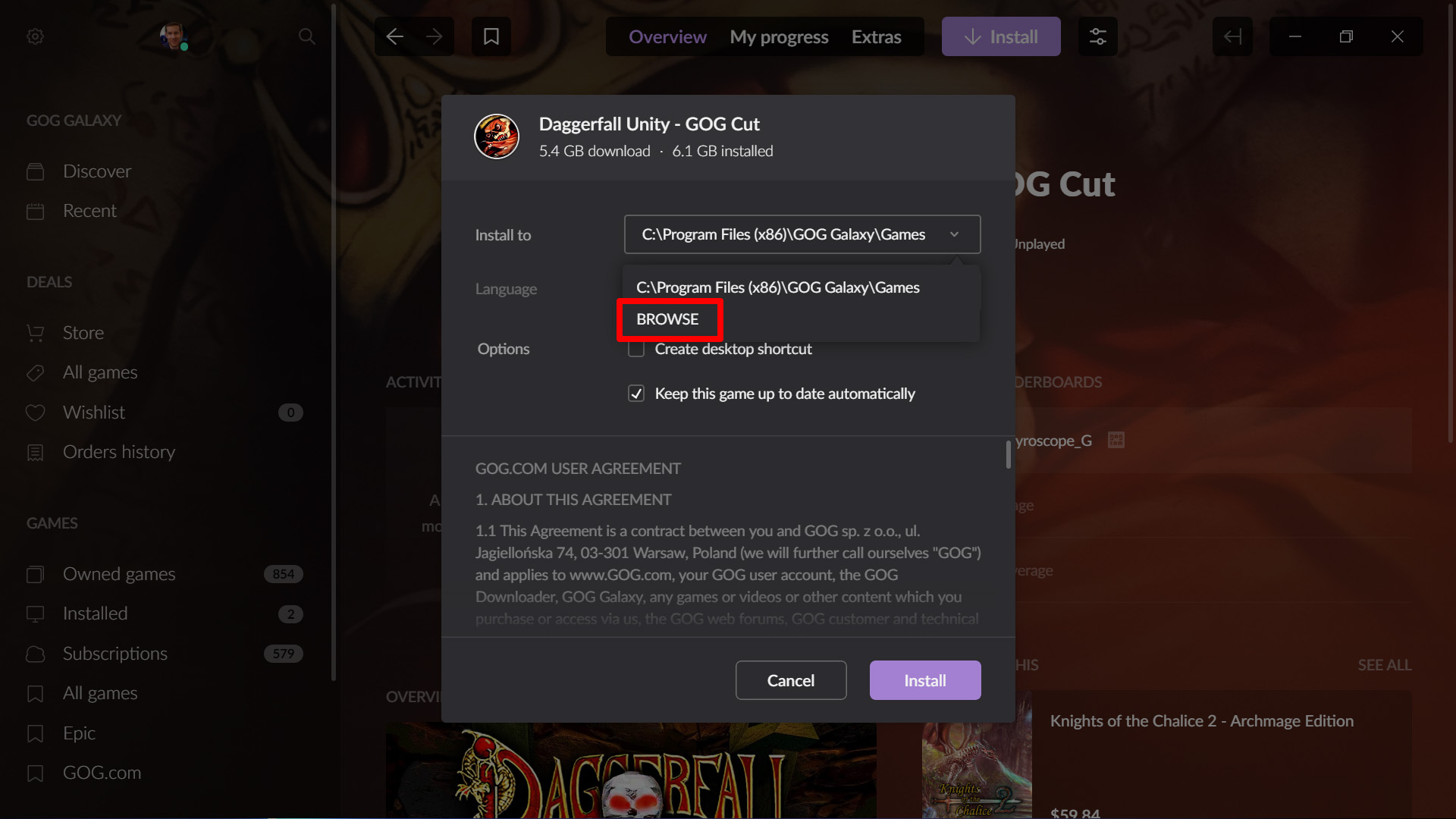
GOG Galaxy: When installing a new game from GOG, you’ll be given an “Install To” dropdown that will let you select a location other than the default. Just click Browse to select a folder on your SD card, then continue installing the game.
If you have a launcher that isn’t listed here, look up instructions on how to install games to a secondary drive, and it should be the same process for your microSD card. Enjoy that ever-expanding library! For more tips and tricks, check out our full guide to the ROG Ally. And if you haven’t picked up your ROG Ally yet, you can grab it from Best Buy at the links below.
| Model | Type | Where to Buy (US) | Where to Buy (CA) |
|---|---|---|---|
| ROG Xbox Ally | Handheld PC | Best Buy | |
| ROG Xbox Ally X | Handheld PC | Best Buy | |
| ROG Ally X | Handheld PC | ASUS Best Buy |
ASUS Best Buy |
| ROG Ally (Ryzen Z1 Extreme) | Handheld PC | ASUS Best Buy |
ASUS Best Buy Newegg Amazon |
| ROG Ally (Ryzen Z1) | Handheld PC | ASUS Best Buy Amazon Micro Center |
Author
Popular Post

New Z790 motherboards from ROG pave the way for 14th Gen Intel Core CPUs

The best 3D platformers for the ROG Xbox Ally

How to boost gaming performance on the ROG Ally or ROG Xbox Ally

How to extend the battery life of your ROG Ally or ROG Xbox Ally

How to upgrade the SSD and reinstall Windows on your ROG Ally, ROG Xbox Ally, or ROG Xbox Ally X
LATEST ARTICLES

Level up your calls: ROG gear and tips to dominate Discord and Zoom alike
ROG headsets, laptops, and software give you the technology you need to effortlessly dominate virtual work meetings and gaming voice chats.

ROG Xbox Ally vs Gaming Laptop: which portable gaming device is right for you?
Both the ROG Xbox Ally and ROG gaming laptops have a lot to offer gamers, depending on what they're looking for.

Which ROG Xbox Ally to give the gamer in your life this holiday
The powerful, portable ROG Xbox Ally is the perfect gift for any gamer who wants to take their favorite games everywhere they go.

The best accessories to supercharge your ROG Xbox Ally
Here’s the must-have gear that’ll catapult your ROG Xbox Ally gaming to the next level.

How to boost gaming performance on the ROG Ally or ROG Xbox Ally
The ROG Ally is a true Full HD handheld ready to make your games look better than ever. Here's how to maximize its performance.

How to extend the battery life of your ROG Ally or ROG Xbox Ally
The ROG Ally’s compact, lightweight form factor allows you to play all your favorite modern games anywhere you go. Here are a few tips to extend your game time as long as possible.