Hands-on: the ROG Chakram fuses a mouse and a joystick into one versatile weapon
I’ve been a fan of the Grand Theft Auto series since its two-dimensional beginnings, and I've spent more than my fair share of time in Liberty City, San Andreas, and Los Santos. Yet something bothers me about the more recent installments. I want the precise control of a mouse when I’m shooting, but I want the analog joysticks of a controller when I’m driving or flying. This means that in Grand Theft Auto, which is both a shooter and a driving game, I’ve had to wrestle with a devil’s bargain. Should I pick the best controls for shooting or the best ones for driving?
Going hands-on with the ROG Chakram solved this problem for me. This innovative wireless mouse features a customizable joystick on the left panel, and that one small addition transformed my experience in Grand Theft Auto V and a wide variety of other games. I've spent a couple weeks exploring the new control systems afforded by the joystick, and found it a valuable partner in a range of RPG, sim, and FPS games.
The joystick might be the Chakram’s headlining feature, but it’s not the only reason that this mouse stands out from the crowd. Add in its 2.4GHz wireless and Bluetooth connectivity modes, and you get convenient use and superior performance in one package. Its 16,000 DPI optical sensor is competition-grade, and between its Aura Sync RGB LED lighting, illuminated badge, and push-fit switches, the Chakram can be customized to your specifications from top to bottom.

So how, exactly, does the Chakram work in GTA V? What configuration options are available for the joystick? What value do the Chakram’s connectivity options, optical sensor, and customization options bring? Read on for the answers to these questions and more.
| ROG Chakram | |
|---|---|
| Availability (USA) | ASUS Newegg Amazon B&H Photo Video |
| Availability (Canada) | Newegg Best Buy Memory Express |
The anatomy of a champion
Right of the box, the Chakram is an impressive specimen. It has a sculpted body that’s quite comfortable in a palm grip, yet it’s not so tall as to interfere with the claw grip style. A thumb rest sweeps down on the left panel, where two side buttons and the Chakram’s joystick sit within easy reach. Up top, the primary right and left buttons have a gentle concave surface that keeps your fingers in place. Nestled between them is an RGB LED-illuminated scroll wheel that’s textured for easy operation. Underneath, durable PTFE pads allow the Chakram to glide smoothly over your mousing surface.

Speaking of RGB LEDs, there’s a strip of those diodes along the front edge of the Chakram as well as an illuminated badge underneath the palmrest. All of these LEDs can be synchronized with the rest of your Aura Sync gear. Pictures don’t quite do the illuminated badge justice. These lights gently strobe through the smoky translucent material of the palm rest, making the ROG logo shimmer like neon lights on a foggy night.

Thanks to a magnetic attachment system, the palm rest and main button assemblies on the Chakram can be removed with ease. There’s a pure mechanical pleasure in the way they detach and then snap back into place. I’ve had to train myself not to fidget with them while I’m working. Those magnets have a more important purpose than my entertainment, though. They make it incredibly easy to customize the mouse. Whether you’re storing the wireless transceiver in its holder under the palm rest, replacing the illuminated badge, or swapping out the switches under the main buttons, you can get the job done without digging out a precision screwdriver set. If you’d like to put your own logo or symbol under the palmrest, simply pull out the ROG disk and let your creative skills run wild. We include a blank disk that you can decorate as you like. Slip your masterpiece into the holder, and the RGB LED will shine through your logo.

While we’ve got the hood up, let’s take a look at the Chakram’s zero-gap button mechanism. The pre-tensioning system keeps the button right on the switch for the fastest possible actuation. Metal hinges and enclosed springs, visible behind the scroll wheel, balance the system and return the buttons to their position after each click. Between the minimal travel and quick return, the Chakram’s buttons activate precisely and rapidly to your fingers. Cookie Clicker, you’ve met your match.

Gamers expect the tools of their trade to be durable partners for the long haul. Input devices need to be ready to register years of button presses and keep on clicking. That’s why we build the Chakram with tough Omron switches rated for millions of clicks, but our commitment to durability and customization doesn't end there. Our push-fit socket design means that swapping one out is an easy process that doesn’t require tools any more complicated than tweezers—and yes, there’s a pair of ROG-branded tweezers included in the box for just that purpose.
We include a set of alternate Omron switches in the box for a slightly different feel, but customization isn't the only benefit of our socket design. The easily replaceable switches greatly extend the lifespan of the Chakram. Too many gamers have had to relegate their favorite mouse to the dustbin just because one of those components wore out. Should the installed switches in the Chakram start to wear down after a lengthy term of service, you can easily restore new life to the mouse by simply popping in a new one. You get to keep your favorite mouse for many more years of service, and it's just better for the environment overall.

You can adjust the Chakram’s DPI through the Armoury Crate app or with the dedicated button on the base of the mouse. Hold it until the RGB LEDs on the mouse flash, about three seconds. Then, roll the scroll wheel forward and backward until you get the setting that you want. The color of the scroll wheel LED will indicate your current DPI. It’ll shine blue for the lowest settings, and then as the DPI increases it’ll transition through the colors of the visible spectrum until it reaches red. Press the button once more to lock in your settings and get back to gaming.
Digital mode puts in-game functions under your thumb
As important as the primary buttons are for elite gaming performance, the Chakram’s joystick steals the show. It operates in two modes: digital and analog.
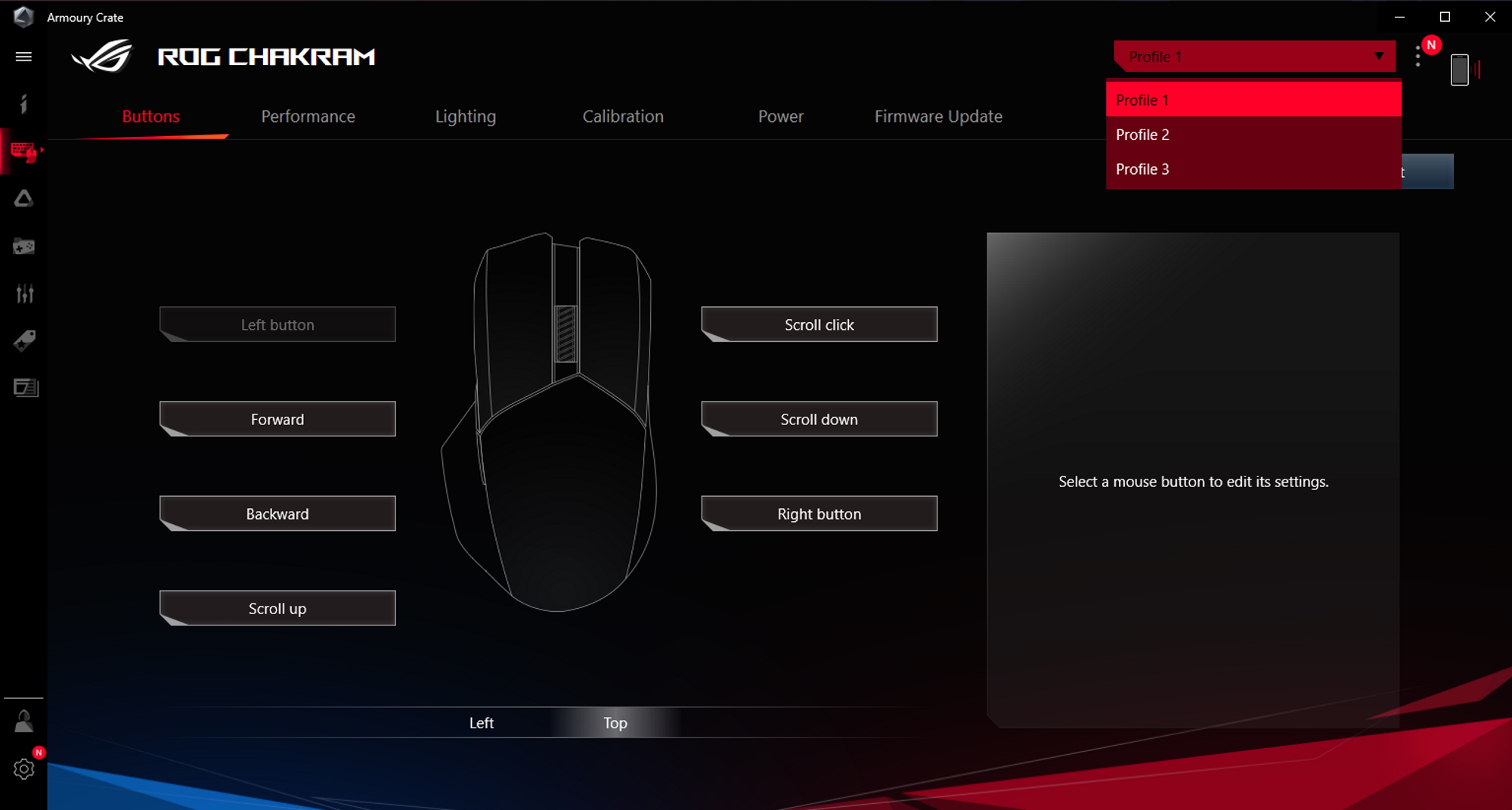
You can swap between these modes inside the Armoury Crate app. By default, Profile 1 is digital, and Profile 2 is analog. More on the differences in a second. You need to have the Chakram connected to your PC via a wired connection or the 2.4GHz USB transceiver for the joystick to function.

No two hands are the same, so we include a second joystick cap in the box and make it easy to pop one off and install the other. The first option is a short joystick that stays close to the mouse’s side panel. My hands are a bit larger than most, so I found the second option more comfortable. It has a taller stem that extends the joystick out just about an eighth of an inch more than the default cap. That extra distance, small as it might seem, made a world of difference for me in terms of comfort. It lets my thumb rest naturally right on the joystick.
 Image source: Gamesplanet
Image source: Gamesplanet
In digital mode, the joystick acts like a d-pad, and it’s mapped to the up, down, left, and right arrow keys on your keyboard. This gives the Chakram’s joystick out-of-the-box functionality in a wide range of games. It’s a welcome addition to any sim game, especially colony builders. I tested out digital mode in a few of my favorites, including Surviving Mars and Oxygen Not Included. In both of those games, you use the arrow keys to pan your view. Without any extra configuration or setup, the joystick can take over that control instead.
As both games use the keyboard extensively for all manner of functions, it’s very useful to move the view controls away from your keyboard hand to your mouse hand. The value of the joystick was especially clear to me when I loaded up the remastered version of the classic space real-time strategy game Homeworld. This game puts you in complete control of your view in fully three-dimensional space, so you need separate controls to pan, zoom, and rotate your view. With the ROG Chakram, all of those controls are on your mouse.
At this point, you might be wondering what other functions you might map to the joystick in digital mode. Go ahead and let your imagination run wild, because you can configure the joystick with just about any in-game functions you want, and you don’t even have to leave the in-game control menu to do it. Since the joystick’s four directional controls are mapped to the arrow keys, just load up the keyboard bindings menu and bind whatever you want to them. Hop back into your game, and you can activate those abilities with the joystick.
In Fortnite, for example, it can be useful to assign build commands to the Chakram’s joystick. By default, those functions are tied to the keyboard, but hitting them often requires you to take your fingers off of a movement button. When you assign the Wall, Floor, and Stairs building commands to the joystick, you can build and move simultaneously without the momentary interruptions that can so easily get your character killed.
 Image source: Gamesplanet
Image source: Gamesplanet
The joystick in digital mode is a great addition to first-person shooters like DOOM Eternal. Weapon-swapping with the scroll wheel or the keyboard’s number keys is fine when you only have a couple guns, but once you have to start reaching over to the 7 or 8 keys mid-combat to switch to the perfect piece of artillery it’s far too easy to hit the wrong button. DOOM Eternal’s fast-moving swarms of demons will gleefully punish that kind of button-fumbling. I mapped my four favorites (super shotgun, heavy cannon, ballista, and rocket launcher, if you must know) to the arrow keys so that I could easily and reliably change weapons using the thumb on my mouse hand.
If the joystick is convenient in DOOM Eternal, it’s a revelation in role-playing games. My wife and I regularly play World of Warcraft Classic together, and the Chakram is a welcome addition to the game’s control options. With all of the different abilities and consumables you need to have ready to hand by the time you hit max level in this game, it’s very easy to run out of mouse buttons and convenient hotkeys. It’s been awhile since I was a committed Warcraft raider, but I remember how I used to map five mouse buttons (with shift, control, and alt modifiers to boot) with all of my different healing abilities. The Chakram would have been a godsend in those days.
Even now, as I level a gnome mage, the Chakram’s joystick elevates my gameplay. There’s a distinct visceral thrill in teleporting short distances by pushing the joystick forward, and a delightful verisimilitude in pulling back on the joystick to trigger a frost nova and put some distance between my fragile cloth-draped body and a cluster of advancing murlocs.
Analog mode turns the Chakram into a unique controller
The joystick on the Chakram can also function in analog mode, just like the sticks that grace modern console controllers. In my experience, analog mode works best in games where movement is decoupled from looking—that is, where you can move in one direction while freely looking around you. Many driving games fall into this category, like Euro Truck Simulator 2.
Analog mode does require a little more setup than digital mode, but the end result is worth it. Overall, what’ll you need to do is set up the ROG Chakram inside of Steam as a controller. Once Steam recognizes the Chakram and has certain functions mapped to its controls, then your favorite games will have a framework for communicating with the device. Here’s a video that walks you through the process.
So how does analog mode play out with the Chakram? As I indicated before, it’s an absolute game-changer for Grand Theft Auto V. You steer your vehicle with the Chakram’s joystick and accelerate and brake with the keyboard. As you turn the streets of Los Santos into your own racetrack, you can simultaneously look around in any direction with the mouse. It’s a great tool for checking both ways before barreling into a busy intersection—or peeking behind you at the row of police cars hot on your tail.
 Image source: Gamesplanet
Image source: Gamesplanet
There was a distinct moment in GTA V when the Chakram really clicked for me. I was replaying an early mission, chasing down the owner of a motorcycle who’d fallen behind on his payments. He chose to make a run for it, and I drove off in hot pursuit. While steering with the joystick, I held down the right mouse button to pull out my gun and aim. It was so natural to aim the gun with the mouse while driving that I was taken aback for a moment. Driving and shooting with a controller has always been a bit of a clumsy process in this series, as the game doesn’t give you the benefit of aim assist while you’re driving. With the Chakram, I don’t need aim assist. I have precise, powerful control ready at hand.
The best connection in any scenario
As a professional writer and a father of two elementary-school aged children, I can’t just hide in my office for hours while I work. For much of my day, I have my laptop set up on the dining room table or the kitchen counter so that I can keep an eye on the boys. In these scenarios, a wired mouse is as much a hindrance as it is a help. I’ve accidentally dragged cords through more counter messes than I’m willing to admit, and the boys routinely scold me for jostling their school papers as I move the mouse around on the table.

The ROG Chakram freed me from that tangle of wires. It can connect to my PC in three different ways: 2.4GHz wireless, Bluetooth LE, or with its detachable USB Type-A to USB Type-C cable. On the bottom of the Chakram, there’s a simple toggle for the three modes alongside buttons for adjusting the DPI and pairing the mouse. A Bluetooth connection is perfect for my work laptop, as the performance is good enough for basic computing tasks, it doesn’t require a USB transceiver, and it offers the best battery life. In our testing, it's good for over 50 hours even with the RGB LEDs on, and over 100 hours otherwise.
The Chakram’s precision optical sensor makes it a potent partner for pixel-perfect projects, whether you’re navigating a complex spreadsheet or touching up photographs, but this mouse was born and bred for dominance on digital battlefields. When you’re wielding the Chakram in your favorite game, you’ll need to use its wired or 2.4GHz wireless mode to take advantage of its joystick. Battery life is excellent in 2.4GHz wireless mode, as well. It’ll survive up to 79 hours of gameplay before it needs a charge, depending on how you configure the RGB LED lighting.
When the Chakram’s battery does eventually run down, its quick charge feature will get you back and gaming wirelessly before you know it. Connect it to a USB 3.0 port on your PC with the included cable for just fifteen minutes, and it’ll be ready for another twelve hours of wireless use. Keep a Qi-compatible charging surface on your desk, like the ROG Balteus Qi, and all you’ll have to do to keep the Chakram’s battery topped off is slide it on top of the Qi charging zone between uses.
Unique controls and a full feature set in one device
I have to admit that it wasn’t easy to send this mouse back to our offices. All of the equipment I test has to go back eventually, but there was something special about the Chakram. Maybe it’s because the mouse is as comfortable as an old pair of jeans. Perhaps it’s the easy convenience of its three connectivity modes, or the astonishing quality of its 2.4GHz wireless connection. Or maybe it’s those magnetic covers that I couldn’t resist popping on and off.

But who am I kidding? I miss the joystick, and I don’t care who knows it. It took no time at all for this unique little input to integrate itself into my gaming. Now that it’s gone, I keep reaching along the side of my perfectly serviceable everyday mouse, fumbling for a tool that isn’t there. DOOM Eternal isn’t the same without my easy weapon swapping mechanism. I’m suddenly lost at my keyboard in World of Warcraft Classic, so I'm reluctantly making plans to relearn how to cast my favorite abilities. And Grand Theft Auto V? That one might go back on the shelf until I buy a Chakram and give it a forever home.
The ROG Chakram is a unique addition to any gamer’s arsenal. Between its joystick, high-performance connectivity options, world-class sensor, and broad range of customization options, it boasts a feature set unmatched on the market. No matter what kind of games I played during my hands-on testing—racing, sim, RPG, FPS—the Chakram streamlined the controls by giving me an all-new input option. If this innovative mouse fits the control system of your gaming obsession, don’t hesitate to pick up one of your own.
| ROG Chakram | |
|---|---|
| Availability (USA) | ASUS Newegg Amazon B&H Photo Video |
| Availability (Canada) | Newegg Best Buy Memory Express |
Author
Popular Posts

How to adjust your laptop's P-Cores and E-Cores for better performance and battery life

How to Cleanly Uninstall and Reinstall Armoury Crate

Introducing the ROG Astral GeForce RTX 5090 and 5080: a new frontier of gaming graphics

How to configure your PC's RGB lighting with Aura Sync

How to upgrade the SSD and reinstall Windows on your ROG Ally or Ally X
LATEST ARTICLES

Hands-on: The ROG Raikiri Pro took my couch gaming to the next level
I've been a diehard PC gamer all my life, but I often play on the couch. The ROG Raikiri Pro has improved my living room PC gaming immeasurably thanks to a few useful features and loads of customizability.

Hands-on: The ROG Azoth became the canvas for the keyboard of my dreams
Ever since I bought my first mechanical keyboard, I’ve been on a mission to mod and upgrade, mod and upgrade. But I think the ROG Azoth may actually be my endgame.

The Zephyrus M16 blends outstanding HDR gaming performance with undeniable luxury
The new ROG Zephyrus M16, with its Nebula HDR display, is like bringing a high-end home theater gaming setup with you wherever you go.

Radeon graphics and a stellar new display reinvigorate 2022 ROG Zephyrus G14
For a long time, I had to choose between underpowered ultraportable laptop and large laptops capable of gaming. But the ROG Zephyrus G14 puts admirable gaming chops into an ultra portable machine that travels anywhere.

Ready to rumble out of the box: Hands-on with the ROG Strix SCAR 15
Living on the move or in a smaller space isn't a roadblock to high-end gaming. The ROG Strix SCAR makes portable powerful.

The ROG Zephyrus S17 is an outstanding mixture of power and portability
The S17 has it all: top-tier hardware in a slim package with all the bells and whistles.
