The best settings for your ROG laptop: how to get the best PC gaming experience

So you've unboxed your shiny new ROG gaming laptop, and you want the best gaming experience possible. Good news: we’ve built in a ton of settings in our Armoury Crate software that let you customize your experience from top to bottom. With just a few clicks, you’ll be set to dominate. Here are the most important Armoury Crate settings to check before you dive into your favorite games.
Set your Operating Mode for unrivaled performance
You’re going to want your ROG machine pumping on all cylinders when it’s game time. So go to the Armoury Crate homepage and, near the bottom, check your Operating Mode.
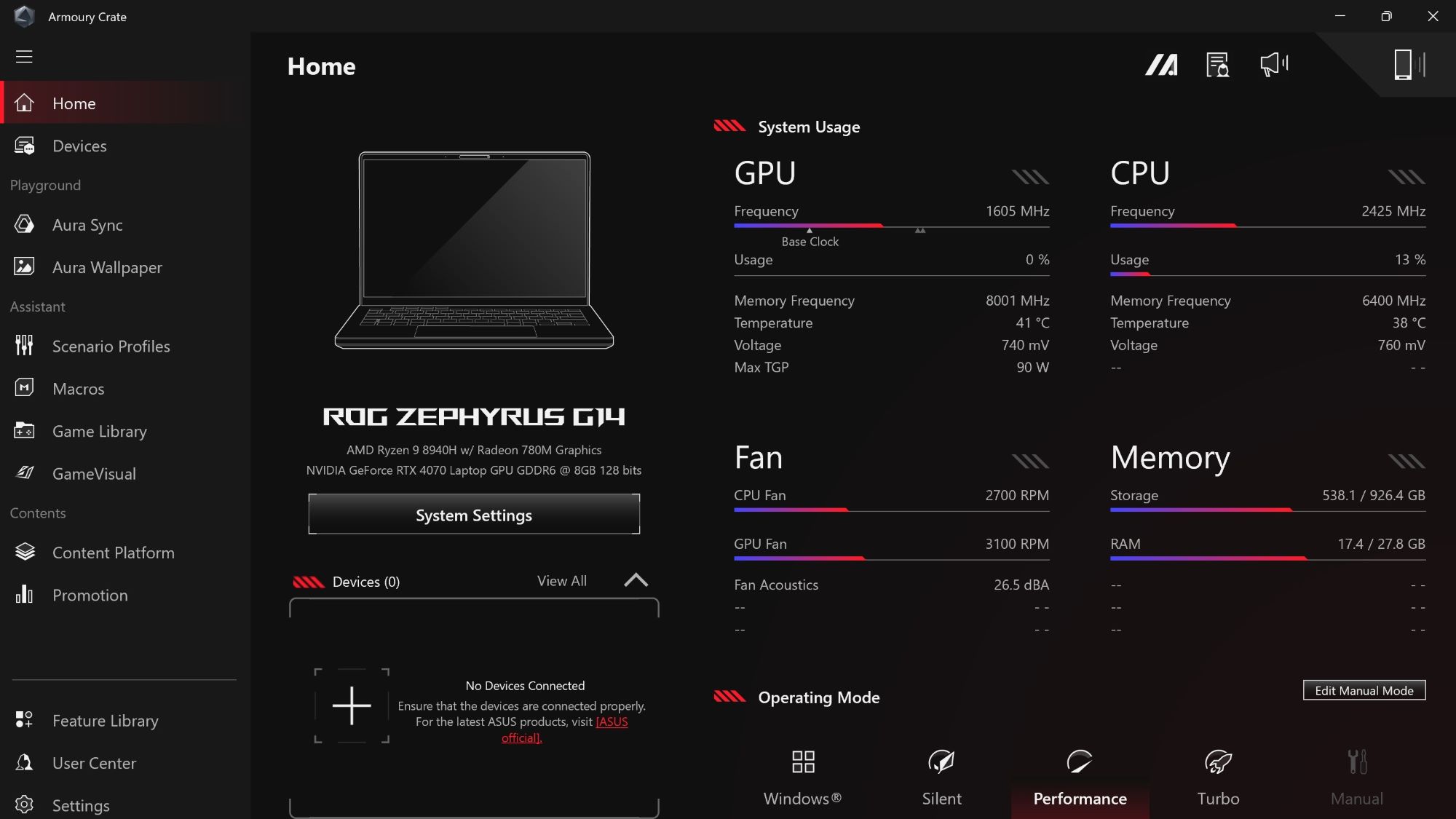
For a perfect balance between performance, fan noise, and battery usage, the default Performance mode is perfect. But for those who want peak power, hit the Turbo Mode option. This cranks up your GPU power allocation and ramps up the fans for maximum boost in your games, creative programs, or AI applications.
On some laptops, Manual mode allows you to push the wattage even higher than Turbo mode, maxing out your PC’s performance. It also lets you create a custom fan curve to match your own acoustic prerences.
On some machines, Manual mode also lets you overclock your GPU, pushing it further by cranking up the base clock and memory clock offset. Note that overclocking may lead to system instability, so beginners should peruse some overclocking guides and run stress tests to avoid in-game crashes. Raising the wattage comes with no additional risks, though, so it’s a good place to start tweaking.
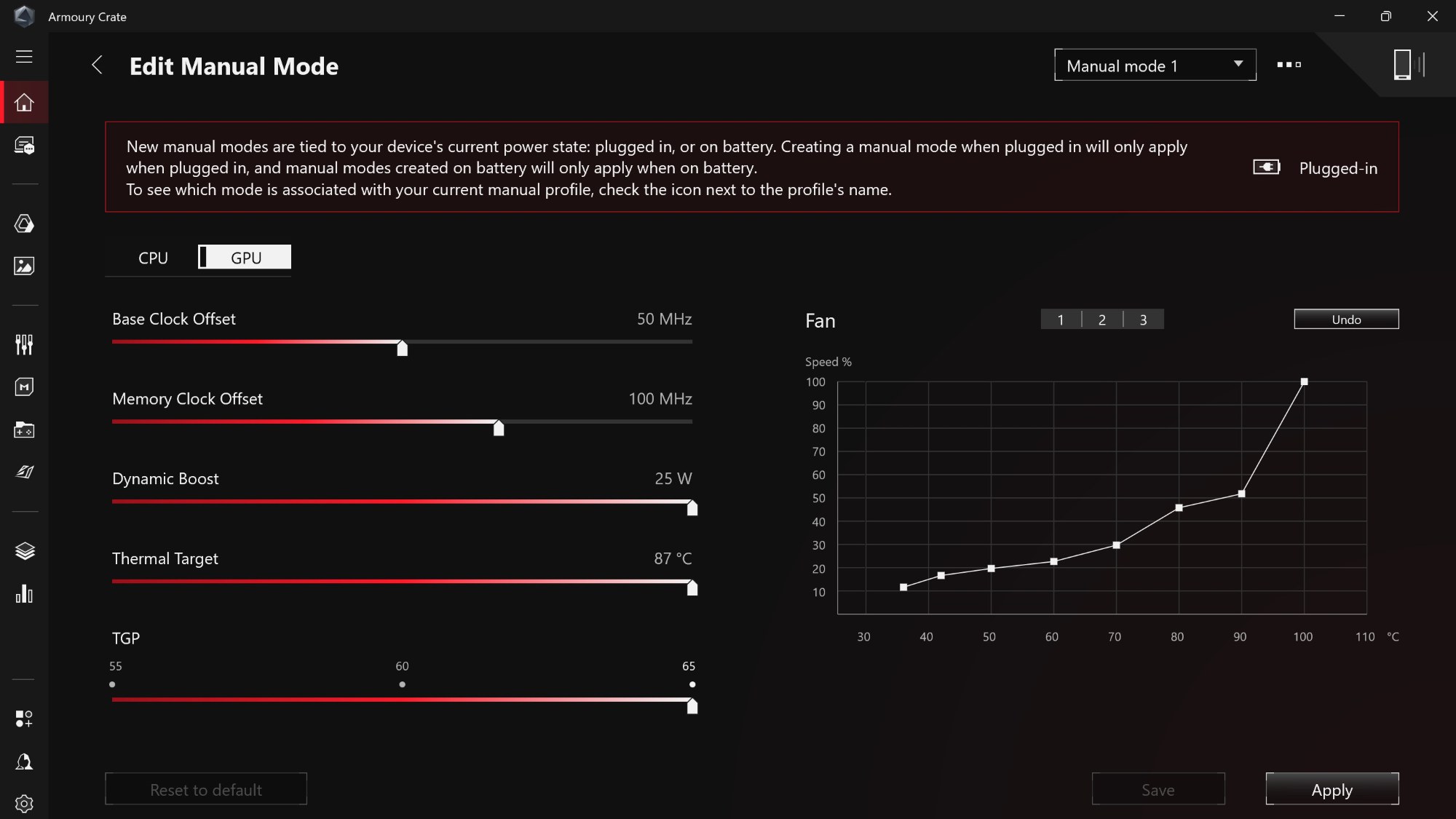
Finally, you may want to tweak your laptop’s GPU mode. On gaming laptops, the dedicated GPU passes rendered frame data through the laptop’s integrated graphics before it reaches your display. This communicative approach can conserve power by disabling the dedicated GPU when it’s not needed. But this approach stops your GPU from maximizing its output during games. So we’ve integrated a MUX switch in all our recent ROG laptops that lets the dedicated GPU output directly to your display when you’re gaming hard. This method bypasses the integrated graphics to lower latency and improve performance.
Most of our recent laptops feature a MUX switch that uses NVIDIA Advanced Optimus, an intelligent solution that automatically alternates between laptop graphics solutions depending on your system's real-time needs. But on some machines, you may need to manually flip the switch on your GPU: go to Armoury Crate's sidebar, click the Devices tab, choose your laptop, and open the GPU Performance menu. Click the Ultimate option. Now your ROG laptop will dedicate maximum power to producing high framerates and incredible in-game visuals.
Prepare for glory with the right GameVisual display mode
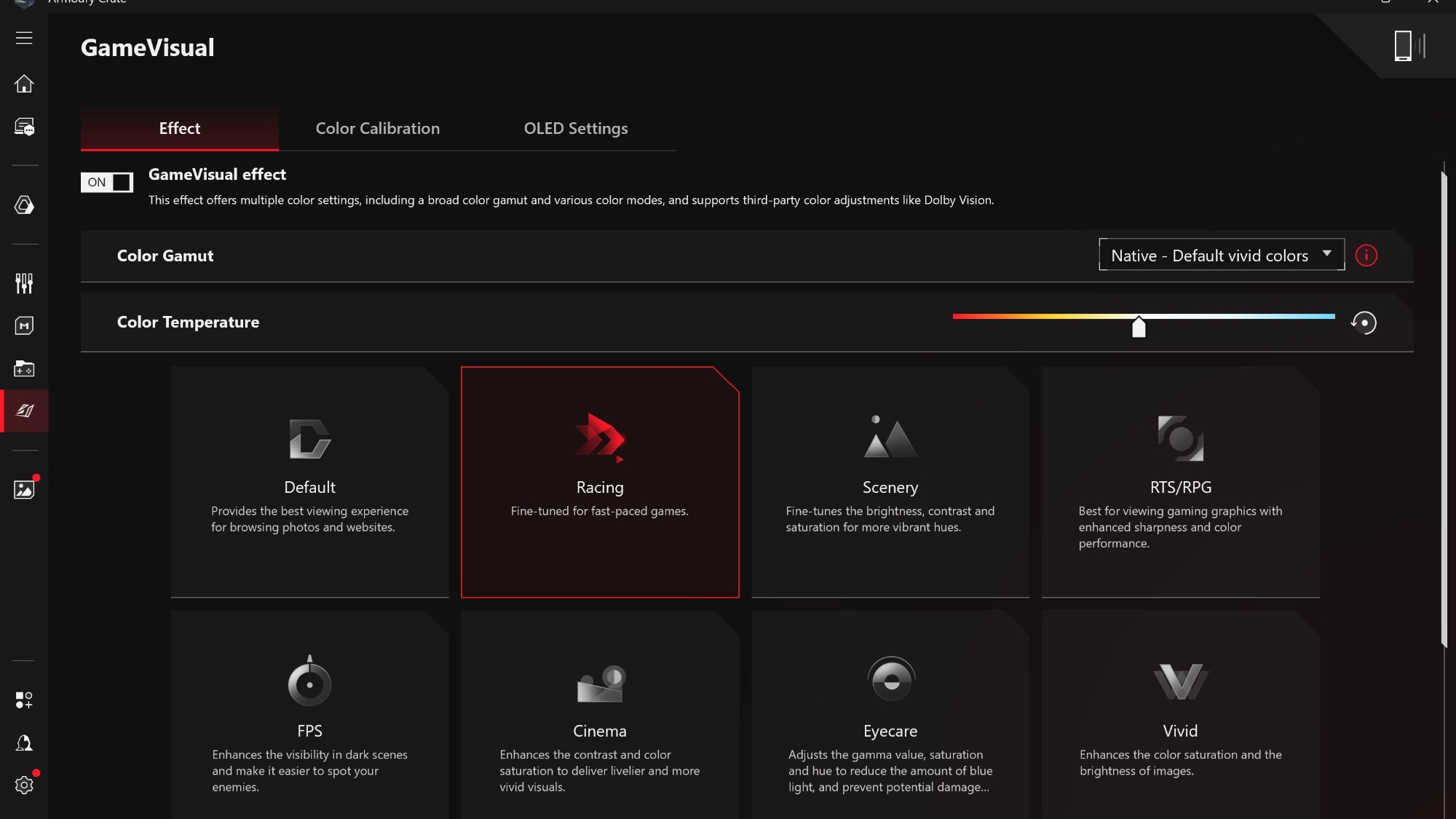
You'll want an optimized display to pair with your games’ gorgeous visuals. So go to Armoury Crate's sidebar and select GameVisual. Here, you can pick a visual preset to tune your display to the type of game you're playing. Want dark, shadowy corners brightened so you can get the jump on sneaky enemies in Call of Duty? Select the FPS GameVisual preset. Playing a narrative-heavy AAA stunner and need a movie-like experience with boosted contrast and saturation? Pick the Cinema GameVisual preset. There's a preset for most game genres. Give each one a try to find your favorites.
On certain laptops, you can also clamp down the colors used by adjusting the dropdown in the upper right corner. While “Native” will give you more vibrant saturated colors, “sRGB” will give you more accurate colors adhering to the original creator’s intent. The other items in this list are primarily designed for those editing photo or video content in other specific color spaces.
If you're using an ROG laptop with an OLED display, check out GameVisual’s OLED Settings tab as well. It will give you tools such as Target Mode, which lowers brightness across inactive screen areas to save power. Pixel Refresh launches a special screensaver to revitalize your display’s pixels during inactivity, reducing burn-in risk. These are a few of the OLED Care features we offer to preserve your screen’s health.
For more display tinkering, check System Configuration, found in the Devices tab. Here, you can enable Panel Power Saver. This will lower your screen’s refresh rate to save power when you’re on battery mode, which, while not necessary or even ideal for gaming, is handy during everyday usage away from a wall outlet.
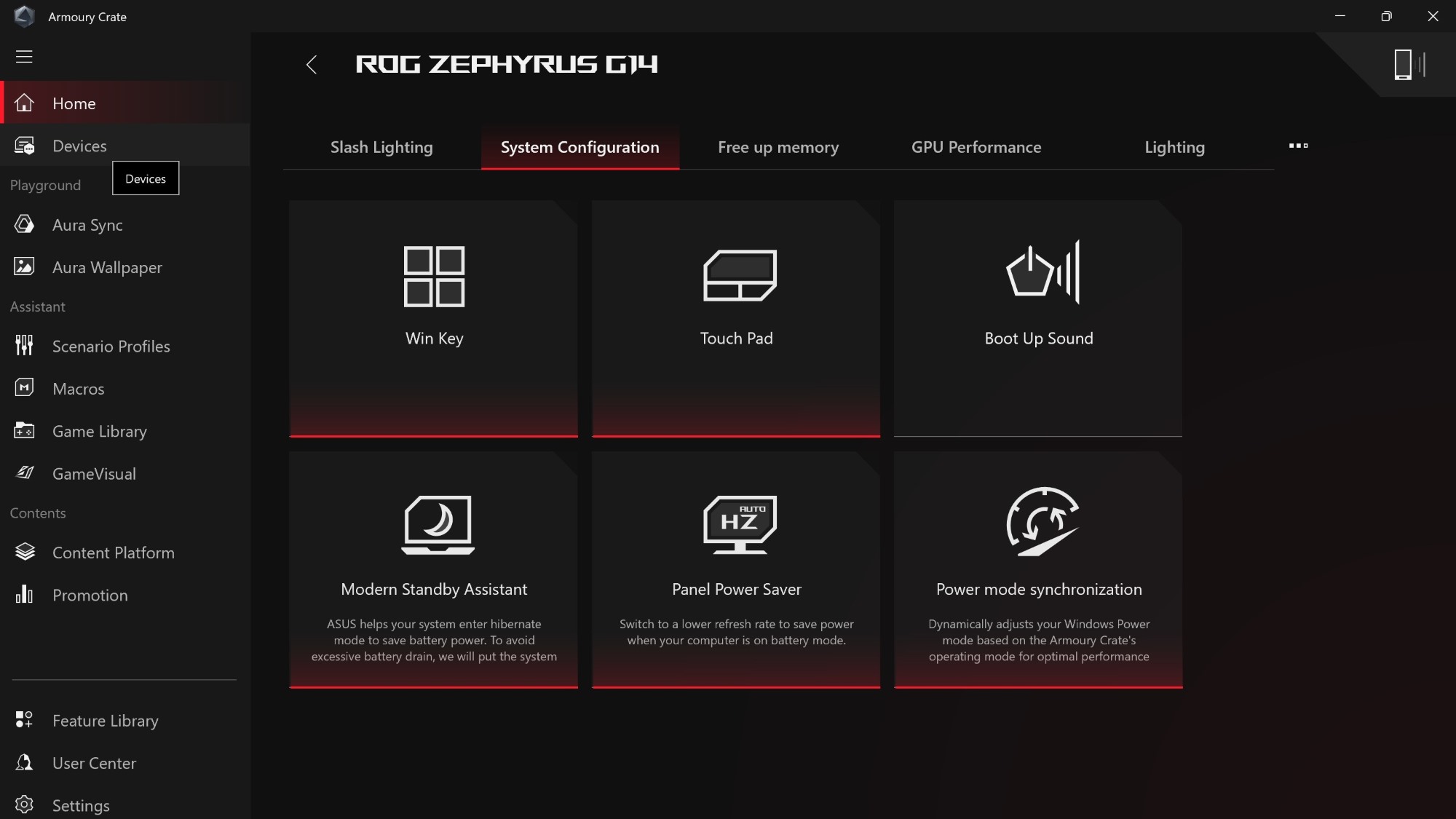
Mini-LED displays like those on our ROG Strix SCAR laptops can benefit from the Backlight Control feature found in System Configuration. This uses local dimming to dynamically raise and lower brightness across different zones of the display. There are different Backlight Control modes you can toggle. Backlight Control’s Multi Zone Strong mode improves contrast, so dark areas feature rich blacks and bright areas stay luminous. This is ideal for games where you want a punchy image, especially in HDR. (Check out our HDR settings guide if you have one of these displays, too.)
Meanwhile, Multi Zone Balance dims blacklight areas to conserve energy, making it good for regular computing. And One Zone mode offers a uniform experience like a traditional LCD panel, which is vital for content creation and similar tasks that require absolute visual consistency.
In this same System Configuration window, you'll also see a Panel Overdrive setting for non-OLED panels. This feature reduces motion blur, producing clearer visuals in fast-paced games. Keep it enabled for an optimal gaming experience.
Make sure your ROG laptop sounds its best
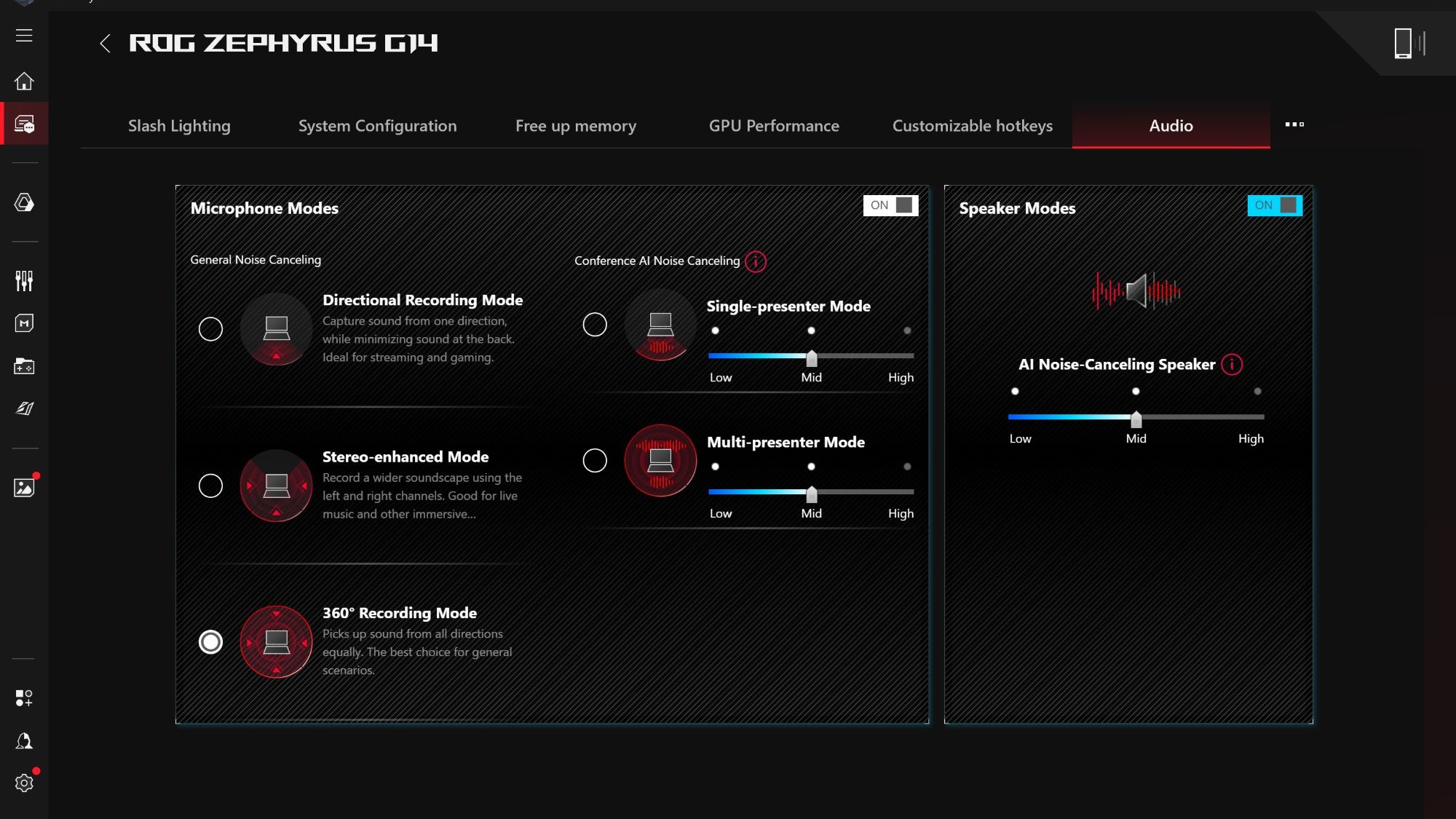
When you hop on Discord with your squad, you want a clean audio experience, which is why we built AI Noise Cancelation. Available in Armoury Crate's System Configuration section, this feature ensures that no matter what headset, headphones, or mic you plug into your laptop, you'll benefit from clean comms. This doesn‘t just reduce background noise from your voice, either — you can also use it to cut down on noise from your teammates. Check out our AI Noise Cancelation guide to learn more about this feature and how to tune it.
You can also make use of virtual surround features like Dolby Atmos to augment your speakers or headphones to create a more three-dimensional soundstage. Open the Dolby Access app that comes with your ROG laptop, head over to the Products tab, then hit the Setup button under Dolby Atmos for Built-In Speakers. From there, you can modify parameters to receive the sound experience you want. If you use headphones while gaming, you can enable Dolby Atmos for headphones or use ROG’s own virtual surround feature (if you’re using an ROG headset). To learn more about the spatial audio capabilities of ROG products, check out our virtual surround guide.
Other ROG laptop settings to explore
Though we’ve covered the key setup settings in this article, there are plenty of other features and virtual knobs to tinker with once you get your footing. Check out our guide on updating your ROG laptop’s drivers. Also be sure to set up Scenario Profiles if you want to automatically enable certain settings in specific games, such as automatically disabling device RGB when running horror titles. And, speaking of RGB, visit our Aura Sync guide to learn how you can coordinate your setup’s lighting across Aura Sync-compatible devices. And to learn more about the latest updates to Armoury Crate, check out our latest Armoury Crate primer.
Author
Popular Post
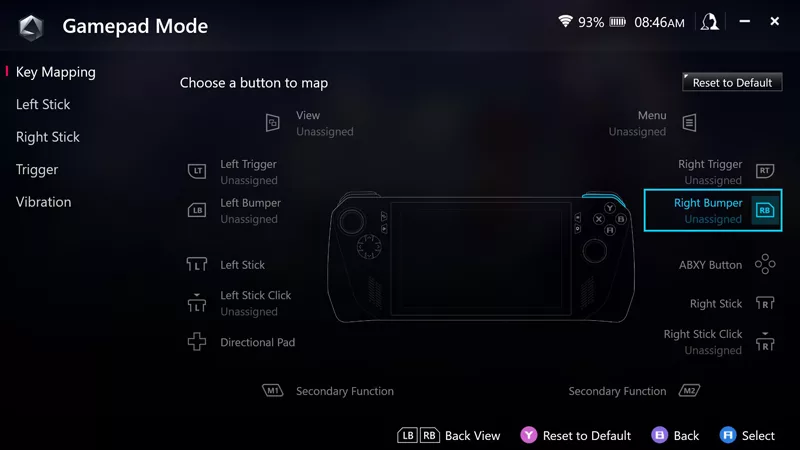
How to remap buttons and create custom game profiles on the ROG Ally or Ally X

The best laptop-friendly PC games you can play without any peripherals

ASUS Republic of Gamers Announces Ryujin III All-in-One CPU Cooler Series

ROG Strix vs TUF vs Dual and beyond: Which ASUS graphics card is right for you?
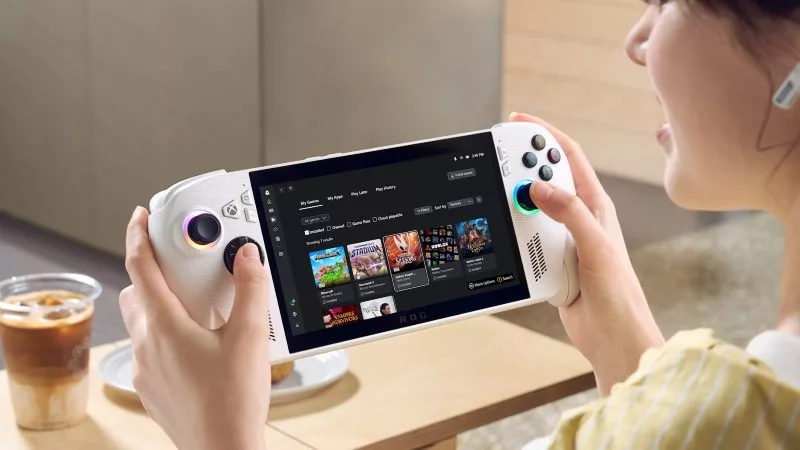
How to play games offline with the ROG Ally and ROG Xbox Ally
LATEST ARTICLES

Level up your calls: ROG gear and tips to dominate Discord and Zoom alike
ROG headsets, laptops, and software give you the technology you need to effortlessly dominate virtual work meetings and gaming voice chats.

ROG Xbox Ally vs Gaming Laptop: which portable gaming device is right for you?
Both the ROG Xbox Ally and ROG gaming laptops have a lot to offer gamers, depending on what they're looking for.

Which ROG Xbox Ally to give the gamer in your life this holiday
The powerful, portable ROG Xbox Ally is the perfect gift for any gamer who wants to take their favorite games everywhere they go.

The best accessories to supercharge your ROG Xbox Ally
Here’s the must-have gear that’ll catapult your ROG Xbox Ally gaming to the next level.

How to boost gaming performance on the ROG Ally or ROG Xbox Ally
The ROG Ally is a true Full HD handheld ready to make your games look better than ever. Here's how to maximize its performance.

How to extend the battery life of your ROG Ally or ROG Xbox Ally
The ROG Ally’s compact, lightweight form factor allows you to play all your favorite modern games anywhere you go. Here are a few tips to extend your game time as long as possible.