How to choose a gaming laptop: The ultimate 2025 buying guide
So you've decided to buy a new gaming laptop. Maybe your current one can't keep up with the latest games, or you’re brand new to the glorious world of PC gaming. No matter your reasoning, we’re here to help you narrow down your search. Understanding how to choose a gaming laptop is crucial, as this will be your main tool in the vast gaming universe. Here are a few key considerations that ensure you pick the exact right machine for your setup.
How to choose a gaming laptop: Form factor and portability

How important is portability to you? While it might seem like a 2.8kg ROG Strix SCAR 16 and 2.5kg ROG Strix G16 weigh nearly the same, if you’re carrying the machine from place to place in a backpack all day, every gram matters. If you’re on your feet less often, or the laptop will spend more time on a desk, this is less of a concern, and a larger laptop can get you better performance (or a lower price).
Here’s another form factor consideration: will you have an external display? Our ROG Nebula displays are gorgeous, but a Strix SCAR 16 simply doesn’t have the same amount of real estate as the larger Strix SCAR 18. If you plan to solely use the laptop’s primary display, consider whether all of your applications will fit comfortably on a smaller panel, or if you should opt for a larger machine. For those of you with a secondary monitor or portable display, you have much more flexibility in form factor, and the 14-inch Zephyrus G14 would be a great portable gaming laptop companion.
What kind of battery life do you require? Anyone who spends most of their time with their laptop in the comfort of their gaming den, only occasionally taking their system on the road, would be best served by a laptop that prioritizes performance and screen size over battery life and portability. If that sounds like you, an ROG Strix laptop could be your best bet. On the other hand, you might be in the market for a portable gaming laptop that's as ready to travel as you are. ROG Flow and ROG Zephyrus laptops deliver great gaming experiences in thin-and-light designs that go anywhere, and they're optimized to give you longer active times away from a power outlet.
When thinking about how to choose a gaming laptop, upgradeability is another key factor. Our powerhouse laptops, the Intel-based 2025 Strix SCAR and Strix G, feature tool-free builds that allow you to remove their bottom panels with just your hands. From there, you can easily swap out the machines’ SSD, RAM, and fans. If you’re not concerned with future upgrades, a smaller laptop with soldered memory will work just fine, while saving you some space and weight.
Finally, it’s a good idea to sweat the little stuff. While not always the most glamorous features, a keyboard and trackpad can make or break the usability of a laptop, so you’ll want to consider them as well. While many cheap laptops have jumpy, inaccurate trackpads and inconsistent keyboards, all ROG laptops come with expansive trackpads that feature smooth and accurate tracking to keep you from ever missing a click.
All our keyboards have deep travel and solid tactility, with backlighting that ranges from single color to 4-zone or per-key RGB. However, larger machines like the Strix SCAR 18 will have more room for large trackpads, as well as number pads and extra keyboard niceties. Other models like the Strix G16 replicate that with a touch-based NumberPad built right into the trackpad for the perfect mix of space saving and usability.
Ultra thin-and-light recommendations: ROG Zephyrus G14, ROG Flow Z13
Immersive screens with beastly performance: ROG Strix SCAR 16 and ROG Strix SCAR 18
Power meets portability: ROG Zephyrus G16
How to choose a gaming laptop display: Refresh rate and resolution explained

Size isn’t the only consideration when thinking about a laptop screen. Refresh rate and resolution are critical components of a gaming display and, depending on what you’re looking for, can dictate how much horsepower your system needs to take full advantage of the hardware. So next, it’s a good idea to narrow down your display options.
Refresh rate dictates the number of times a screen refreshes each second — higher numbers mean smoother motion. For example, a 144Hz display refreshes 144 times per second, which means it can show up to 144 frames per second (provided your PC can perform at that level in your game). In fast-paced games like a first-person shooter, 144Hz will feel much more fluid and responsive than 60Hz, while 240Hz will feel like butter.
Competitive gamers turn to high refresh rate displays for gaming to get an edge on their opponents, but even casual gamers can feel the difference. Anyone who enjoys high-octane gaming should consider a high refresh rate as one of their key display requirements.
Response time is also an important consideration, especially for high-refresh displays. While the refresh rate determines how many frames per second a display can show, response time denotes how quickly the pixels can shift colors during that refresh. Slow response times can produce a trail of blur behind moving objects, making it harder to quickly aim and shoot at a faraway opponent. Most ROG laptops come with a response time of 3ms or less, ensuring crystal-clear motion that gives you an edge in battle.
Those two specs cover motion, but the quality of each frame is determined by resolution, or the number of pixels in each frame. Higher resolutions mean sharper, higher-fidelity graphics, and is usually measured with two numbers: the number of pixels along the top by the number of pixels along the side.
Assuming an aspect ratio of 16:9, a 1920x1080 (also called Full HD or 1080p) display has 2,073,600 total pixels, while a 2560x1440 (also called QHD or 1440p) display totals 3,686,400 pixels, and 4K (3840x2160) comes in with a whopping 8,294,400 pixels. Each jump in resolution has a significant increase in visual quality, with the hike from 1080p to 1440p nearly doubling the total amount of pixels in each frame. And since most ROG laptops come with extra-tall 16:10 displays, you actually get some extra space on the top and bottom of the screen (e.g. 2560x1600 instead of 2560x1440).
So buying a machine with a higher resolution display is the clear winner, right? Well, kind of. Each additional pixel requires a bit more graphics power to render, so doubling the number of pixels doubles the graphical power required for the same refresh rate. This is why super high refresh displays are often paired with lower resolutions: as resolution increases, you will generally see a lower ceiling for your games’ framerate.
Finally, is HDR on your radar? High Dynamic Range, or HDR, widens the range between the brightest whites and darkest blacks on screen, adding incredible realism with its ability to reproduce both incredibly bright highlights like the sun and dark-yet-detailed shadows inside of caves and other dimly lit areas. If you want to enjoy the most immersive content possible, with an image that truly pops off the screen, look for laptops with our stunning Nebula HDR displays powered by Mini LED panels, or our Nebula Display featuring an OLED panel, available on the Zephyrus G14 and Zephyrus G16.
Best high refresh rate gaming laptops: ROG Strix SCAR 16, ROG Strix SCAR 18, ROG Strix G16, ROG Strix G18
Best HDR gaming laptops: ROG Strix SCAR 16, ROG Strix SCAR 18, ROG Zephyrus G14, ROG Zephyrus G16
Keep your gaming laptop cool: thermal performance and fan noise
Before you pick your hardware configuration, there’s a truly unsung hero in the equation: the laptop cooling system. Anyone can put the latest hardware into a sleek chassis, but without an equally high-powered laptop cooling system integrated into the machine, you run the risk of thermal throttling and leaving performance you paid for on the table. (Or dealing with the loud screeching of your fan as it tries desperately to cool an overheating machine.) ROG machines leverage more than a decade of research and design to enable all our machines to run with unbridled performance. We call it ROG Intelligent Cooling.
Strix machines lead the pack in terms of their cooling capacity. Thanks to their larger form factors, they can fit more fans, more heatpipes, and full-width heatsinks. They also use Thermal Grizzly’s liquid metal thermal compound on the CPU and GPU, a revolutionary material that can reduce chip temperatures by more than 15°C compared to traditional thermal pastes. As you can see in our TGP chart, Strix laptops leverage their incredible cooling potential to offer up to 175W of performance on the GPU, letting NVIDIA’s 50 Series GPUs truly shine.
As machines get smaller and lighter, cooling becomes more difficult. But while some brands may settle for less-than-stellar cooling in a thinner form factor, we at ROG choose to get creative. Whether it’s a vapor chamber or specialized airflow channels, both the Zephyrus and Flow laptops outperform similar machines in their thin-and-light class without added noise or weight. (And most of them still include that high-performing liquid metal thermal compound.) While they won’t offer quite the same thermal and performance headroom as a Strix laptop, rest assured that ROG Intelligent Cooling will blow you away.
How to choose a gaming laptop with the right connectivity

Your current laptop most likely uses an older Wi-Fi standard like Wi-Fi 5, a now-congested standard featuring two frequency bands filled with wireless devices, all competing for that limited spectrum. 2025 ROG laptops come equipped with Wi-Fi 7, the latest standard with access to the 6GHz band. If you live in an area with multiple Wi-Fi networks or are struggling to keep a stable connection amongst your plethora of devices, upgrading your router and pairing it with a new ROG laptop may offer tangible benefits to your wireless workflow. (And even if you’re hunting for a deal on a 2024 model, you’ll get the benefits of Wi-Fi 6E, which may still be an upgrade over your previous laptop.)
As a final note, we recommend thinking about what kind of I/O you’re looking for. Do you only need a few USB ports, or are you willing to use a USB-C dock for larger ports like Ethernet? Is a dedicated HDMI port a must? Do you want as large a variety of ports as possible on the laptop itself? As a rule, Flow devices tend to have the fewest on-deck ports, but can be used in a wireless setup or with docks or like our XG Mobile for I/O expansion. Zephyrus laptops are the middle ground, with the most important ports like USB and HDMI in tow, while Strix machines have the most available I/O built right into the device.
Lean and mean machines: ROG Flow Z13, ROG Zephyrus G14
Most robust I/O: ROG Strix SCAR 16, ROG Strix SCAR 18, ROG Strix G16, ROG Strix G18
Balanced connectivity: ROG Zephyrus G16
How to choose a gaming laptop: CPU, GPU, RAM, and storage breakdown

Once you’ve settled on the above features, choosing the rest of the hardware is incredibly simple. We make processor selection easy: there’s no need to choose between midrange processors and higher-end models. ROG’s entire 2025 lineup boasts flagship high core count CPUs from Intel and AMD, ensuring that you can’t go wrong no matter what machine suits your fancy. More powerful processors with higher core counts allow better performance, particularly in open-world games, simulation titles, ray tracing, and other non-gaming tasks.
GPU horsepower is a different story. In broad strokes, NVIDIA’s 50 Series GPU lineup comes with a few dedicated performance tiers. The NVIDIA GeForce RTX 5060 Laptop GPU is a great pairing for 1080p gameplay, a GeForce RTX 5070 Laptop GPU will easily handle 1440p, and a GeForce RTX 5080 or 5090 Laptop GPU would drive ultra-fast framerates at 1440p or 4K.
Combine that with emerging tech like DLSS 4 Super Resolution, Multi-Frame Generation, and Ray Reconstruction, and you should be able to dial in the performance you need for years to come. Note that the same GPU can vary in performance between two laptops depending on the power allocated to it; however, we publish the total graphics power of all or our laptops so you can make the most informed decision. All of our current-gen laptops also come with a MUX Switch to ensure your GPU isn't bottlenecked by its connection to the display for the highest framerate possible.
For pure gaming, 16GB of RAM is enough for most of the latest titles. Certain games benefit from more, but they are the exception, not the rule — if you aren’t sure, do some research on the games you play to see if you need more. However, for those who like to keep multiple tabs open in a web browser, chat with friends on a voice call, and stream while in game, 32GB of RAM is the way to go. Some of our laptops let you upgrade the RAM yourself, but not all, so we recommend buying what you think you’ll need for the future for best results. If you opt for our Intel-based 2025 Strix SCAR and Strix G machines, though, you have maximum flexibility. These machines support tool-free tinkering, making RAM and SSD upgrades easy as can be.
Speaking of SSDs — you’ll want to consider storage. The more storage you have, the more games you can keep installed at once (among other files, like music, movies, and photos). 512GB can get you started, but with modern games seemingly getting larger and larger every year, your library can fill up incredibly quickly. 1TB is a healthier place to start, with larger capacities available for those who know they need more long-term storage. Storage is user-upgradeable on all ROG laptops, so you do have wiggle room to add more later if you desire – but again, don’t under-buy if you think your storage needs may grow in the near future.
King of the FPS Hill: Strix SCAR 16 with Intel Core Ultra 9 Processor 275HX and NVIDIA GeForce RTX 5090 Laptop GPU
Flagship performance with great value: Strix G16 with Intel Core Ultra 9 Processor 275HX and NVIDIA GeForce RTX 5080 Laptop GPU
Best for casual gamers with varied needs: Zephyrus G14 with AMD Ryzen 9 270 Processor and NVIDIA GeForce RTX 5070 Laptop GPU
Find the ROG Gaming Laptop That Matches Your Lifestyle
All of these details—from portability to performance—are central to how to choose a gaming laptop that fits your lifestyle and gaming habits. Whether you value high frame rates, stunning display quality, easy upgradeability, or ultra-portable design, understanding your priorities will help you make a smart investment. The right gaming laptop isn’t just a machine—it’s your gateway to immersive worlds, competitive edge, and everyday productivity.
Take the time to compare your options, match features to your needs, and don’t hesitate to explore our full lineup of ROG gaming laptops to find the perfect fit. Ready to level up your setup? Start configuring your next dream rig today.
Kirjoittaja
Popular Post

Prepare for Tandem OLED splendor with these new ROG gaming monitors

Cooling Solutions for Gaming Phones: A Deep Dive into ROG’s Thermal Mastery

How to configure your PC's RGB lighting with Aura Sync

The best accessories to supercharge your ROG Xbox Ally
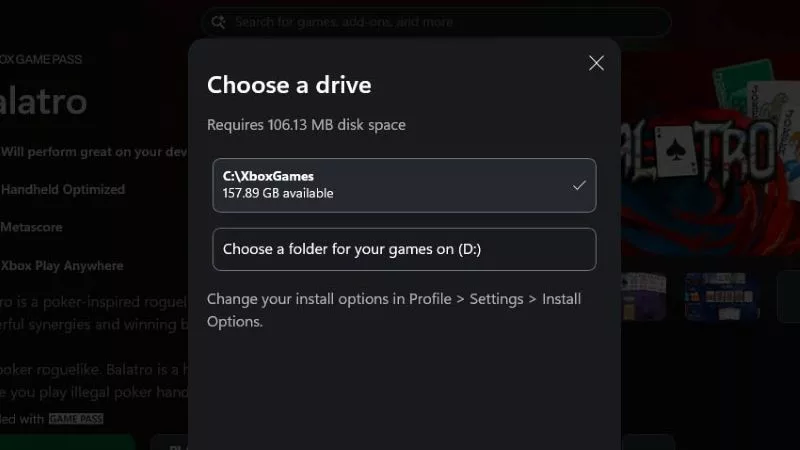
How to Install Games to an SD Card on your ROG Ally or ROG Xbox Ally
Uusimmat Artikkelit

Level up your calls: ROG gear and tips to dominate Discord and Zoom alike
ROG headsets, laptops, and software give you the technology you need to effortlessly dominate virtual work meetings and gaming voice chats.

ROG Xbox Ally vs Gaming Laptop: which portable gaming device is right for you?
Both the ROG Xbox Ally and ROG gaming laptops have a lot to offer gamers, depending on what they're looking for.

Which ROG Xbox Ally to give the gamer in your life this holiday
The powerful, portable ROG Xbox Ally is the perfect gift for any gamer who wants to take their favorite games everywhere they go.

The best accessories to supercharge your ROG Xbox Ally
Here’s the must-have gear that’ll catapult your ROG Xbox Ally gaming to the next level.

How to boost gaming performance on the ROG Ally or ROG Xbox Ally
The ROG Ally is a true Full HD handheld ready to make your games look better than ever. Here's how to maximize its performance.

How to extend the battery life of your ROG Ally or Ally X
The ROG Ally’s compact, lightweight form factor allows you to play all your favorite modern games anywhere you go. Here are a few tips to extend your game time as long as possible.
