How to take screenshots and record game footage on the ROG Ally
Sharing unbelievable moments is one of the most fun parts of playing games, whether you finally got your first Victory Royale in Fortnite or found a way to land a motorcycle on the top of a flying plane in Grand Theft Auto V. Thankfully, we made it super easy to take screenshots and video recordings on the ROG Ally.
This is part of our ultimate guide to the ROG Ally series of articles.
How to take a screenshot on the ROG Ally
There are two easy ways to take a screenshot on the ROG Ally:
- Hold down the M1 or M2 buttons on the back of the device and press A.
- Press the Command Center button to open the Command Center, and tap the “Take Screenshot” button.
Obviously, if you’ve remapped any buttons or disabled the macro functionality, refer to your own button mapping for the Take Screenshot shortcut. You can see all the current button mappings by pressing and holding down the Armoury Crate button.
The same goes for the Command Center. If the Take Screenshot button does not appear in Command Center, you can add it in Armoury Crate by going to Settings > Edit Command Center.
This uses the built-in screenshot capabilities of Xbox Game Bar, so make sure Xbox Game Bar is installed and enabled to make use of this functionality.
How to record a gameplay video on the ROG Ally
Taking a screen recording is easy on the Ally, and you can do it in one of two ways:
- Hold down the M1 or M2 buttons on the back of the device and press Y.
- Press the Command Center button to open the Command Center, and tap the “Record Screen” button.
If you’ve changed your button mappings or disabled the secondary functions of the M1 and M2 buttons, refer to your custom mapping for the Record Screen shortcut. You can see all the current button mappings by pressing and holding down the Armoury Crate button.
As for the Command Center, if the Record Screen button does not appear, you can add it in Armoury Crate by going to Settings > Edit Command Center.
This uses the built-in video recording capabilities of Xbox Game Bar, so make sure Xbox Game Bar is installed and enabled to make use of this functionality.
How to share your screenshots and recordings
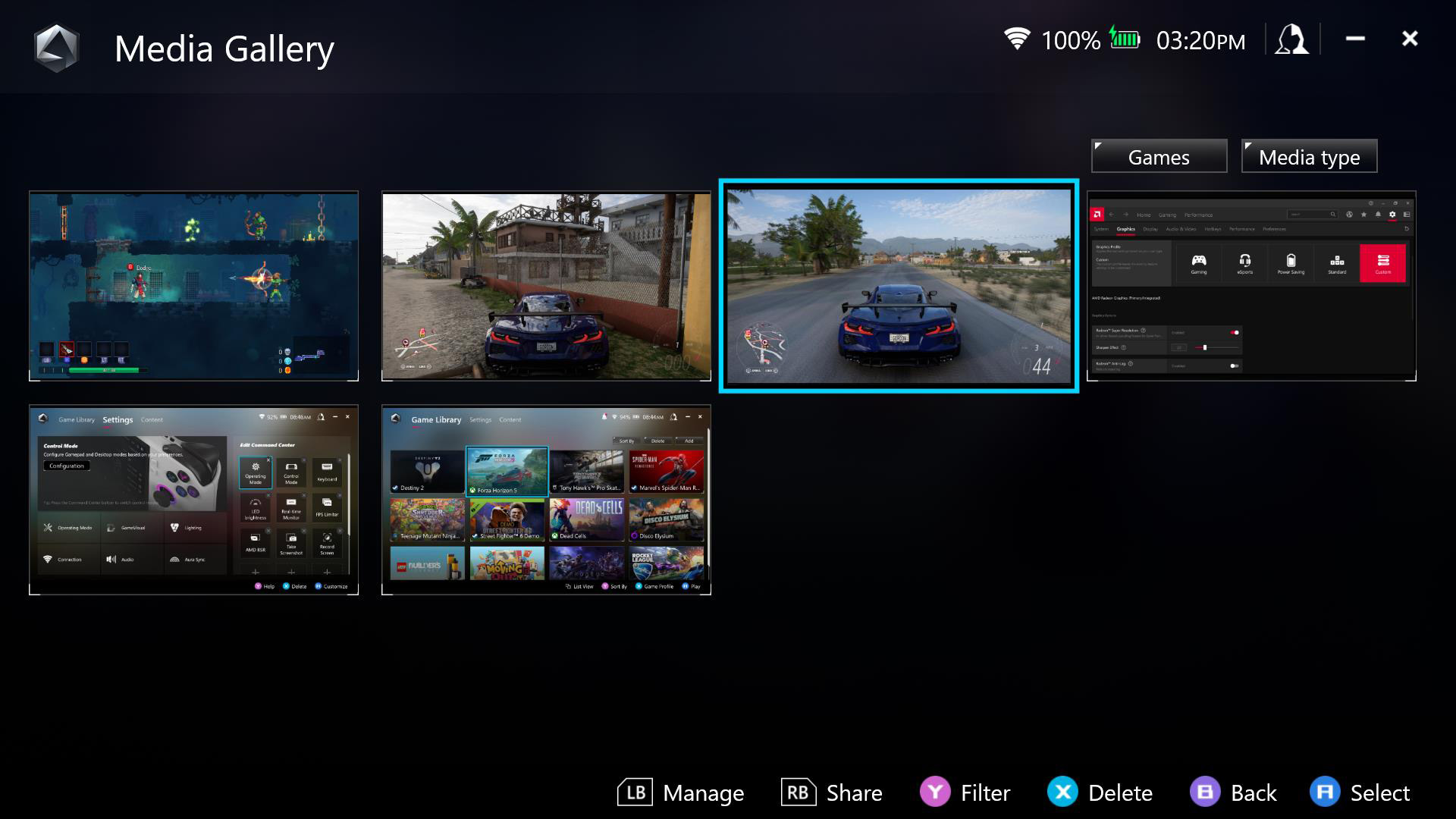
Once you’ve nabbed that awesome shot, you can share it with your friends by opening Armoury Crate and heading to Content > Media Gallery, highlighting the screenshot or video clip, and pressing the right button (RB) to share it on Twitter, Instagram, or YouTube.
Alternatively, you can seek out the image and video files in Windows’ File Explorer. The screenshots and videos are stored in C:\[yourusername]\Videos\Capture, where [yourusername] is the name of your user folder in Windows. From here you can copy, edit, or share the files however you choose.
Penulis
Popular Post

Helldivers 2 on the ROG Ally: performance guide & best settings

Brilliant visuals meet incredible performance on 2024 ROG Strix Laptops

The complete list of GeForce GPU power specifications for 2024 ROG and TUF Gaming laptops

The best retro and retro revival games for the ROG Ally

Gorgeous inside and out: Meet the 2024 Zephyrus G14 and Zephyrus G16
Artikel Terbaru

3 Cara Meningkatkan FPS di ROG Ally dengan FSR 3 dan AFMF
Boost your FPS on the ROG Ally with new FSR3 and AFMF 2 frame generation tech from AMD.
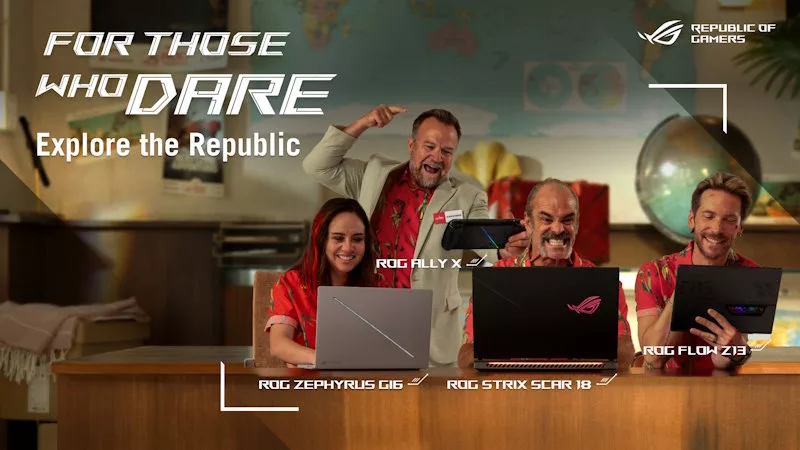
Video ROG Travel Ke-2 Ajak Gamer Berpetualang Lewat Pengalaman yang Lebih Seru
Troy Baker and Ned Luke team up to offer a killer vacation plan in a post-apocalyptic paradise.

3 Laptop ROG Terbaik untuk Main Game, Laptop Mana yang Punya Performa Paling Kencang?
Hunting for the best ROG laptop? This guide will highlight the top choices, ensuring you pick the best ROG laptop that suits your gaming style.

27 Panduan Setting Call of Duty untuk ROG Ally dan Ally X agar Main Lebih Lancar
Our optimized graphics settings will help you balance fidelity and framerate in the latest Call of Duty games on the ROG Ally.

4 Cara Bertahan Hidup di Frostpunk 2, Dunia yang Dingin Membeku!
Frostpunk 2 is a bold sequel that pushes the franchise into uncharted, exciting territory.

5 Perbedaan Laptop dan PC Gaming, Mana yang Lebih Bagus untuk Main Game?
Understand the key differences between gaming laptop vs desktop, such as portability and performance, and decide which is better for your gaming needs.
