Black Myth Wukong on the ROG Ally and ROG Ally X: performance guide & best settings
Black Myth Wukong has taken the world by storm, and if you’re eager to relive the legend on the ROG Ally or ROG Ally X, you’ll want to use our optimized settings. Here’s the performance you can expect on both handhelds.
This is part of our ultimate guide to the ROG Ally series of articles. For more great games, check out our recommendations here.
What framerate to expect in Black Myth Wukong on the ROG Ally and ROG Ally X
Black Myth Wukong is a demanding game, but each of the graphics settings scales nicely. While some games have harder-to-decode settings (in which one setting impacts performance heavily but not visuals, or vice versa), Black Myth Wukong is straightforward. Every setting improves visual quality, but at the expense of performance. And since it's a graphically-intense title, that means on a handheld you're going to want the Ally in Turbo mode with most of the graphics settings at Low. Thankfully, Low still looks pretty darn great in Black Myth Wukong.
You can, however, turn View Distance, Textures, and Vegetation up a little bit without a major hit to performance, so we've given our recommendations for those below. Beyond that, we don’t recommend messing with the graphics quality settings — raising them hampers performance too much, and lowering the resolution to compensate results in an overall worse image. So you're better off sticking with Low and adjusting FSR and Frame Generation to hit your desired framerate target.
We ran the game's built-in benchmark at the settings below with FSR scaling set to 67% (the equivalent of FSR Quality in other games), and Frame Generation turned on. We averaged about 57 FPS on the Z1 Extreme ROG Ally, and 60 FPS on the ROG Ally X, which is not too far off from the average performance you can expect in the game (with certain scenes fluctuating higher or lower).
If you want to improve performance further, you can turn down the scaling to 59% (equivalent to FSR Balanced in other games) or 50% (equivalent to FSR Performance in other games). The resolution drop will be noticeable, but you can expect higher framerates the further you go down in scaling. We achieved over 70 FPS at 50% scaling with Frame Generation on, for example.
Note that your performance may vary from the above numbers depending on drivers, software, and other factors – including whether your Ally is plugged in while you play. But this is a general ballpark of what you can expect.
Black Myth Wukong optimized graphics settings for the ROG Ally
We’re going to keep things simple here: instead of meticulously adjusting every setting, we recommend starting with the Low preset and tweaking just a few things.
- Resolution: 1920x1080, the native resolution of the ROG Ally’s display.
- Motion Blur: Set to taste. We used Weak for our testing, but you can turn it down or up depending on your motion blur preferences.
- Super Resolution: 67. You can adjust this as noted above to hit your desired performance target.
- Super Resolution Sampling: FSR. This works in conjunction with the Super Resolution setting to run the game at a lower resolution, then scale it back up using AMD’s FidelityFX Super Resoltuion algorithm to retain good image quality.
- Frame Generation: On. This uses interpolation to generate extra frames in between traditionally rendered frames, giving you a much smoother experience. You can read more about Frame Generation in this article. You can turn this off if you like, but we highly recommend it for Black Myth Wukong on the Ally since it improves framerates so much.
- Full Ray Tracing: Off. Ray tracing will provide more realistic lighting, but hits performance hard, so it’s best left off on handhelds like the ROG Ally.
- Graphics Preset: Low. This will set all the Detailed Graphics settings to Low, after which you can tweak the three advanced settings we recommend.
- View Distance Quality: High. This allows certain assets to appear at farther distances. In our testing, High didn’t have a large performance hit on the ROG Ally, so it’s okay to turn this up.
- Texture Quality: High. Textures are more dependent on VRAM than graphics performance, so you can turn this up to High for a nice boost to the visuals without much performance impact. Note that if you’re playing on the original ROG Ally, you may want to increase your VRAM allocation to give it a bit more headroom for these textures.
- Vegetation Quality: Medium. This adjusts how much vegetation is visible in a scene, and going from Low to Medium doesn’t seem to affect performance much. So it’s okay to turn this up one notch.
Leave the other settings at Low.
That’s it! Feel free to play with the settings to see what works for you, but in our testing, this approach provided the best experience in Black Myth Wukong. Enjoy your time in the far East!
LATEST ARTICLES
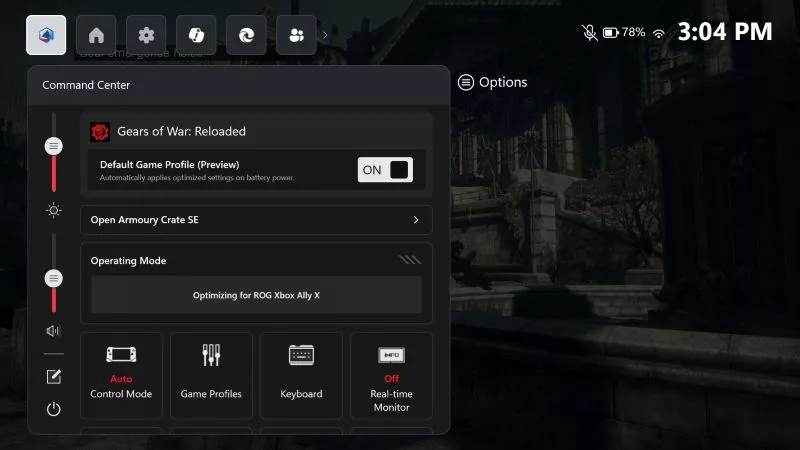
The ROG Xbox Ally gets more seamless: Introducing Default Game Profiles (preview) & more
Get consistent performance and better battery life without touching a single setting.

The best 2D platformers for the ROG Xbox Ally
If you want to play the latest and greatest 2D platformers, the ROG Xbox Ally is the handheld for you.

The best 3D platformers for the ROG Xbox Ally
Whether you like your 3D platformers speedy, precision-oriented, or relaxed, there are plenty of titles for you to enjoy on your ROG Xbox Ally or ROG Ally handheld.

ROG Ally vs ROG Xbox Ally and ROG Xbox Ally X: All the improvements in the newest ROG gaming handhelds
With the ROG Xbox Ally, we took everything you loved about the original ROG Ally and made it better.
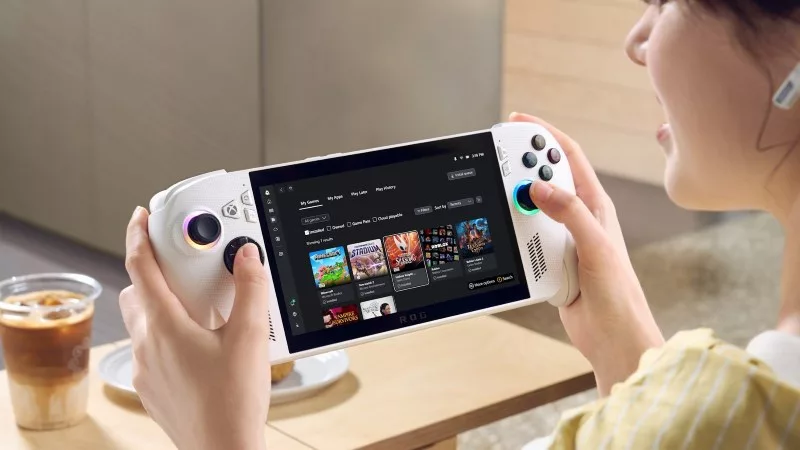
How to play games offline with the ROG Ally and ROG Xbox Ally
The ROG Ally is designed to play all your games, wherever you go — even if you don’t have an internet connection.

The ROG Xbox Ally is coming — here's everything you need to know
The cutting-edge ROG Xbox Ally packs next-gen power and portability so you can game on the go better than ever before.





