Maximize your ROG laptop's performance with a MUX Switch
In a frenetic firefight, a few frames can mean the difference between triumph and defeat. Every time we build a laptop, we tirelessly re-configure and re-test prototype machines to maximize performance from the CPU and GPU, and this year, we’ve added a new hardware component to help take performance even further. Based on popular demand, we've expanded our entire 2022 lineup to include a MUX switch.
What is a MUX Switch?

On a desktop PC with dedicated graphics, your monitor is hooked up directly to the graphics card. When the GPU finishes rendering a frame, it sends it straight to your screen—where it’ll appear right away (provided you’re using a G-SYNC or FreeSync-capable display). This provides low latency with little performance overhead, giving you that split-second chance to see your enemies before they see you.
Modern gaming laptops work a bit differently. Typically, your laptop’s dedicated GPU will render the frame, then route it through your CPU’s integrated graphics before sending it to the display. This has a few advantages, primarily in the realm of power usage: by communicating with each other in this way, your laptop can turn the dedicated graphics on and off as needed, which can more than double your battery life. After all, if you’re only performing low-power tasks, why let your GPU draw power it doesn’t need?
There’s a minor downside to this approach, though: since everything has to pass through the CPU, the GPU isn’t able to give 100% of its horsepower to those intense gaming sessions. You’ll still get great performance, but you won’t be able to push that graphics chip to its absolute max.
That’s where a MUX switch comes in. We first added MUX switches to our flagship laptops in 2018, but this year, we’re bringing them to the entire lineup. This microchip allows the dedicated GPU to bypass the CPU and push its frames directly to the display, reducing latency and boosting framerates by an average of 9% in our testing—though some games, like Rainbow Six Siege, saw more than a 30% boost.
That way, when battery life is crucial, your machine will act accordingly. But in a competitive game where every millisecond counts, you can enable a direct GPU mode in Armoury Crate to get the best gaming performance possible.
How to toggle the MUX Switch in Armoury Crate
To switch between the two modes, open the Armoury Crate application and look at the System Configuration box in the lower right-hand corner. You’ll see two options here: MUX Switch and MSHybrid. These are the two settings that affect this feature.
The MUX Switch option has two modes: MSHybrid and Discrete GPU. MSHybrid is the default mode, which routes frames from your GPU through your CPU before going to the display. Click the MUX Switch option to put your machine in Discrete GPU mode, which will give you the best possible latency and performance for competitive games. You will need to reboot for the changes to apply.
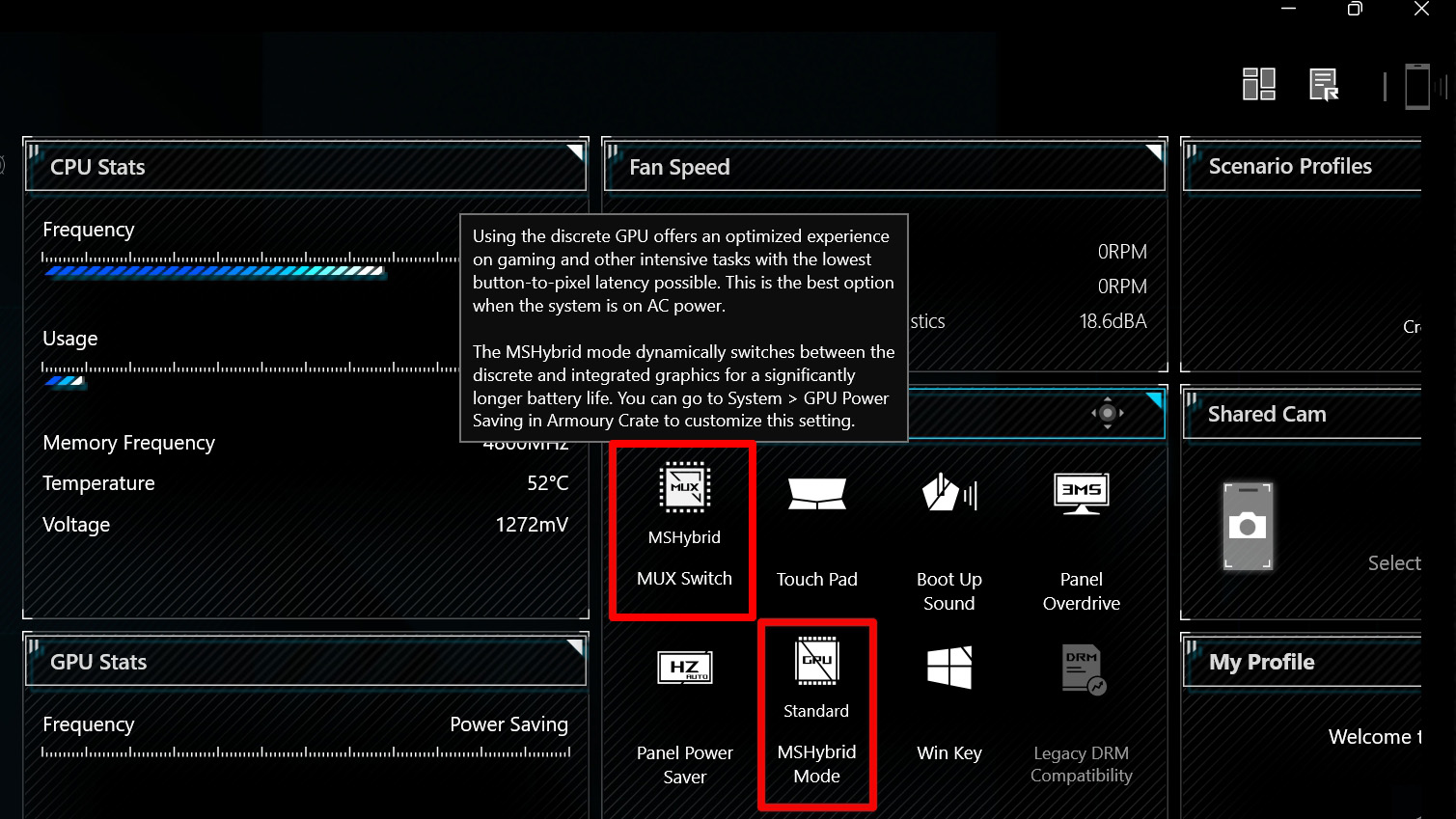
With this simple switch, you can easily toggle back and forth between MSHybrid for better battery life and Discrete GPU for best performance.
When the MUX Switch is in MSHybrid mode, you can choose from a few different sub-modes via the MSHybrid switch. Each of these will offer different battery life and performance benefits when you aren’t gaming. You can choose from:
- Standard (default): In this mode, Windows manages when the discrete GPU is enabled and disabled, boosting battery life during low-power tasks and providing better performance for applications that can make use of dedicated graphics.
- Eco mode: This option completely disables the dedicated graphics chip for maximum battery life with minimal heat and noise.
- Optimized: Customized by ROG, this mode will automatically switch into Eco Mode when on battery power, and Standard mode when plugged in.
Note that when the MUX Switch is in Discrete GPU mode for maximum performance, the MSHybrid switch is greyed out, since you can’t have both active at the same time.
We’re always looking to give you more ways to customize your experience, and make the most of your hardware. With a MUX Switch, you’ll have plenty of options at your fingertips for the optimal experience in every scenario. Now go out there and kick some butt.
Author
Popular Post

How to configure your PC's RGB lighting with Aura Sync

The best power supplies for your GeForce RTX 50 series graphics card from ROG and TUF Gaming

10 must-play ROG Phone 9 games with support for Game Genie and AI features
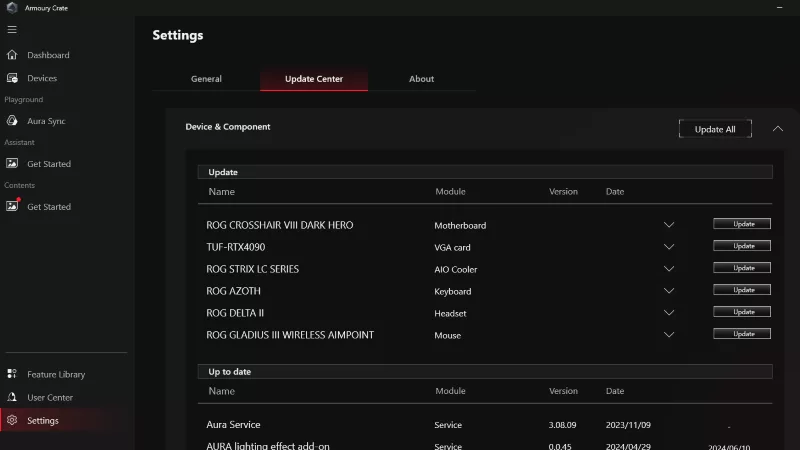
How to fix a device that's not showing up in Armoury Crate

The best AAA games for the ROG Ally and ROG Ally X
LATEST ARTICLES

The best laptop for secretly playing games at work (when the boss isn’t looking)
Thanks to its stealthy design and incredible power, the ROG Zephyrus G14 is your go-to laptop for gaming at work.

The complete list of GeForce GPU power specifications for 2025 ROG and TUF Gaming laptops
Find the Total Graphics Power (TGP) values of the GeForce GPUs in our 2025 laptops.

Can I upgrade the GPU in my gaming laptop?
If your laptop isn't keeping up with the latest games anymore, you need a graphics upgrade. The ROG XG Mobile is the solution.

2025 ROG Strix gaming laptops elevate performance and upgradeability to new heights
Our new ROG Strix laptops feature cutting-edge silicon from NVIDIA, Intel, and AMD, ultra-efficient thermal solutions, and dazzling Nebula Displays with Mini LED and ACR technology.

Meet the 2025 ROG Flow Z13: Elevating Gaming Tablets to New Heights
The world’s most powerful gaming tablet is back and better than ever with a brand-new processor, revamped cooling, loads of ports, and much more.

What's the best ROG laptop for gaming performance?
Hunting for the best ROG laptop? This guide will highlight the top choices, ensuring you pick the best ROG laptop that suits your gaming style.