How to fix a device that's not showing up in Armoury Crate
If you just bought a new ROG device like the ROG Pelta wireless gaming headset or ROG Azoth X gaming keyboard, you’ll want the Armoury Crate app to finetune your gear’s settings. But if Armoury Crate is installed and isn’t automatically detecting your new device, you’ll need to check under the app’s hood. Here are some basic troubleshooting tips to help make devices appear in Armoury Crate.
Check for updates in Armoury Crate
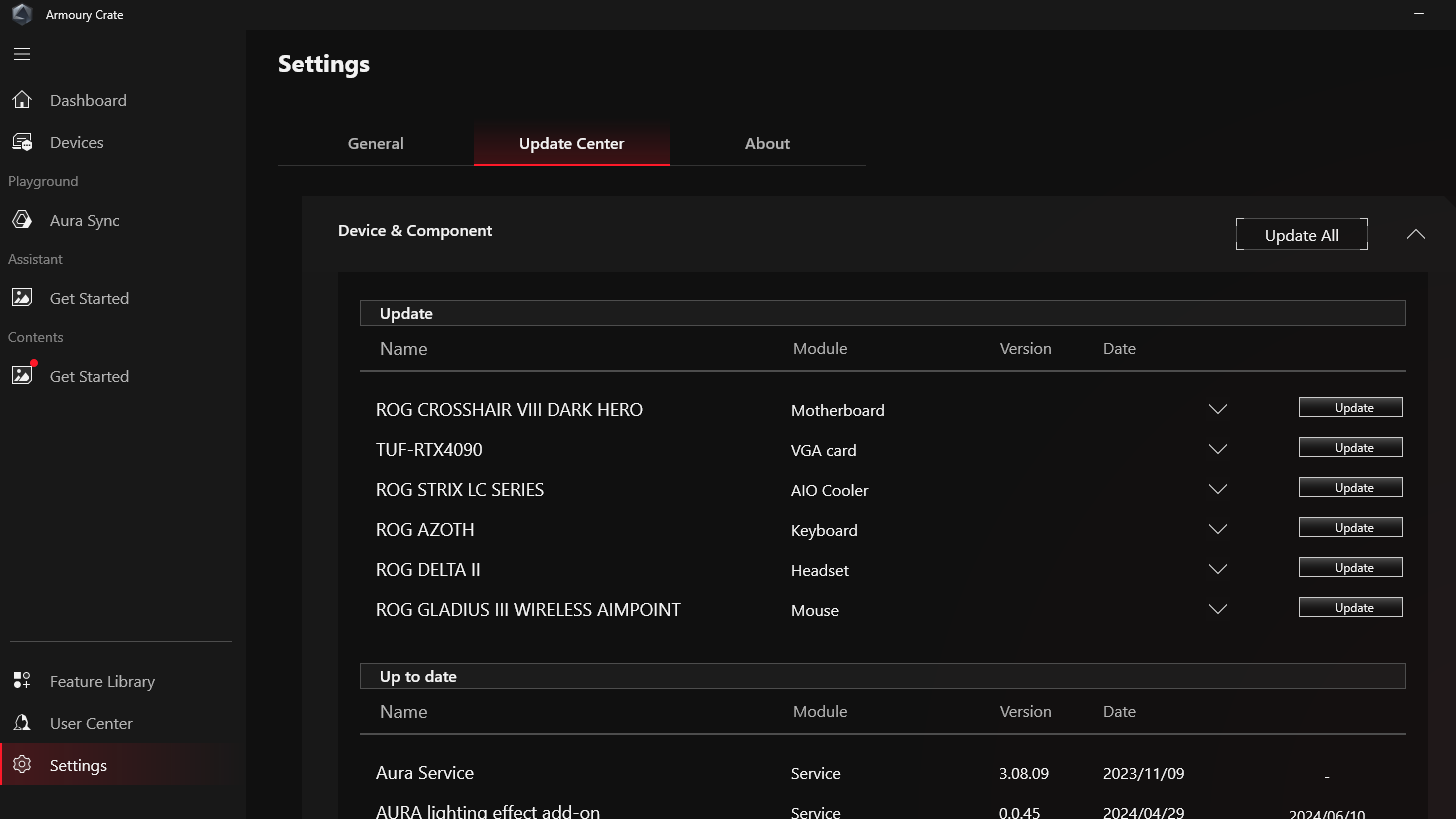
Simple as it may be, an Armoury Crate update is usually all it takes to discover your device. Open Armoury Crate, hit the Settings gear icon on the left sidebar, then click the big Update Center tab in the center of your screen. From there, select the Check for Updates option and update everything you see.
Here’s why that may fix your issue: when you install Armoury Crate, we don't include the code for every single ASUS device out there. That’d take up a lot of unnecessary space on your machine. Instead, when you plug in a new device, Armoury Crate will detect it and hunt down the module for that specific device. Said module will let you tweak hardware settings, adjust RGB, and more. But you have to download that module to Armoury Crate before it’ll present those options to you.
While a simple Armoury Crate update ought to do the trick, there are a few other trees to shake if you’re still not seeing your device. First, make sure Windows is updated; if your operating system is out of date, that can have effects on Armoury Crate. Also, if you have third-party tools controlling hardware devices, try disabling them, as overlap can sometimes cause conflicts.
A complete uninstallation and fresh install can often solve the trickiest issues, such as corrupted files. Check our guide on how to cleanly uninstall and reinstall Armoury Crate for more info — it’s essential that you use our dedicated Armoury Crate Uninstall Tool to ensure a clean, complete uninstall of the software. Alternative solutions may miss various Armoury Crate components that will linger and cause issues during fresh installations of the app.
If all else fails, never hesitate to reach out to our customer support team. Gaming PCs are complex systems; not all solutions may work for your rig's situation. That’s where our support team’s individualized assistance shines brightest.
For additional questions about Armoury Crate or to report any issues, check out our official FAQ and dedicated Armoury Crate forum. And to learn what’s new with Armoury Crate, check out our Armoury Crate 6 primer.
Author
Popular Post

New Z790 motherboards from ROG pave the way for 14th Gen Intel Core CPUs

The best 3D platformers for the ROG Xbox Ally

How to boost gaming performance on the ROG Ally or ROG Xbox Ally

How to extend the battery life of your ROG Ally or ROG Xbox Ally

How to upgrade the SSD and reinstall Windows on your ROG Ally, ROG Xbox Ally, or ROG Xbox Ally X
LATEST ARTICLES

Level up your calls: ROG gear and tips to dominate Discord and Zoom alike
ROG headsets, laptops, and software give you the technology you need to effortlessly dominate virtual work meetings and gaming voice chats.

ROG Xbox Ally vs Gaming Laptop: which portable gaming device is right for you?
Both the ROG Xbox Ally and ROG gaming laptops have a lot to offer gamers, depending on what they're looking for.

Which ROG Xbox Ally to give the gamer in your life this holiday
The powerful, portable ROG Xbox Ally is the perfect gift for any gamer who wants to take their favorite games everywhere they go.

The best accessories to supercharge your ROG Xbox Ally
Here’s the must-have gear that’ll catapult your ROG Xbox Ally gaming to the next level.

How to boost gaming performance on the ROG Ally or ROG Xbox Ally
The ROG Ally is a true Full HD handheld ready to make your games look better than ever. Here's how to maximize its performance.

How to extend the battery life of your ROG Ally or ROG Xbox Ally
The ROG Ally’s compact, lightweight form factor allows you to play all your favorite modern games anywhere you go. Here are a few tips to extend your game time as long as possible.