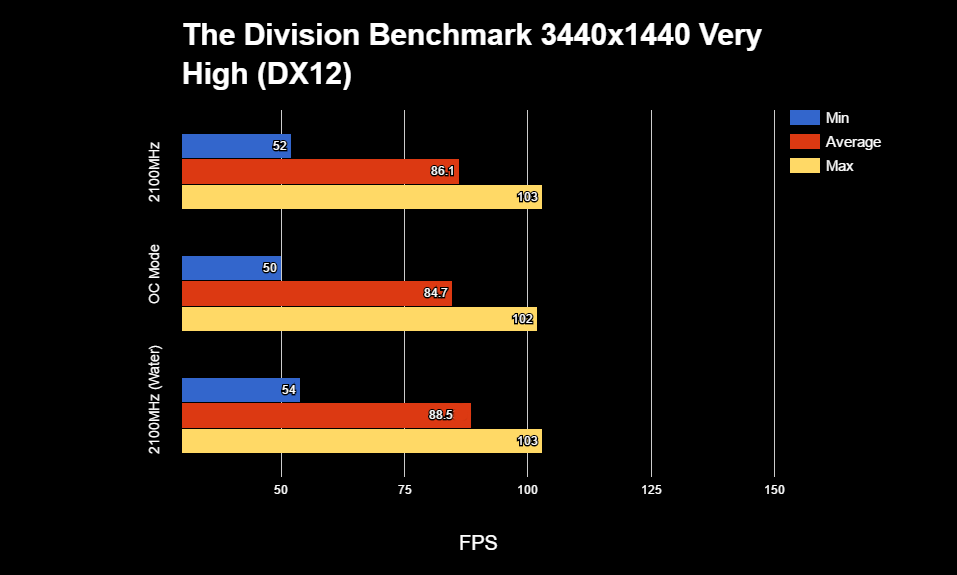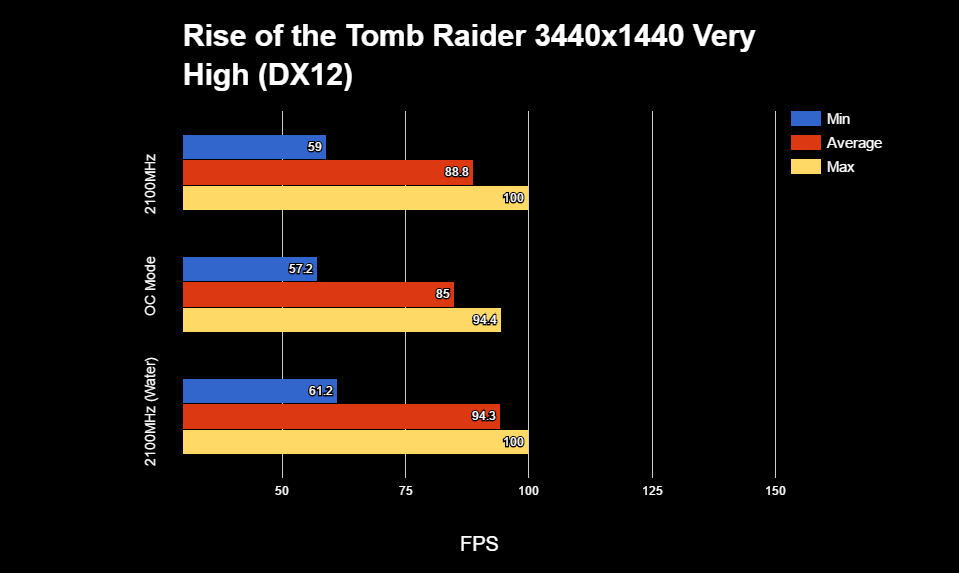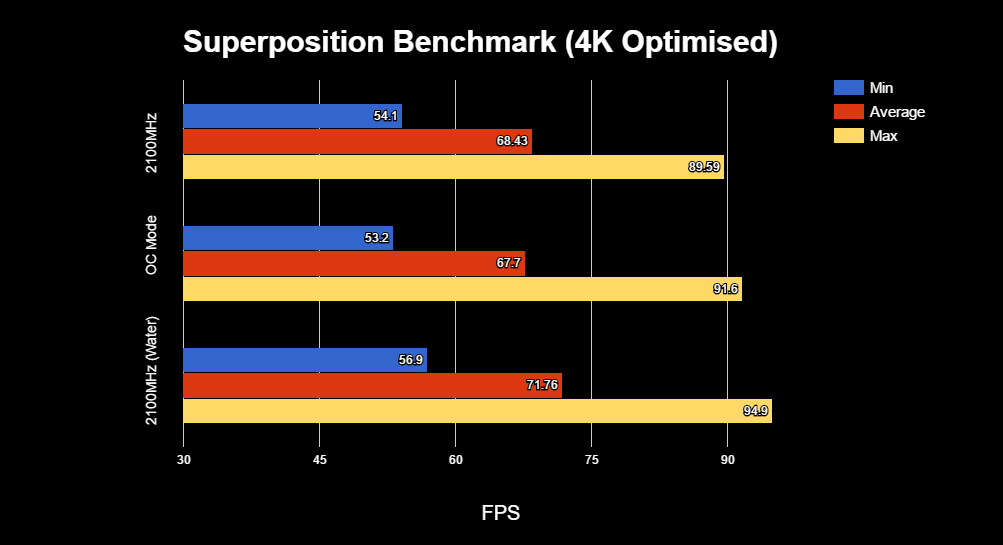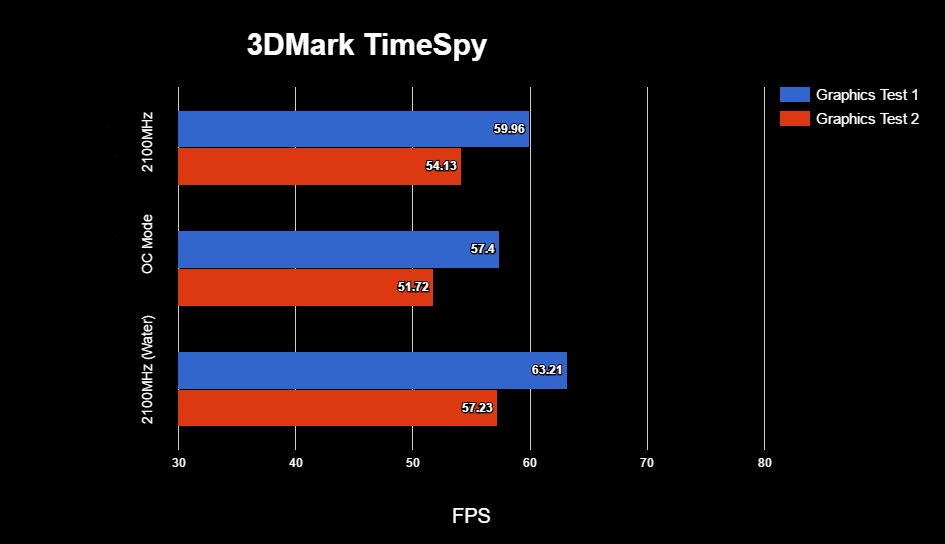An overview of ROG Strix 1080 Ti overclocking
ROG guru Silent Scone originally posted this overclocking overview in the forums, but it's so good we decided to bring it to the front page.
It’s no secret that the NVIDIA Pascal architecture is monumentally fast. In the last three years alone, the expectation we have of real-time rendering has grown exponentially. With faster hardware available to the masses, games developers are free to explore vastly more resource-intensive visual effects. Of course, there are many cogs in the well-oiled machine that is the PC gaming industry, but without the hardware to drive it, none of this would be possible.
Unlike the GTX 1080, the 1080 Ti is based on the big Pascal chip known as GP102. It sports the same 3584 CUDA cores and an even higher boost clock than the Titan X, which it largely renders obsolete, and sits just below the full-fat iteration Titan Xp with 3840 CUDA cores.
In an attempt to not tread on the Titan Xp's toes, NVIDIA has clipped the Ti's memory, limiting it to 11GB of GDDR5X instead of the 12GB found on the Titan. Most of us who are familiar with modern demands know that both amounts are ample for gaming, omitting one or two eccentric scenarios. The Titan brand is also an NVIDIA exclusive, meaning it does not benefit from the refined cooling and design that custom cards usually offer.
Let's up the ante
As enthusiasts, it's in our nature to want to get the most out of the hardware, and maintaining a constant frame rate is undeniably the key. Advancements in display technology put the onus on ultra-low latency, and that means pushing a high-end GPU is no longer something just for the diehard; it's become a necessity to wring out the extra frames required to hit the target set by high-refresh displays. Paul Engemann’s Push It to the Limit should be playing in the background at this point for maximum effect.
The ROG Strix 1080 Ti is comprised of a custom PCB with a high-quality VRM (10+2 phases vs only 7 on the FE edition) for clean, high-current power delivery, as well as two 8-pin power connectors to ensure ample supply. That’s topped with a brand new 2.5-slot cooling design, which nets you a 1683MHz GPU clock out of the box compared to the Founder Edition’s 1582MHz. And we can raise this to 1708MHz with the card’s OC mode. You’re already off to a good start if fluidity is the name of the game.


FanConnect II allows us to connect two additional PWM or DC fans. These can be controlled automatically, in sync with the GPU fans, or manually, via Fan Xpert. This is a welcome addition for controlling chassis intake and exhaust fan speeds based on GPU temperature. The RGB strip header also makes a return, as does the ability to synchronize effects with other Aura Sync hardware.
Unlike the Founders Edition, the Strix includes a dual-link DVI port for those who were disappointed by its absence from other models. Sitting alongside are two HDMI 2.0b connectors and three DisplayPort 1.2a, giving us the capability to drive up to four displays.

Having quiet cooling is one thing, but the concrete alloy chokes help to reduce other sources of noise. I've had the card on an open chassis sitting right next to me, and speaking personally, the Strix is certainly less audible under load than the Founder's Edition in this regard.
NVIDIA’s Green Light program induces voltage limits that prevent us from subjecting our cards to voltage beyond what is deemed to be safe for a long lifespan. Ultimately, this means when you're looking for the best all-around solution, thermals and noise are the most important considerations. When we breach the thermal target, our effective boost clock is reduced, and as a direct result so is performance.
Room for improvement
With introductions out of the way, the fun can start. After installing GPU Tweak II, we'll set out to see what's to be gained from overclocking.
The GPU Tweak II UI is intuitive and easy to navigate. By default, the UI is left in Simple Mode. This shows you the GPU speed increase over stock, GPU temperature, and Vbuffer usage. The conventional profiles are laid out here, too.
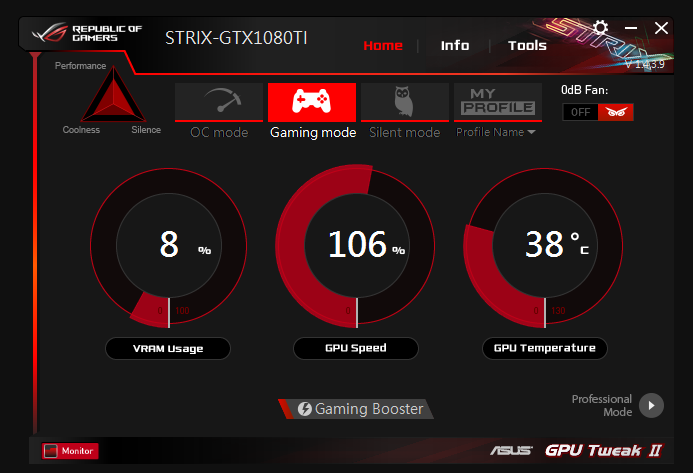
OC Mode: This mode takes the card to 1708MHz whilst increasing its power target to 110%. It's what you want for jumping straight into games with the most aggressive performance.
Gaming Mode: This is the Strix's default preset. The GPU clock speed will run at 1683MHz.
Silent Mode: In this mode, the GPU will run at 1658MHz, with a reduced power target of 90%.
My Profile: A quick-select menu for your own profiles, something we will be exploring shortly.
Game Booster: When performance is key, having anything unnecessary running in the background is frowned upon. This option allows us to automatically adjust Windows' visual appearance for the best performance, as well as turn off unnecessary services that may be taking up resources.
0dB Fan: When paired with the Strix or other compatible cards, this button toggles whether the card remains passively cooled until the GPU reaches 55C.
Info: Where you can find information about the 1080 Ti and GPU Tweak II
Tools: From here, we can install Aura Graphics, which gives us full control of the RGB lighting on the Strix. You can either run this tool independently or install the regular Aura software to sync lighting with compatible hardware.
Xsplit Gamecaster: This allows both streaming and recording through an intuitive interface that includes an FPS and VRAM overlay – something that GPU Tweak currently lacks (although Rivatuner is arguably still the application of choice for that purpose). In addition, it can change GPU Tweak profiles on the fly. Having used Xsplit now for a week or so, I have no complaints. Personally, I think it feels less intrusive than other alternatives such as NVIDIA Share. However, the snag is that the free version limits recording to 720p and 30 FPS.
Professional Mode: This is where the magic happens. Some of you may be familiar with the interface already and simply want to get down to the number crunching. However, those new to GPU Tweak II should read on.
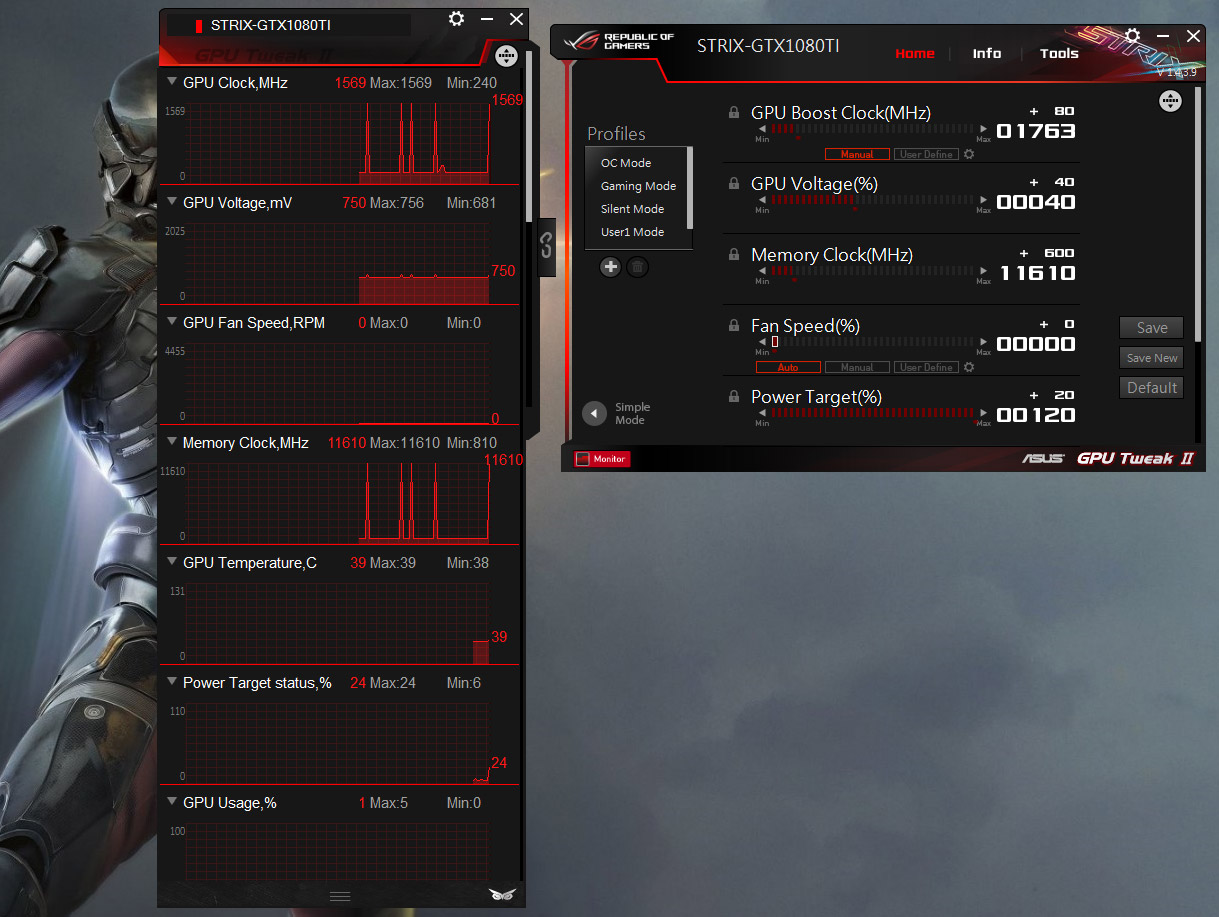
Monitor: Here we can keep an eye on the state of things. For the first few hours, you might find you're looking to this window a great deal. By clicking the expand button, we can either discard items from the window or rearrange them. Logging is also available if you wish to look back over any of these statistics.
Profiles: Here we can select from the predefined profiles, or create and save our own after establishing an overclock.
GPU Boost Clock: Sets the offset for our GPU boost clock. The maximum clock at a set frequency will depend on our temperature and power settings. This means that the frequency we see under our applied offset is almost certainly not be what we will get under load. At stock, expect closer to 1950MHz on the Strix, far higher than the touted boost specs.
GPU Voltage: On Pascal, voltage increases are expressed on a percent scale based on multiple voltage points. By default, the upper voltage points are locked. Once we increase the voltage offset, we unlock these upper voltage points, giving us some additional headroom. Pascal does not respond particularly well to voltage in terms of improving obtainable clocks. However, once we increase core speeds, certain heavier scenarios may induce a voltage limit. This means GPU Boost 3.0 has reached the maximum performance for the default or set voltage. For this reason, we are better off staying at 100%. Obligatory disclaimers with overclocking apply here; although there are throttling and amperage measures in place, you still needs to be aware that overclocking voids your warranty.
Memory Clock: This controls the offset for the memory clock. Although performance gains are limited, the new GDDR5X IC can stretch its legs. My sample can achieve 6000MHz. Memory bandwidth can have more impact when using heavy anti-aliasing techniques and higher resolutions, however, best not to forget that core frequency is still king.
Memory-related instability will normally manifest in an application or system hang. Like with tuning other aspects of the system, it’s best to overclock one thing at a time to avoid any red herrings and confusion.
Fan Speed: Here you can choose between automatic or manual control of the Wing Blade fans. The default profile keeps the GPU cool even when overclocking. I've yet to see the card exceed 70C. That said, if you want the GPU cool as possible, your can set a fixed speed or adjust the curve. Noise levels are entirely subjective, so you must see what works best for you.
Power Target: This allows us to increase the maximum power draw. Even if you're not looking to overclock the card, simply increasing the power target can net some additional performance. You will hit the power limit on the 1080 Ti long before hitting a thermal one thanks to the Strix cooler, even at stock speed. I'd recommend increasing this to 120% before starting.
FPS Target: No real introduction needed here. With this set, the card will limit itself to the desired frame rate. Doing so can reduce temperatures, and as a direct result help GPU Boost 3.0 to maintain a higher boost clock.
GPU Temp Target: This setting controls the temperature that the card will maintain. Because of the Strix’s huge cooling capacity, we can safely set the priority to the power target. Load temps generally fall from 50-65C under load (with 21C ambient temps), which is well within the safe zone. Pascal also responds well to lower temperatures:

With a quick adjustment of the fan curve, we can shave 10C off GPU core temperatures. Better still, with a good water-cooling loop in tandem with an EK water block, we can keep things under 35C. The benefits can be seen in the benchmarks below. (Temperatures were taken from The Division.)
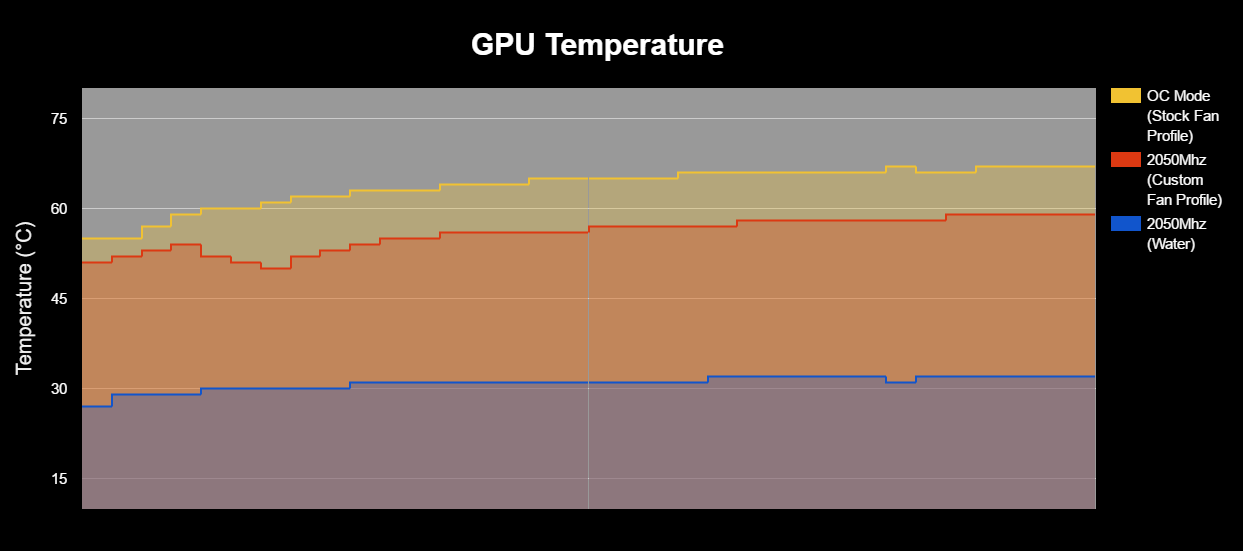
Finding the limits
It should go without saying, but test the GPU at stock settings before you start overclocking, just to gauge system performance and make sure everything is in order. If your CPU and memory are overclocked, they should be stable. When testing the stability of an overclocked GPU, issues with other sub-systems have the potential to create confusion they produce instability of their own.
Power Target: Raise the power target to 120%, so that we have the highest TDP limit available.
Core +70 Offset (1753MHz): Finding the max core frequency is straightforward, and most samples will do within 100MHz of each other. We will start by applying a +70MHz offset. If any crashing occurs once we start testing the card, we can reduce the offset by 10MHz each time. No harm will come to the GPU; the driver will simply recover and we can try again. In the event the system doesn't recover, we must reboot. Continue to increase the offset by 10MHz every time until you experience instability.
Memory: +200 Offset (11210MHz): Most 1080 Tis should be able to achieve this speed. But you can be conservative for the time being; the gains are limited, and we don't want to produce any red herrings with unstable memory.
GPU Voltage 100%: Moving the voltage slider to 100% avoids hitting voltage limits when finding the max frequency.
Custom fan curve (room/case ambient 20c): The screenshot below shows how I have set my fan curve. The Strix runs exceptionally cool even on the default curve. However, by increasing things slightly, we can keep the card even cooler without much intrusion from the fans. The fans become audible at around 55%, but you will need to see what works best in your environment. If you prefer, you can also set the fan to 100% to try and find maximum attainable frequency, though this isn't practical if noise is a concern.
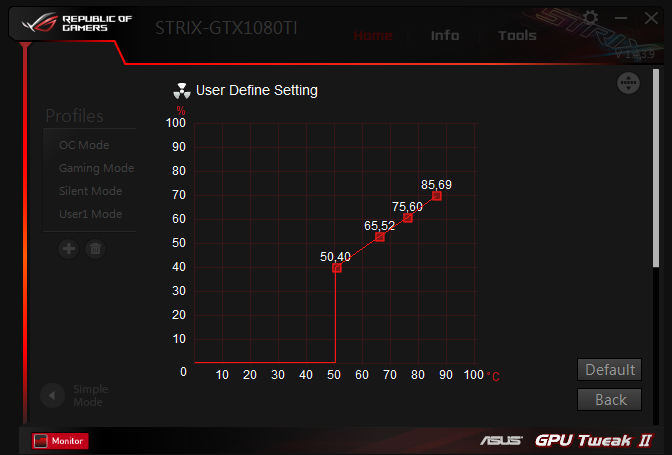
Put it to the test
3DMark's stress test lets us loop the initial graphics test up to 20 times, which takes roughly 10 minutes. What constitutes as a pass or fail - assuming the test doesn't crash - depends on if the card can maintain its performance throughout, which is no sweat whatsoever for the Strix. I recommend using the Firestrike Extreme or Ultra settings for this (at 1440p and 4K respectively). The test resolution is down-sampled, so it may even be run on a 1080P panel.
From the screenshot below, we can see that the GPU started out at 45C and finished at 64C. This is well within the stock temperature target. The card gives us a consistent average frame rate throughout, with a pass rate of 99% (anything under 97% is automatically a fail), and a GPU core frequency between 2038MHz and 2050MHz. You can run the test at a higher core offset until you experience instability.
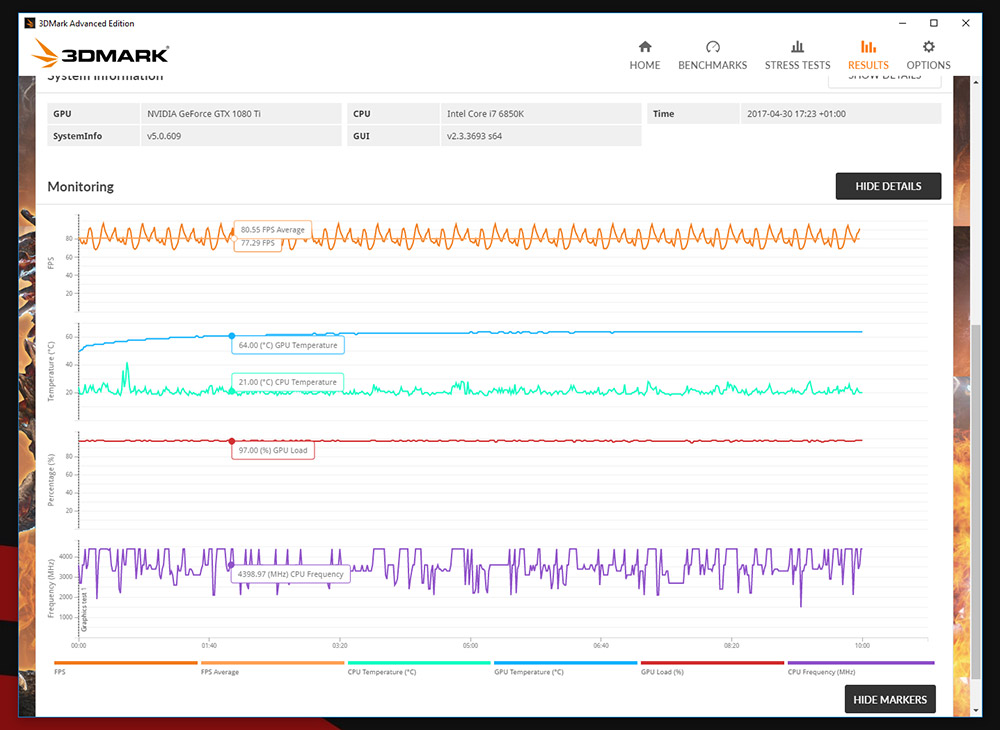
Once we've passed consistently, I recommend moving away from synthetic tests. Now, simply use the card in games. Different titles stress the GPU in different ways, so there's little point running the same benchmarks over and over to test for unconditional stability. If you experience issues, relax the settings to dial out the instability.
The extra mile - granular control
For some time now, we've seen the base clock and boost clock plastered on spec sheets. This doesn't tell us the whole story, especially with Pascal. GPU Boost uses a set frequency curve based on voltage points. If we set a fixed offset using the default curve defined by NVIDIA, we limit the maximum frequency due to the fact the offset is applied to every point along the curve. Whereas this might be OK for some GPUs, on others the voltage may be insufficient to provide stability at every point. For example, if you’re stable at 2100MHz at the midpoint in the curve but only 2050MHz at the very top, then you’re limited to 2050MHz.
Control of this curve has previously been gated off to the user, but Pascal and GPU Boost 3.0 open the path to fine-grained tuning. Through GPU Tweak II's user-defined boost clock, we can set our core frequency at a given voltage point. My sample is comfortable at 2100MHz with around 1.035V. The catch is that this method can take time. You're also not guaranteed to find any additional headroom, but you'll never know if you don't try.
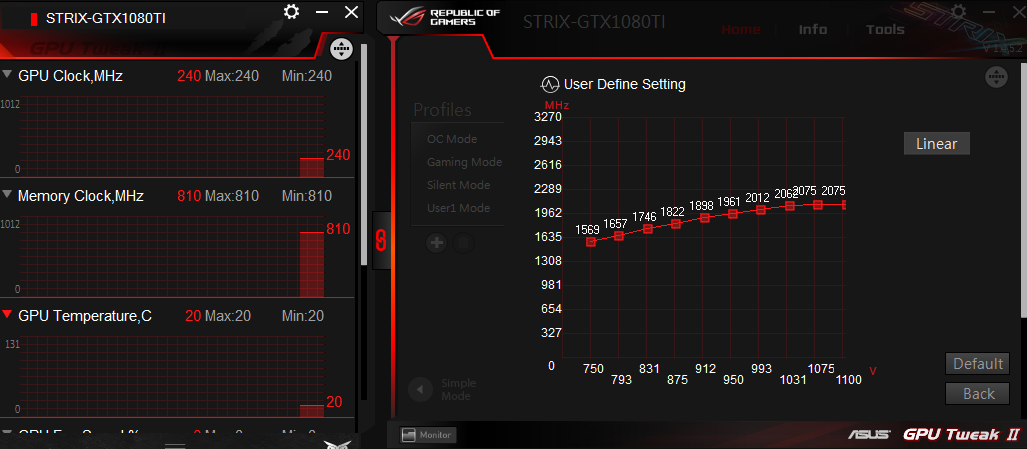
What does this mean for our experience?
It doesn’t matter what type of gamer you are; frame rate and latency are important. Whether running across the war-torn fields of France wielding an M1892 rifle, or rallying through the forests of Finland in a four-door saloon, these metrics are important for those of us who want a competitive edge or the best experience the industry has to offer. Whichever it is, there’s no denying that stepping up the frequency slider for that little bit of extra performance is a beckoning call, especially when it's so easy.
On this setup - and in tandem with G-Sync - extracting performance through overclocking and keeping the GPU cool ultimately results in a smoother experience. For the 3440x1440 target resolution on my personal system, one 1080 Ti copes admirably thanks to G-Sync. That said, the benefit of a second card would certainly be welcome in some titles.
Of course, most of you will be aware by now that FPS is not the only metric, and arguably not even the most important. The Alienware slogan was once “FPS is life,” but in the present, we now know that those old averages don't tell us the whole story. Frame times point a much more accurate picture. The results below were recorded with Fraps, so they show what's happening at the rendering level.
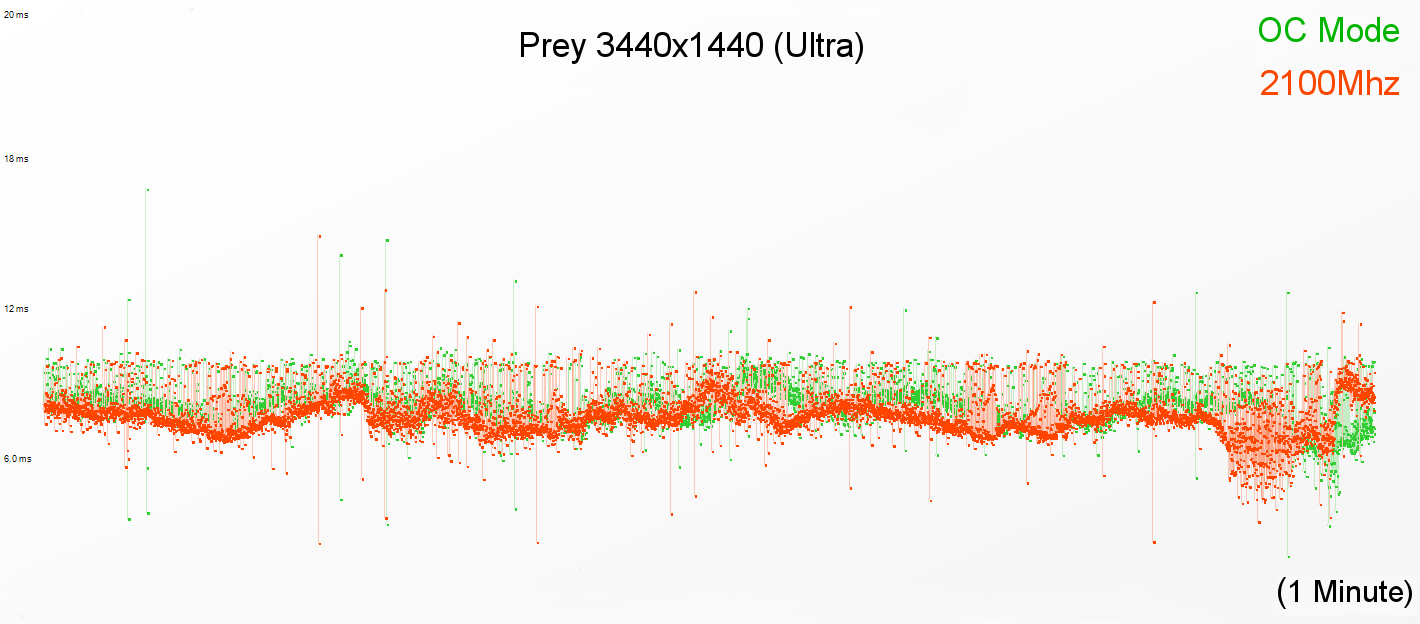
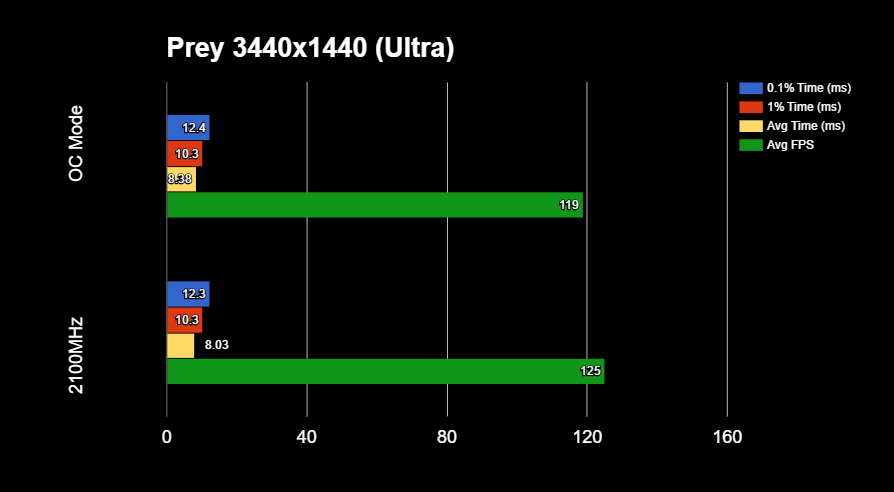
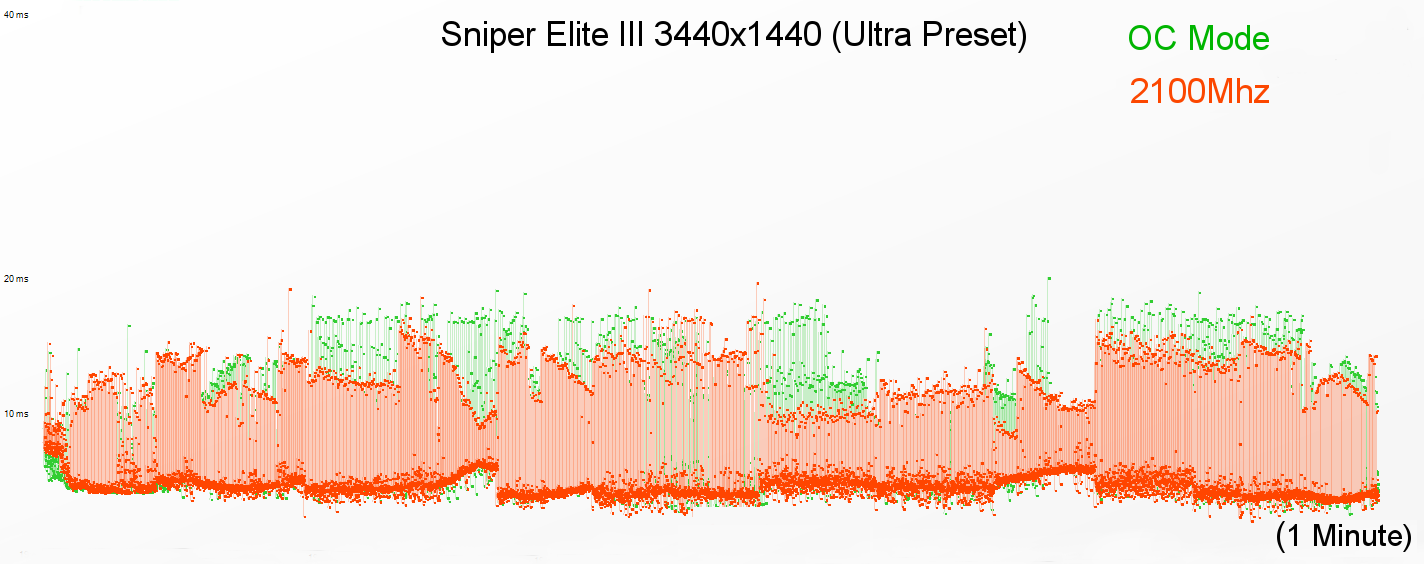
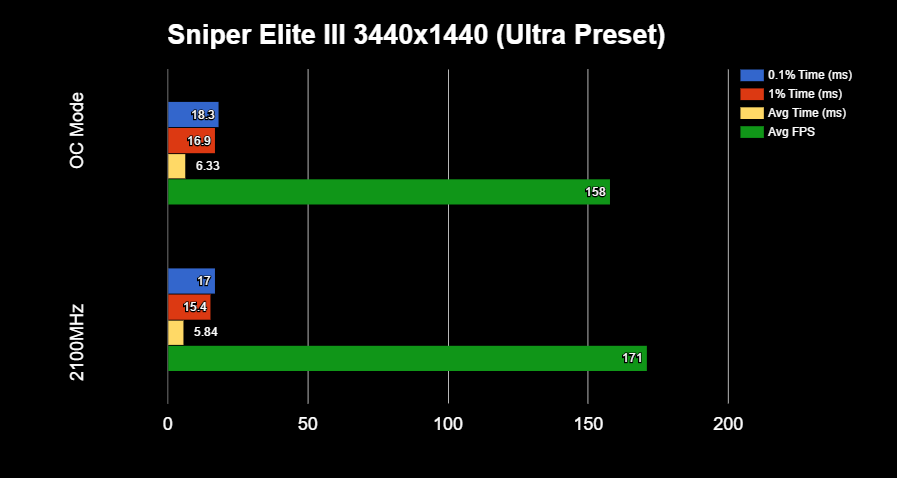
The 1080 Ti is a seriously powerful card. From the results above, we can see that it doesn't have any difficulty hitting the 100Hz refresh target of the 3440x1440 panel. Our highest recorded frame times, which correspond to minimum frame rates, are far from jolting. Overclocking ultimately delivers free performance, which is something you can't get in many walks of life.
Hit this thread to discuss Silent Scone's guide in the ROG forums.
Author
Popular Posts

How to adjust your laptop's P-Cores and E-Cores for better performance and battery life

How to Cleanly Uninstall and Reinstall Armoury Crate

Introducing the ROG Astral GeForce RTX 5090 and 5080: a new frontier of gaming graphics

How to configure your PC's RGB lighting with Aura Sync

How to upgrade the SSD and reinstall Windows on your ROG Ally or Ally X
LATEST ARTICLES

See the mammoth ROG Dominus build that takes Intel's 28-core Xeon W-3175X to the Extreme
The ROG Dominus Extreme pushes the boundaries of PC performance in our awesome CES 2019 build.

Breaking world records with the ROG Maximus XI Gene and the Intel Core i9-9900K
Tasked with pushing performance on the Z390 platform as far as possible, we invited the best overclockers to ROG HQ for a week of extreme overclocking.
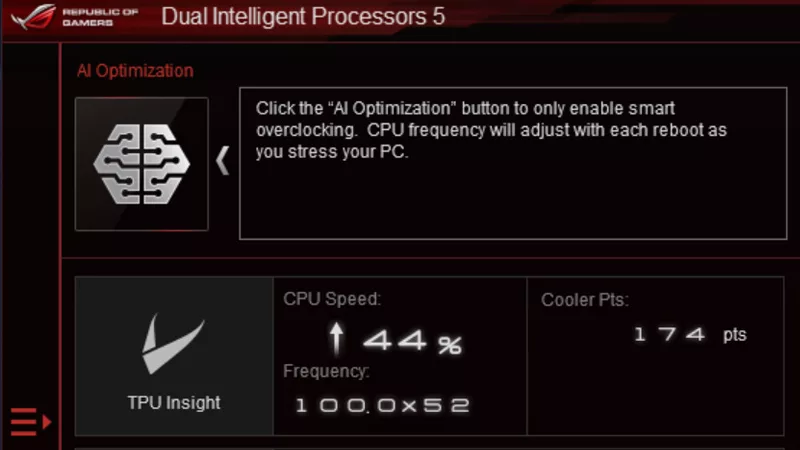
How to overclock your system using AI Overclocking
AI Overclocking one-click tuning makes its debut on Z390 motherboards and we have a quick how-to guide to get you started.
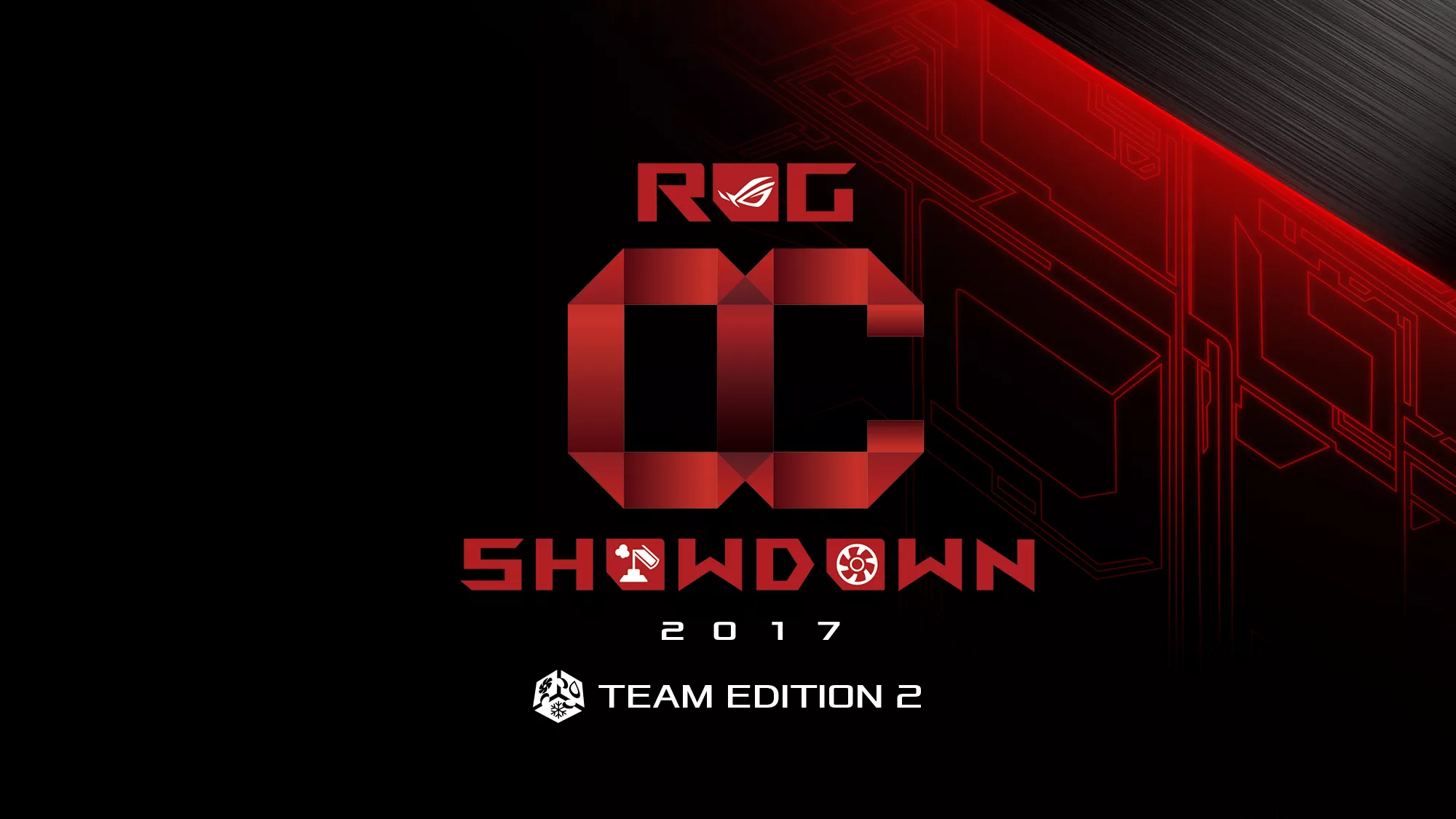
HW GURUS win the ROG OC Showdown Team Edition 2
The results are in from our second ROG OC Showdown Team Edition. See who posted the top scores.

Breaking records with the Maximus X Apex and i7-8700K
ROG is obsessed with chasing the highest overclocks and fastest performance, and Coffee Lake is our new muse on the Maximus X Apex.

The Rampage VI Apex claims more performance victories with Intel's new Core i9-7940X and i9-7980XE
After dominating extreme overclocking with the first wave of Skylake-X CPUs, we've taken the latest 14- and 18-core models to sub-zero extremes.