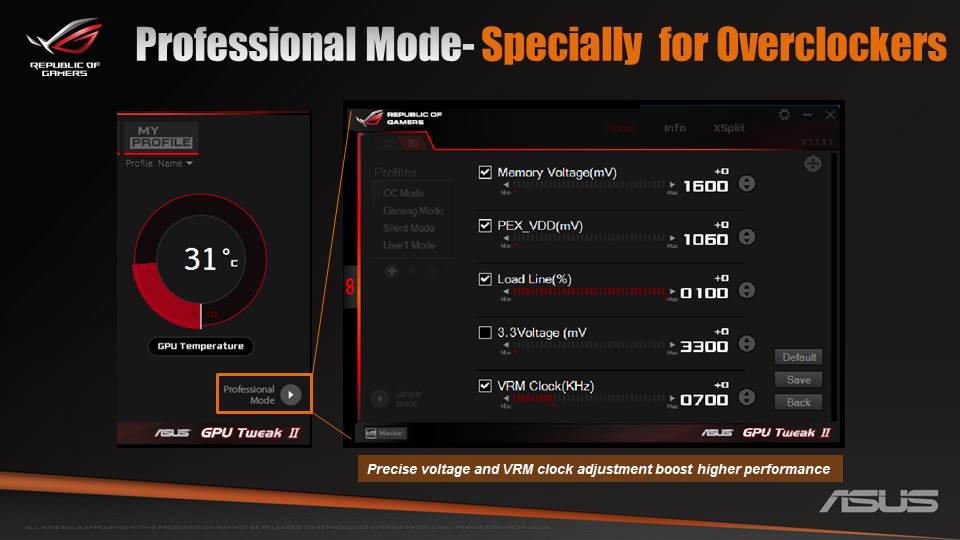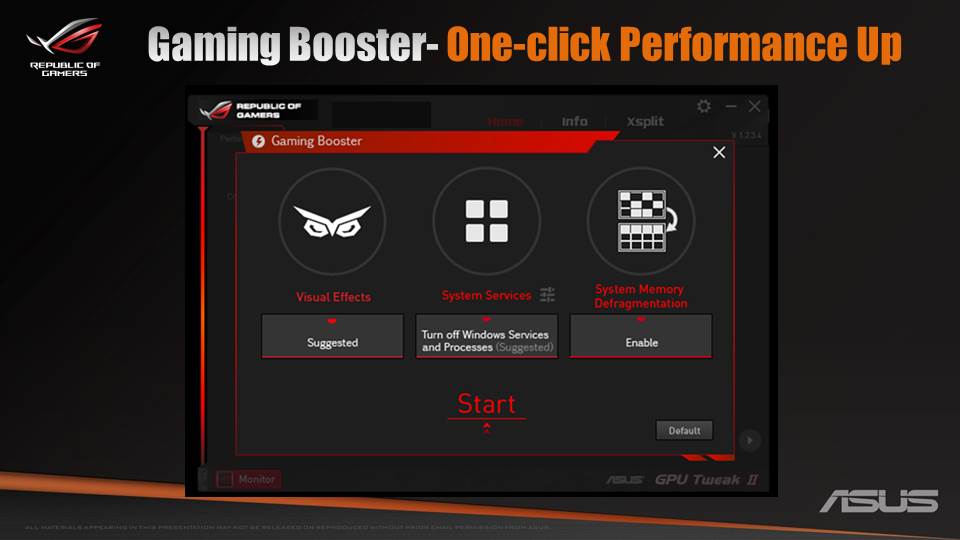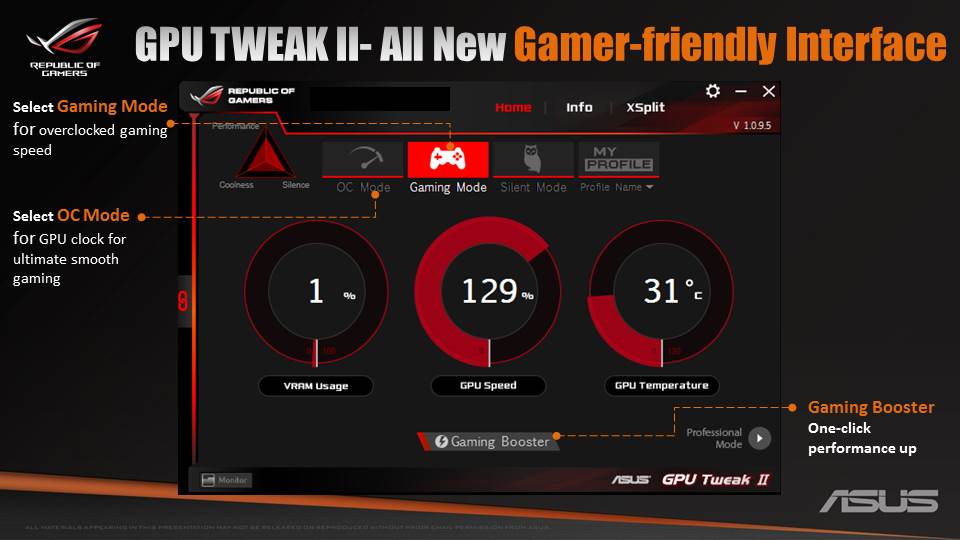Essential overclocking software: our top programs for tweakers
Squeezing extra performance out of your GPU is an art in itself, and can often be just as enjoyable as the benefits it brings to your gaming. Thanks to the variety of powerful overclocking software that’s on offer, tweaking your computer has become easier and more popular than ever, meaning people with just a touch of tech savvy can get their machine firing on all cylinders.
Here’s a few recommended overclocking programs based on usability, tweakability (that well-known, highly technical term), and compatibility.
GPU Tweak II
Ahem...well we couldn’t exactly overlook this one, could we? The interface is clear, stylish, and easy to read, making it nice and accessible whether you’re a hardcore veteran or tweaking newbie. This is a good choice if you’re using ASUS or ROG hardware, of course, and it comes bundled with most graphics cards. This software offers all the options and in-depth analysis you’ll need to tweak effectively on the fly. Try playing around with the GPU clock, memory clock and keep your eye on the GPU temperature, or simply get into OC mode, Gaming Mode, or Silent Mode with a single click.
GPU-Z
Although still in development, GPU-Z is only set to get better. It already displays everything you could want to know about your GPU and more, and gives you complete control over memory, shader frequencies, and voltage. The interface is efficient, but perhaps a bit overwelming if you’re new to overclocking. Enthusiasts will appreciate the level of detail.
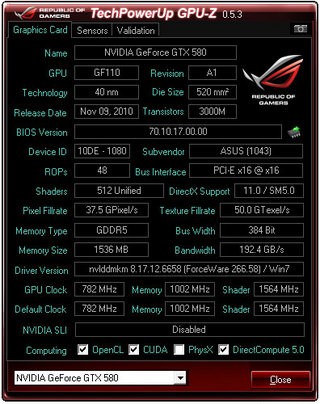
RealBench
Even if you’re experienced at overclocking, finding that sweet spot for a newer card, like the ROG STRIX GTX 1080 (here an overclocking guide), can sometimes be tricky. You don’t have to spend hours trawling the web for benchmarks anymore though (thankfully). RealBench is a handy benchmark to verify the performance before and after you overclock or tweak the BIOS, so you know if you've got an extra 10% performance for free, or 30%! This is valuable for newcomers too, especially if you’re not sure what results you should be aiming for with your card. There is of course, plenty of friendly competition too.
Check the RealBench Leaderboard to compare your system against the world's best. The new ROG World Records page is now available to show the top scores for a recognized list of benchmarks by HWBOT.
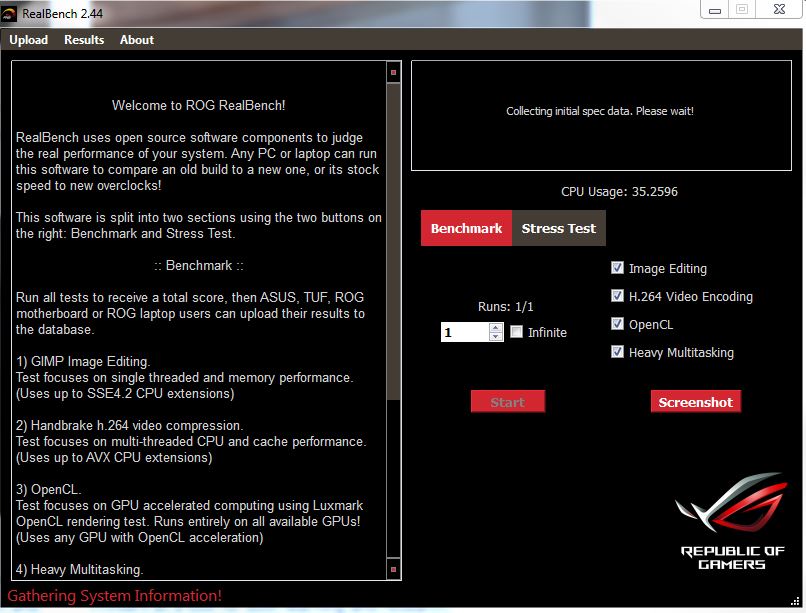
ASUS XTU
ASUS XTU is another CPU stress test and benchmarking tool for your new Z170 or X99 motherboard. Be sure to run a different benchmarks a few times and play some intensive games to make sure your system is stable.
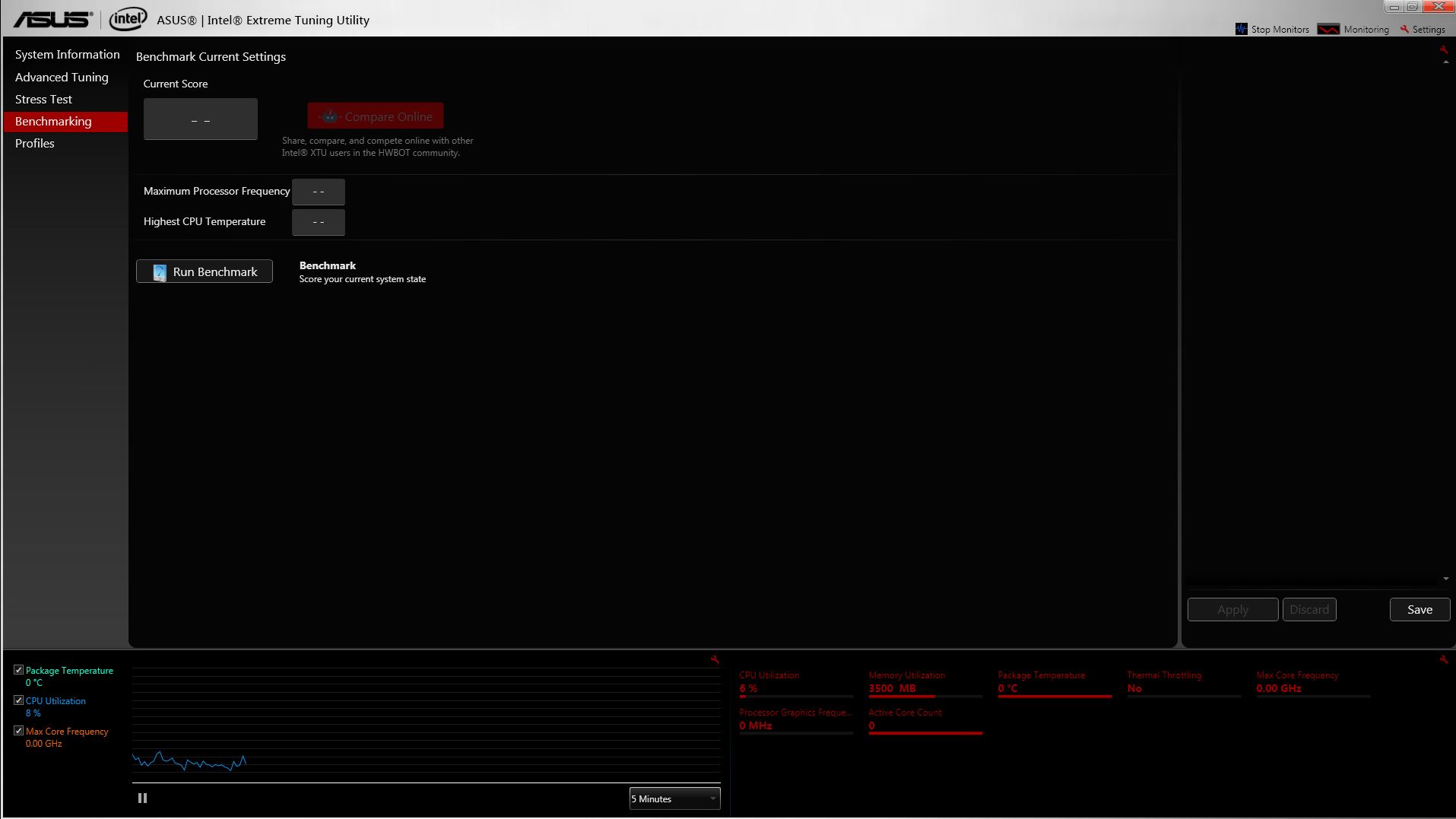
Hardware Care
Before you don your mad scientist coat, you'll need to make sure your GPU is able to handle overclocking. Radically altering settings to get the 60fps/Ultra-HD holy gaming grail could cause heat damage to your card. Changing settings could void your warranty in some cases, too.
However, don’t let that put you off. Some cards are specially set up to be more customisable than others. For example, the ROG Strix series or graphics cards such as ROG STRIX RX 480, and GTX 1060, are both designed for tweaking. They also have innovative features such as one-click overclocking, and DirectCU III cooling, so you can tweak easily, and with the peace of mind there won't be a cataclysmic thermal meltdown.
Whether you’re new to overclocking, or a seasoned vet, check out our guides page to tweak your system and games in every way possible. Why not join in the discussion with our knowledgeable community for some more tips, tricks, and advice?
By Simon Marshall
Author
Popular Posts

How to adjust your laptop's P-Cores and E-Cores for better performance and battery life

Introducing the ROG Astral GeForce RTX 5090 and 5080: a new frontier of gaming graphics

How to Cleanly Uninstall and Reinstall Armoury Crate

How to configure your PC's RGB lighting with Aura Sync

How to upgrade the SSD and reinstall Windows on your ROG Ally or Ally X
LATEST ARTICLES

See the mammoth ROG Dominus build that takes Intel's 28-core Xeon W-3175X to the Extreme
The ROG Dominus Extreme pushes the boundaries of PC performance in our awesome CES 2019 build.

Breaking world records with the ROG Maximus XI Gene and the Intel Core i9-9900K
Tasked with pushing performance on the Z390 platform as far as possible, we invited the best overclockers to ROG HQ for a week of extreme overclocking.
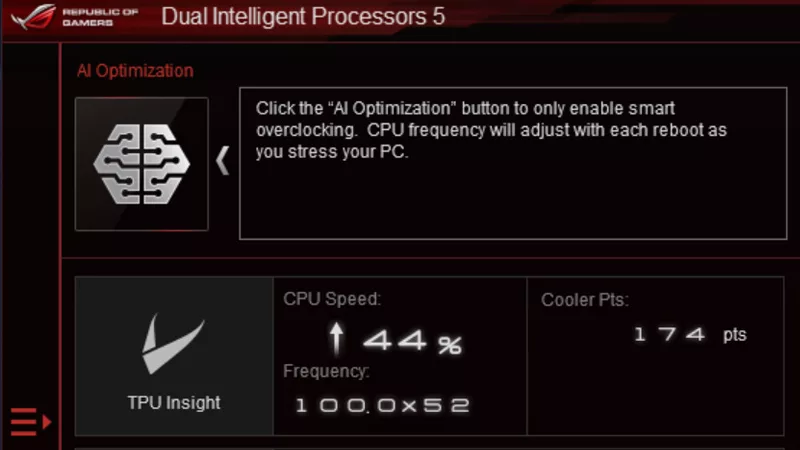
How to overclock your system using AI Overclocking
AI Overclocking one-click tuning makes its debut on Z390 motherboards and we have a quick how-to guide to get you started.
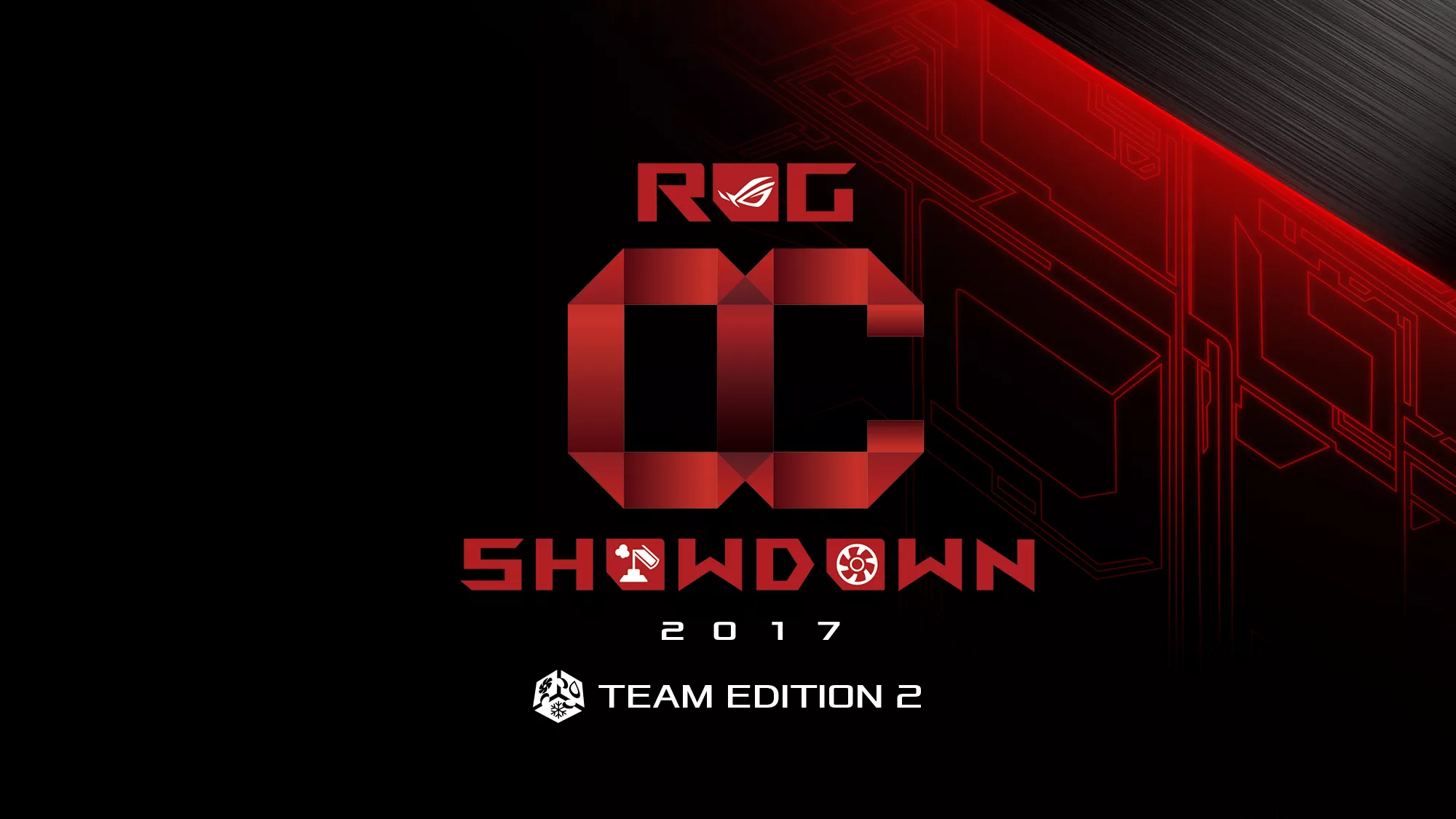
HW GURUS win the ROG OC Showdown Team Edition 2
The results are in from our second ROG OC Showdown Team Edition. See who posted the top scores.

Breaking records with the Maximus X Apex and i7-8700K
ROG is obsessed with chasing the highest overclocks and fastest performance, and Coffee Lake is our new muse on the Maximus X Apex.

The Rampage VI Apex claims more performance victories with Intel's new Core i9-7940X and i9-7980XE
After dominating extreme overclocking with the first wave of Skylake-X CPUs, we've taken the latest 14- and 18-core models to sub-zero extremes.