Guide: Overclock ROG Strix RX 460
For those of you who snatched up an ROG Strix RX 460 recently, one of our most dedicated forum contributors - Nate152 has put together an easy guide for you to get the most out of your card. See if you can do even better and join the discussion here!
Hello ROG Strix RX 460 owners,
If you'd like to overclock it, in a few easy steps you'll have it running at its maximum performance. First you'll need to install GPU Tweak II from the ASUS support center, as of now the latest version is 1.3.9.7
We'll use unigine valley to see our performance gain and here's the free download.
Open GPU Tweak II and click the gear at the top right in red and under Tuning Settings check "Apply settings each time GPU Tweak II starts", uncheck everything else then click Apply and Save.

ROG RX 460 has three modes: Silent Mode, Gaming Mode and OC Mode. I'll do the first test in OC Mode then we'll do a test with our overclock.
Silent Mode - 1216MHz
Gaming Mode - 1236mHz
OC Mode - 1256 MHz
The memory runs default at 7000MHz.
Open Unigine Valley, at the top left click benchmark and let it run to completion. We're running the benchmark at 1920 x 1080 with the highest settings with anti-aliasing turned off. (See settings in the benchmark below)
Score in OC Mode, my 6700k is overclocked to 4.75GHz.
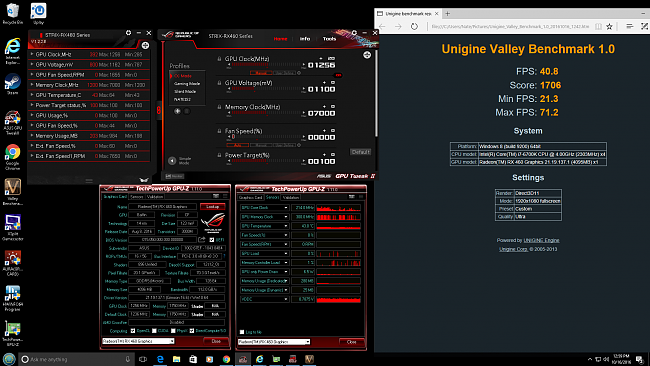
Now let's overclock it to the max and see what we get, try these settings they should work pretty well.
Click Professional Mode at the bottom right and it brings up this below. Under Profiles then under Silent Mode select User Mode 1 which I changed to my name NATE152. Slide the GPU Voltage to 100% and Power Target to 50%, slide the GPU Clock to 1371MHz and slide the Memory Clock to 7791MHz then click Apply and Save.
Score with our overclock, max temp was a chilly 60°C shown in GPU Tweak II.
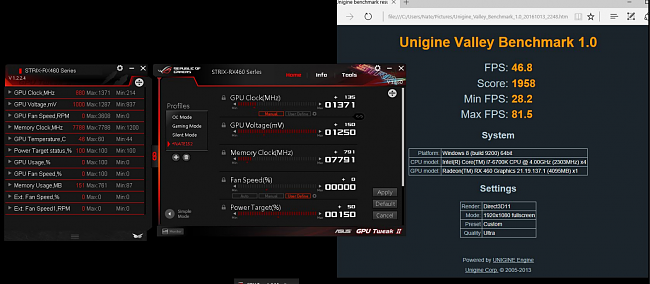
ROG Strix RX 460 runs very cool and I doubt you'll need to set a fan curve but if you want to here is how. Under Fan Speed select User Define then click the little gear beside it and it brings up this below, move the boxes to your desired fan speed (left) and temp (bottom) then click save Apply and Save again.
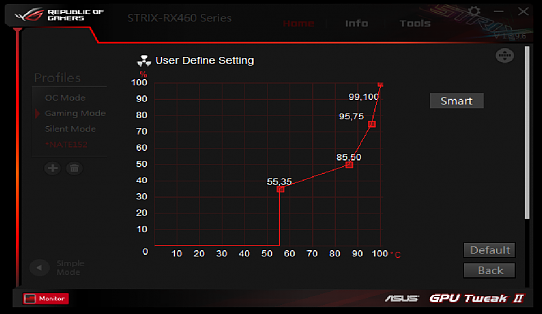
Here is a little review of what you can expect with games.
That's pretty much it, I'd like to see your scores and overclocks to compare with mine, if you have any questions feel free to ask.
Author
Popular Posts

How to adjust your laptop's P-Cores and E-Cores for better performance and battery life

How to Cleanly Uninstall and Reinstall Armoury Crate

How to configure your PC's RGB lighting with Aura Sync

Introducing the ROG Astral GeForce RTX 5090 and 5080: a new frontier of gaming graphics

How to upgrade the SSD and reinstall Windows on your ROG Ally or Ally X
LATEST ARTICLES

See the mammoth ROG Dominus build that takes Intel's 28-core Xeon W-3175X to the Extreme
The ROG Dominus Extreme pushes the boundaries of PC performance in our awesome CES 2019 build.

Breaking world records with the ROG Maximus XI Gene and the Intel Core i9-9900K
Tasked with pushing performance on the Z390 platform as far as possible, we invited the best overclockers to ROG HQ for a week of extreme overclocking.
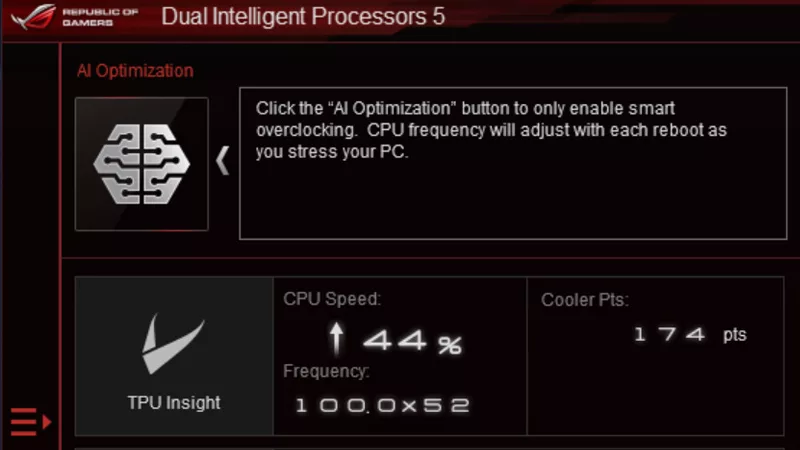
How to overclock your system using AI Overclocking
AI Overclocking one-click tuning makes its debut on Z390 motherboards and we have a quick how-to guide to get you started.
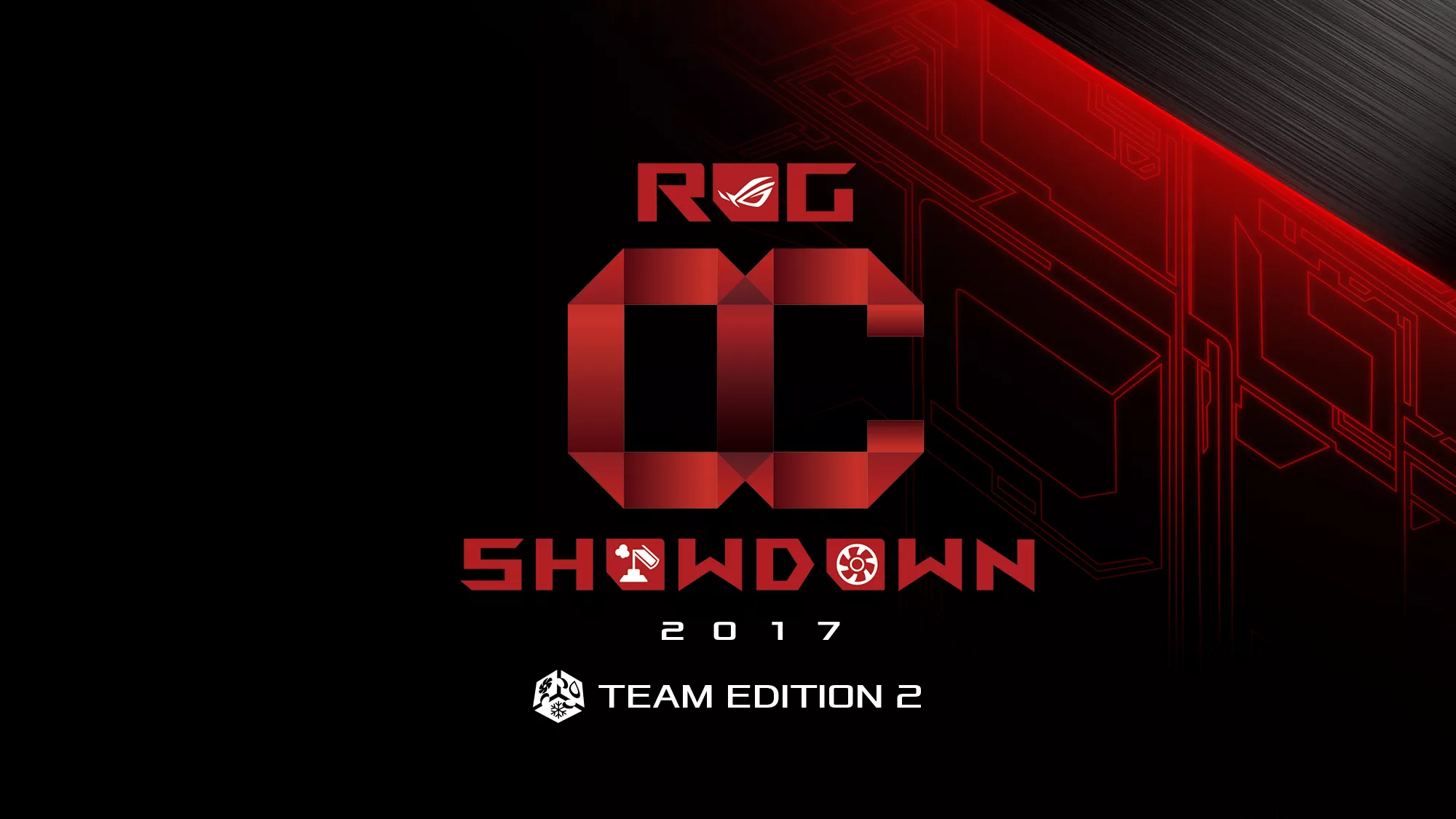
HW GURUS win the ROG OC Showdown Team Edition 2
The results are in from our second ROG OC Showdown Team Edition. See who posted the top scores.

Breaking records with the Maximus X Apex and i7-8700K
ROG is obsessed with chasing the highest overclocks and fastest performance, and Coffee Lake is our new muse on the Maximus X Apex.

The Rampage VI Apex claims more performance victories with Intel's new Core i9-7940X and i9-7980XE
After dominating extreme overclocking with the first wave of Skylake-X CPUs, we've taken the latest 14- and 18-core models to sub-zero extremes.