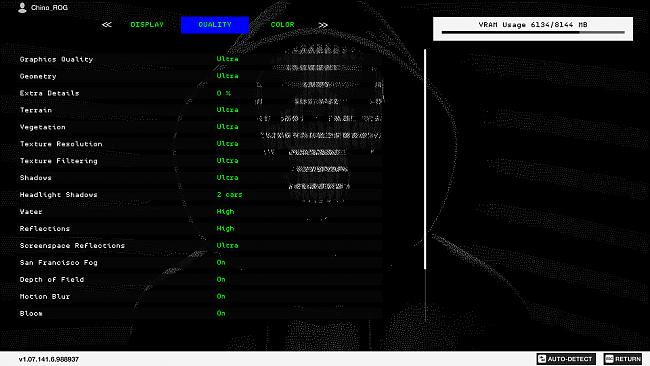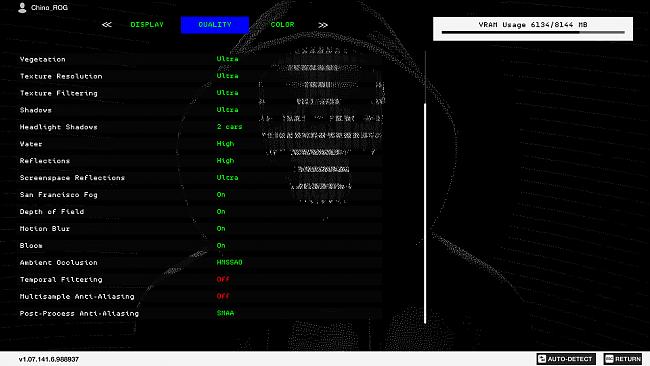Watch Dogs 2: Best graphics settings & performance
Chino is back to bring you a guide for getting the best gameplay in Watch Dogs 2. Find out how the ROG Strix GTX 1050 Ti and 1080 perform while playing a game that can bring a system to its knees. Join the discussion here.
Unlike console gamers who have little to no control over the image quality of their games, PC gamers are can tweak the game to their heart’s desire. After all, it’s one of the perks for belonging to the PC Master Race. Watch Dogs 2 on the PC comes with a plethora of graphics options that you can experiment with. Some of the options are self-explanatory. But if you’re unfamiliar with a particular option, you can always hover your mouse over the option in question to read a brief explanation of what it does and how it will affect your performance.
The game lets you can choose between five different graphics presets which include Low, Medium, High, Very High and Ultra. These presets are awesome for gamers who prefer spending their time playing the game instead of tweaking it. Though the results from my testing show that the difference in performance and image quality between presets is pretty noticeable. So if you’re looking for a more balanced gaming experience, playing with the different graphics options can yield a better end result.
Test System

Processor: Intel Core i7-6700K
Cooler: EKWB Predator 360
Motherboard: ROG Maximus VIII Extreme
Memory: HyperX Fury 16GB (2x8GB) 2666MHz
Graphics Card: ROG Strix GTX 1050 Ti & ROG Strix GTX 1080
Storage: Kingston Savage 480GB
Power Supply: In Win SIII-1065W
Case: In Win D-Frame 2.0
Operating System: Windows 10 Pro 64-bit Anniversary Edition
Drivers: NVIDIA 376.33 WHQL
Display: ROG Swift PG27AQ
The game is updated to the latest public release available. V-Sync is disabled. I used FRAPS to capture the FPS during a specific benchmark run. The system is restarted before each benchmark run.
1920 x 1080 With The Strix GTX 1050 Ti
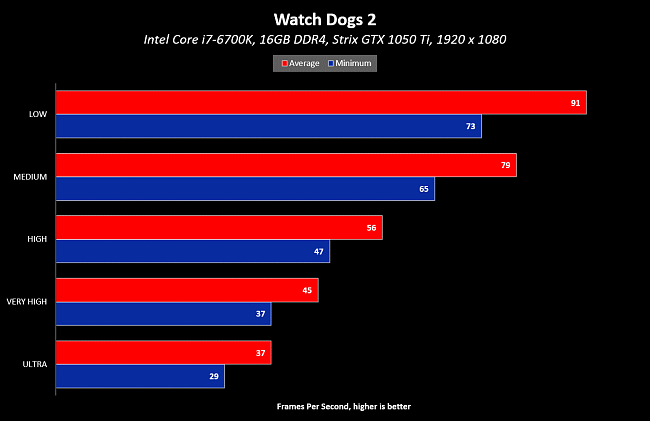
For the raw performance seekers, the High Preset is the most suitable since you’ll be averaging around 56FPS or higher depending on the scene. But if you prefer image quality over a high framerate, the Very High and Ultra presets will certainly make the game more pleasing to the eye. I was curious to see if it was possible to improve the performance without compromising the graphics quality too much.
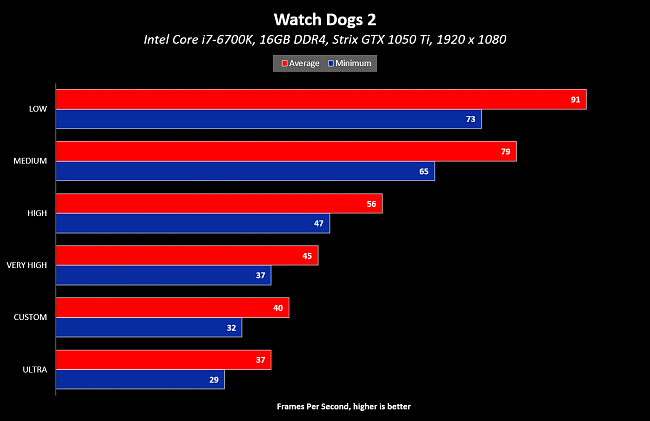
My custom preset sits right in between the Ultra and Very High presets. I am averaging 40FPS and occasionally the game will dip into 32FPS in some of the more taxing areas. But overall, gameplay is smooth and enjoyable.
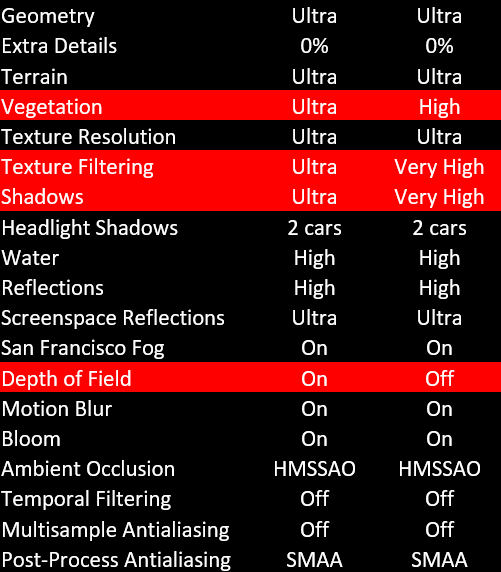
I used the Ultra preset as a baseline. Then I configured the Vegetation option to High and the Texture Filtering and Shadows options to Very High. I also disabled Depth of Field. As you can see, the difference between this custom preset and the Ultra preset is barely noticeable but performing slightly better in regards to FPS.
2560 x 1440 With The Strix GTX 1080
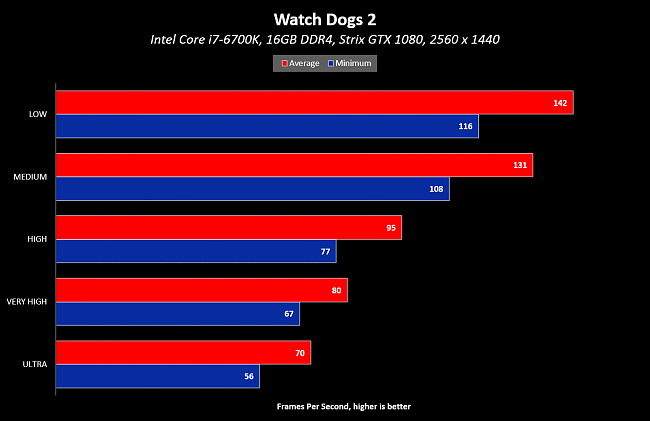
If your graphics card is a powerhouse, you should have no problem surpassing the 60FPS mark even at 2560 x 1440 with the Ultra Preset. You might even find yourself with an excess of FPS in which case you have the luxury to further improve the image quality.

In Watch Dogs 2, the Multisample Antialiasing option can really punish the fastest of graphics card. Even the lowest MSAA value will easily cut your average FPS in half.
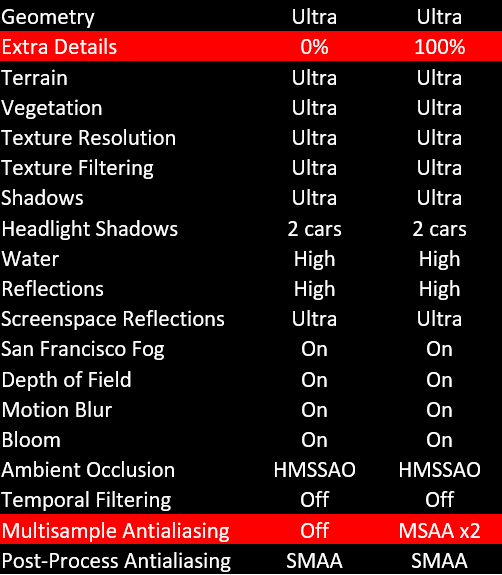
You can increase the Extra Details option from 0% to 100% without much worries since won’t affect the overall FPS significantly. Enabling MSAA x2 helps reduce jagged edges although you do lose FPS. Nevertheless, the gameplay was still smooth.
3840 x 2160 With The Strix GTX 1080
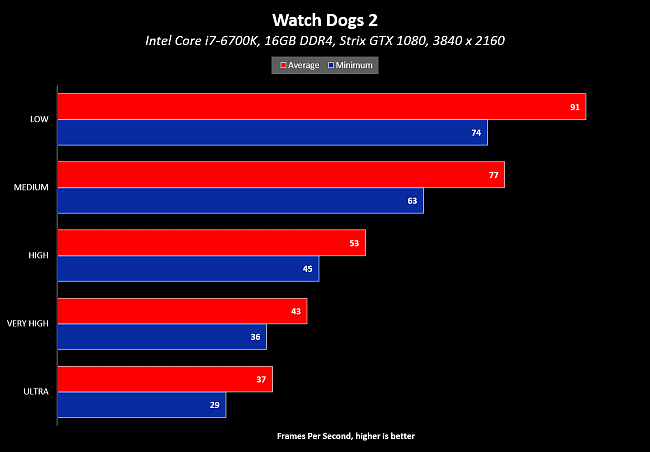
If you game on a 4K monitor, you won’t get anywhere near 60FPS without sacrificing a lot of image quality. With a Strix GTX 1080, you can probably choose between the High or Very High preset depending on your preference.
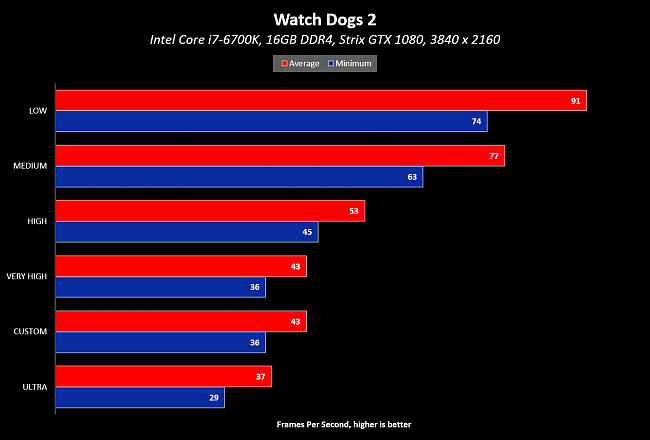
However, I was able modify a few options which helped to boost performance to match that of the Very High present while maintaining almost the same image quality of the Ultra Preset.
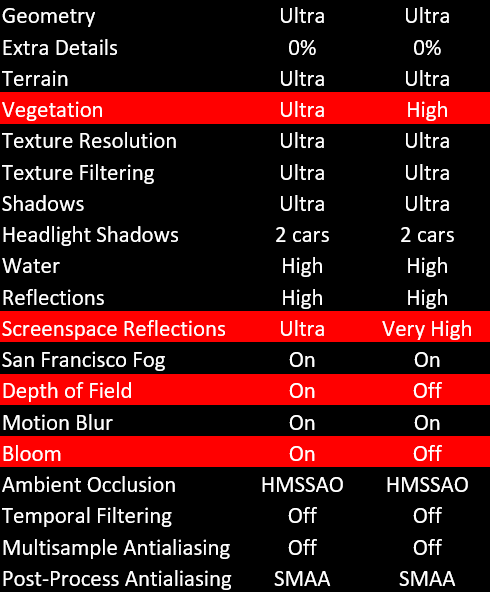
I turned the Vegetation and Screenspace Reflections down a notch and proceeded to disable the Depth of Field and Bloom options. Modifying these four options allowed me to boost my performance. You can see from the images below that the image quality has been preserved pretty well.
Author
Popular Posts

Prepare for Tandem OLED splendor with these new ROG gaming monitors

How to adjust your laptop's P-Cores and E-Cores for better performance and battery life

How to Cleanly Uninstall and Reinstall Armoury Crate

How to upgrade the SSD and reinstall Windows on your ROG Ally, ROG Xbox Ally, or ROG Xbox Ally X

32-inch glossy WOLED panels debut in the ROG Strix OLED XG32UCWMG and XG32UCWG gaming monitors
LATEST ARTICLES

How to set up your monitor and PC for high-refresh-rate gaming
Make sure your gaming monitor is giving you its all by checking your refresh rate settings. We show you how.

Destiny 2 graphics performance guide
We tested a stack of Strix GeForce GTX graphics cards to see how Destiny 2 performs with a range of settings.

Dawn of War III graphics performance guide
Dawn of War III is available free with a bunch of ROG products. We've tested it on a stack of Strix graphics cards to see how it performs.

Everspace graphics performance guide
Everspace is available free with select ASUS and ROG products. We test it on a stack of graphics cards to see how the game performs.

Ghost Recon Wildlands graphics performance guide
We look at Ghost Recon Wildlands performance with the Strix GTX 1050 Ti, 1060, 1070, and 1080. See which is best across a range of resolutions.

For Honor graphics performance guide
We analyzed graphics performance in For Honor with the Strix GTX 1080, 1070, 1060, and 1050 Ti. See what they can handle.