How to extend the battery life of your ROG Ally or ROG Xbox Ally

The compact form factors of the ROG Ally, ROG Ally X, ROG Xbox Ally, and ROG Xbox Ally X allow you to play all your favorite modern games anywhere you go. If you want to extend your game time as long as humanly possible, here are a few tips to stretch the battery life on your device.
How to see remaining battery on the ROG Ally
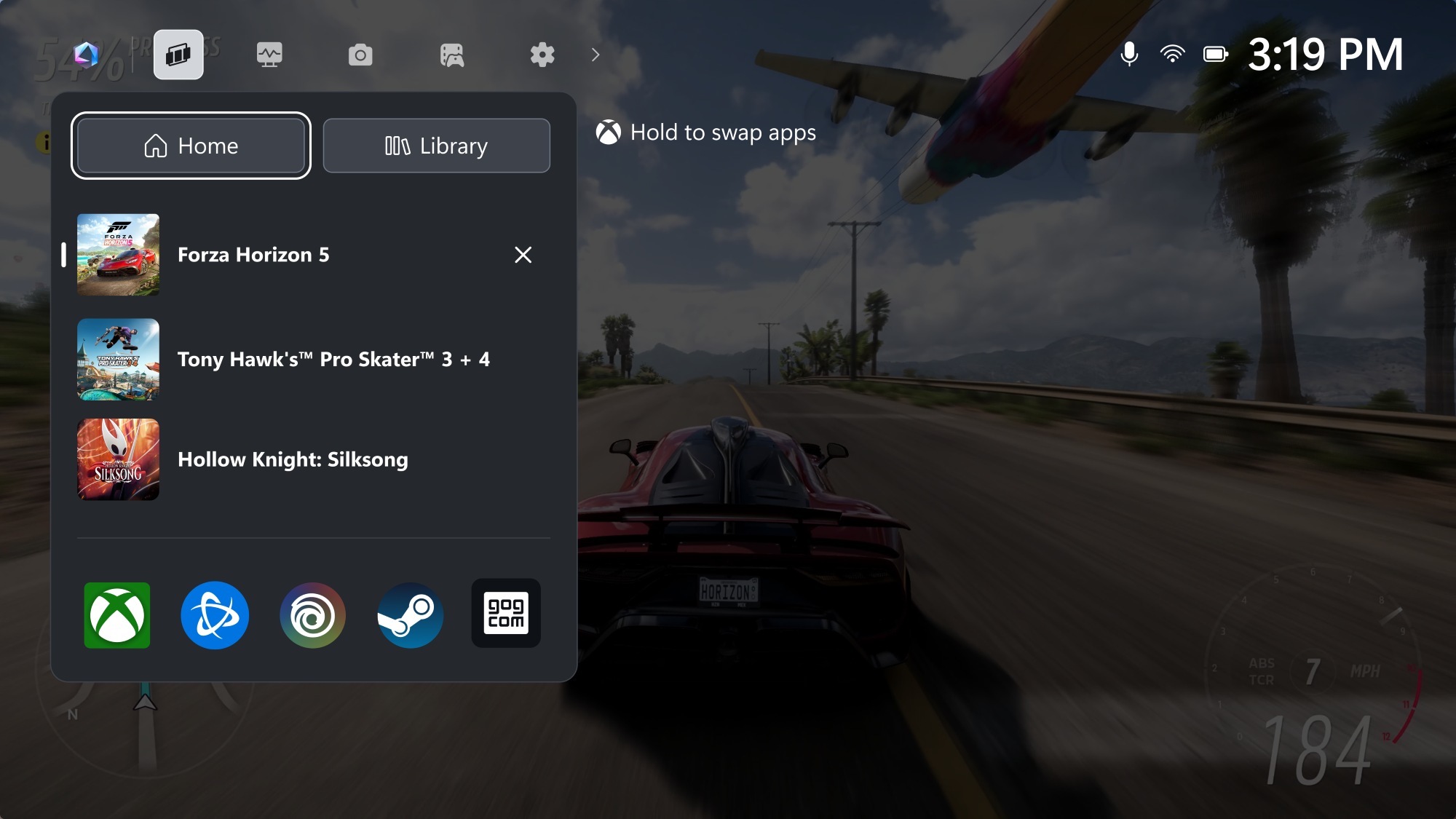
Both Windows and Armoury Crate show you the current battery level, but once you fire up a game, it’ll take up the full screen. If you want to keep an eye on FPS, battery life, and other system stats while you play, the ROG Ally has a built-in monitor you can overlay atop the game itself.
To summon the monitor, press the Command Center button located on the left side of the device. Tap the Real-Time Monitor option.
You’ll see a small transparent box appear in the upper-right corner of your screen with CPU usage, GPU usage, FPS metrics, temperature, and battery level. Continue tapping the Real-time Monitor button and you'll see more viewing options, including a minimal view that only shows remaining battery, system temperature, FPS, and the time.
You can use the touch screen to drag the real-time monitor window anywhere on the screen, so it doesn’t interfere with your game’s HUD. With the real-time monitor, you can keep an eye on your battery without having to switch to another window.
First: update your software and drivers
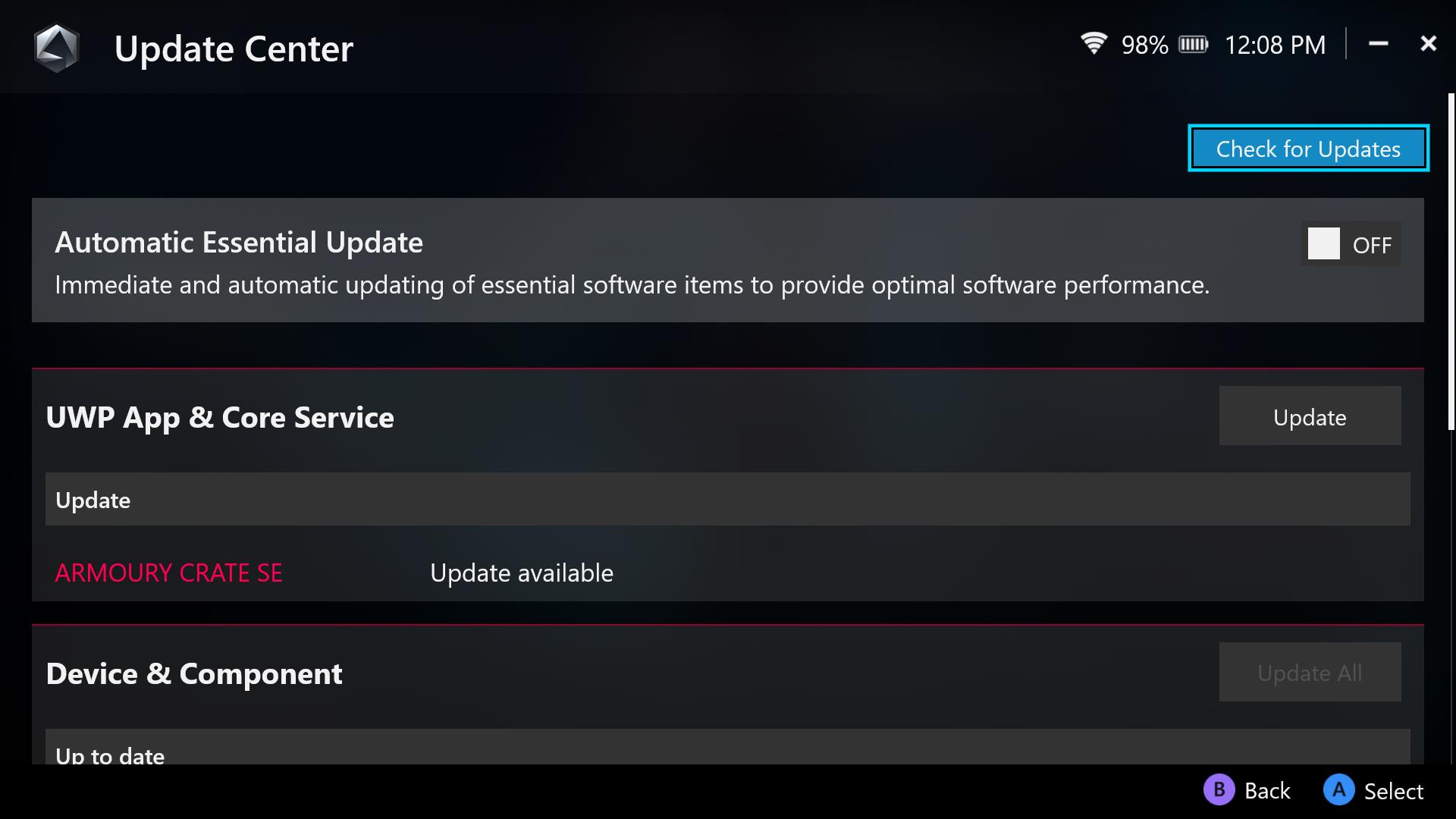
ROG Ally handhelds run on a suite of software and drivers fine-tuned for the best experience possible. ASUS, Microsoft, and AMD regularly update this software to keep things running smoothly and efficiently, so it’s a good idea to keep your system up-to-date if you’re trying to optimize the system’s performance.
You'll update most system essentials through the Armoury Crate app. To open this on the ROG Ally and ROG Ally X, tap the dedicated Armoury Crate button on your system. ROG Xbox Ally and ROG Xbox Ally X users can open Armoury Crate by pressing the Command Center button and then select “Open Armoury Crate SE” from the top of the Command Center.
Once Armoury Crate's open, head to the Settings tab (the gear icon) along the top, and select Update Center. Make sure everything in the list is updated before continuing. Check back here occasionally to make sure you're up to date. There's also an Automatic Essential Update toggle in the Update Center if you want to automate the update process. Similarly, Windows and the Xbox app will either update automatically or prompt you when updates are needed.
Improve efficiency with Performance or Silent mode
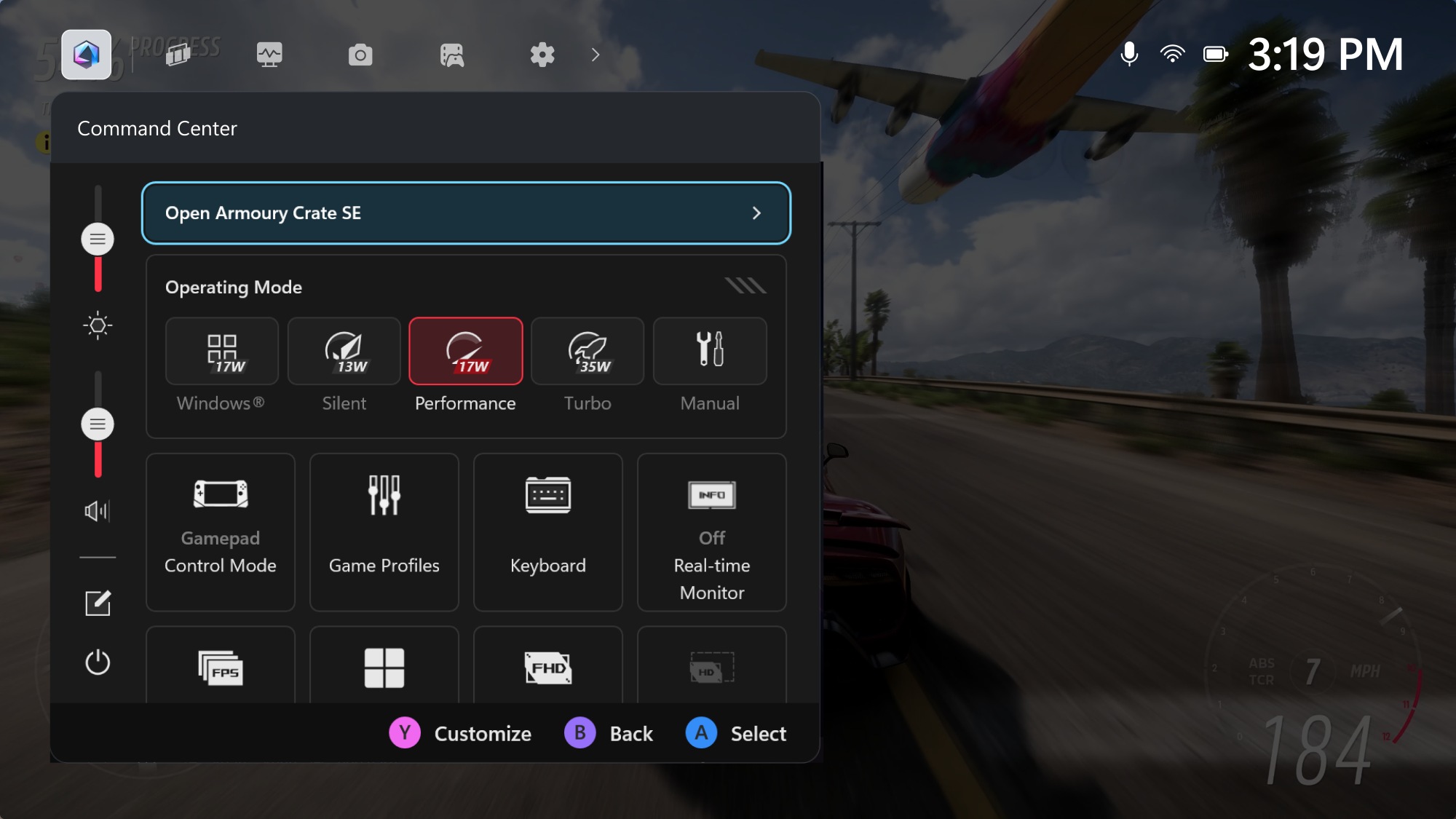
ROG Ally handhelds have a number of Operating Modes, similar to ROG laptops, that govern the power usage, fan speed, and performance level of the device. Silent, Performance, and Turbo mode each correspond to a different power level (or TGP) for the processor, with Silent mode providing the lowest power usage, Performance mode providing a balance of power and battery life, and Turbo mode providing the most power. You can even use the ROG Ally plugged in with Turbo Mode for the absolute most power, all while retaining excellent temperatures and acoustics.
If you’re currently maxing out your ROG Ally's power draw with Turbo Mode, you can lengthen battery life by switching to Performance or Silent mode. Since these modes allocate less power to the chip, you’ll be able to game for longer periods of time. Note, however, that performance will not be maximized in these modes, so you’ll have to find the right balance between performance and battery life for the game you’re currently playing. (You can also create your own manual power limits in Armoury Crate SE, if you so choose.)
You can also prevent the CPU from boosting by going to Settings > Performance > Eco Assist and turning CPU Boost off. (This option can also be added to the Command Center for quick toggling.) This will increase power efficiency, but may lower performance slightly in some higher-fidelity games. In easier-to-run games, like indie or 2D titles, you might find it boosts your battery life with little to no performance drop at all. Speaking of which...
Choose your game wisely
 Image source: Gamesplanet
Image source: Gamesplanet
Finding the right balance depends on the game you’re currently playing, and some less graphically-intense games may lend themselves to longer battery life than high-end AAA games. So if you know you’re going out and need your Ally to last, it might be a good idea to pick the right game. When you’re stuck at the DMV all day, the amount of time you're able to spend gaming is top priority.
Titles like Hades, Dead Cells, and Hollow Knight are incredible games that can keep you sucked in for hours on end and allow you to stretch your battery longer than graphical showcases like Cyberpunk 2077. Everyone should have a few of these titles in their library when they need an extra-long play session away from the outlet, and frankly, they’re some of the best games of the decade — so they're well worth the quick download. Check out our list of the best easy-to-run indie games for the ROG Ally if you need ideas.
Limit your FPS
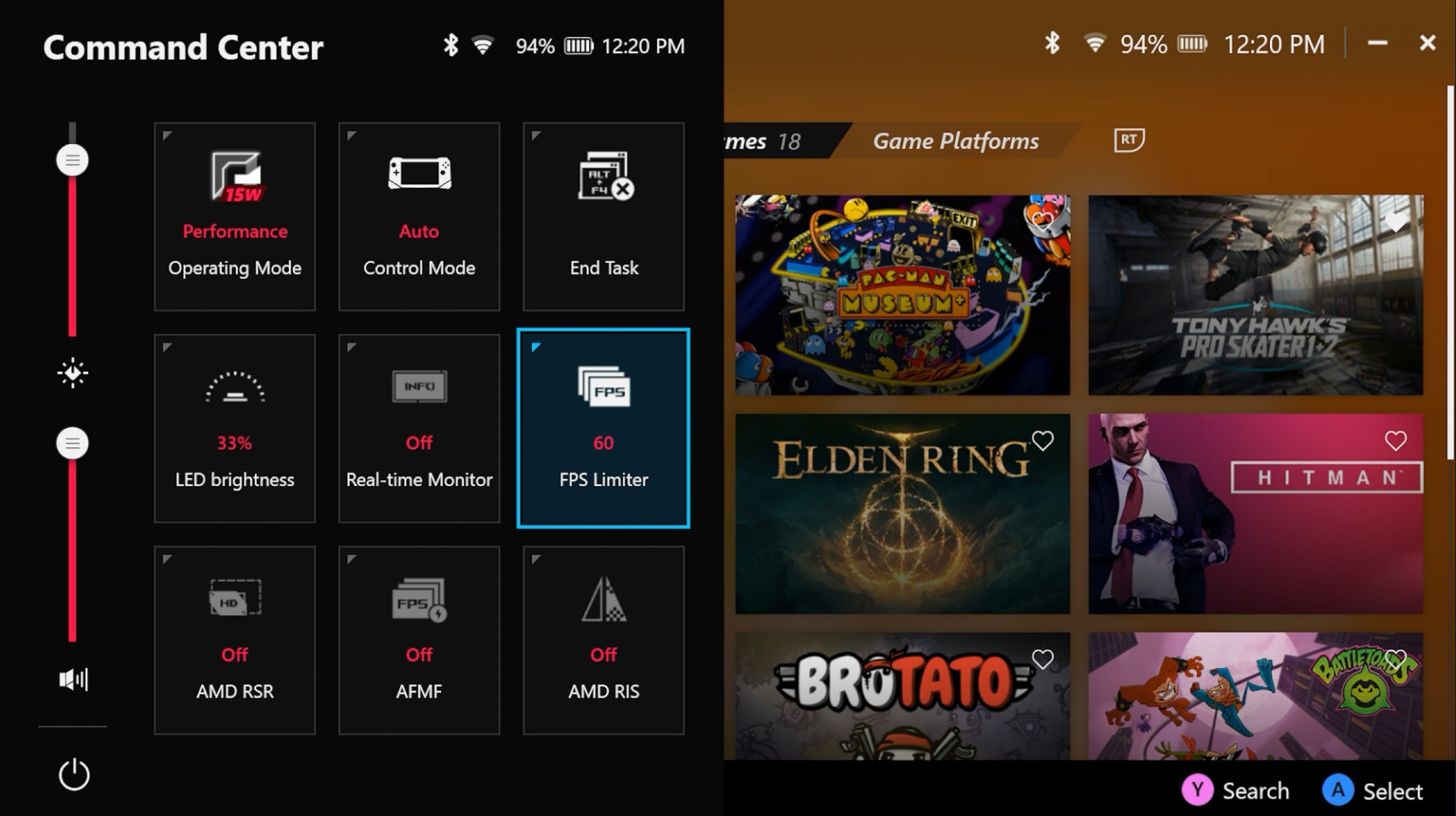
Here’s a useful tip that goes hand-in-hand with the last one: if you have a game that’s easy to run and hits high framerates, you might be able to make it last longer by limiting the framerate to something lower.
For example, I love seeing that 120 FPS counter in Stardew Valley as much as the next gamer, but 60 FPS still feels excellent in that game, and I’m willing to drop down if it’s going to net me an extra bit of game time away from the wall. Make sure your game is set to exclusive full screen mode, then open the Command Center and tap the FPS Limit button until it reaches your desired framerate. When you relaunch the game, you should see your framerate in the real-time monitor sticking to your preferred limit, reducing power consumption so your battery can last longer. You can also use this with FSR, as described in our performance guide, to boost performance on games that already perform well.
Game streaming to the rescue
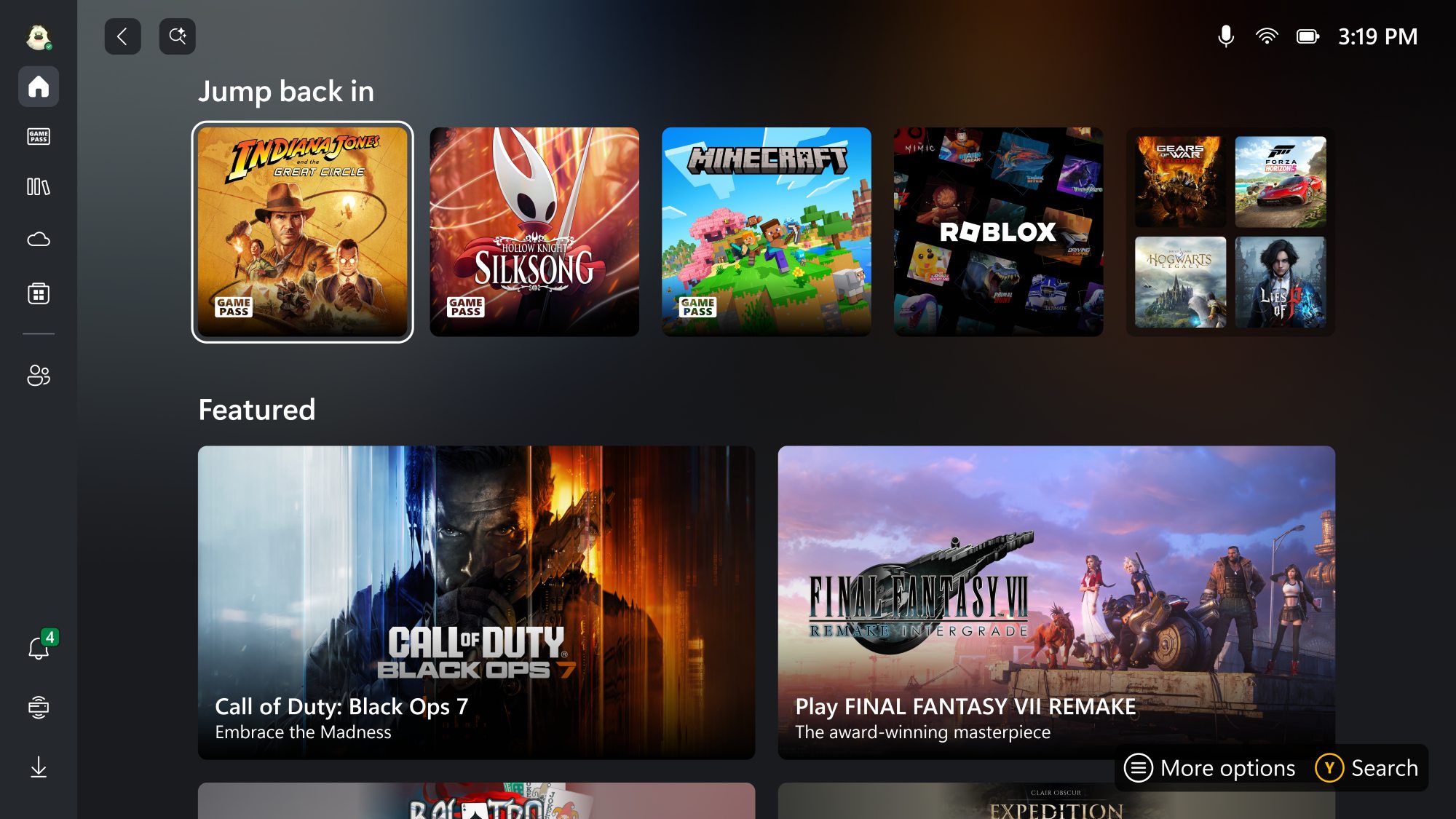
Streaming games from the cloud or from other devices gives you a convenient way to play your games instantly, no download required — another machine with high-end hardware renders the game, then sends you the frames over the internet. Streaming has a lot of advantages, but here’s one you might not have considered: battery life.
When you’re streaming a game, your device isn’t doing any hardcore rendering itself. It’s all happening elsewhere, and you’re just getting a video stream of the game world. In this way, cloud streaming is not that different from watching Netflix or YouTube in terms of power consumption, so the same game will drain much less battery being streamed than it will being played locally. If you want to play a graphically-intensive game but want the battery to last as long as possible, streaming can extend your session by quite a bit.
If you haven’t given it a try before, Xbox Cloud Gaming is available with Game Pass subscription, so fire up your account, find your favorite game in the Xbox library, and get cozy — our guide to Xbox Cloud Gaming will tell you everything you need to know. Alternatively, you can stream games to your Ally from your Xbox console with Xbox Remote play, or stream from your gaming PC with something like AMD Link.
Lower your screen brightness
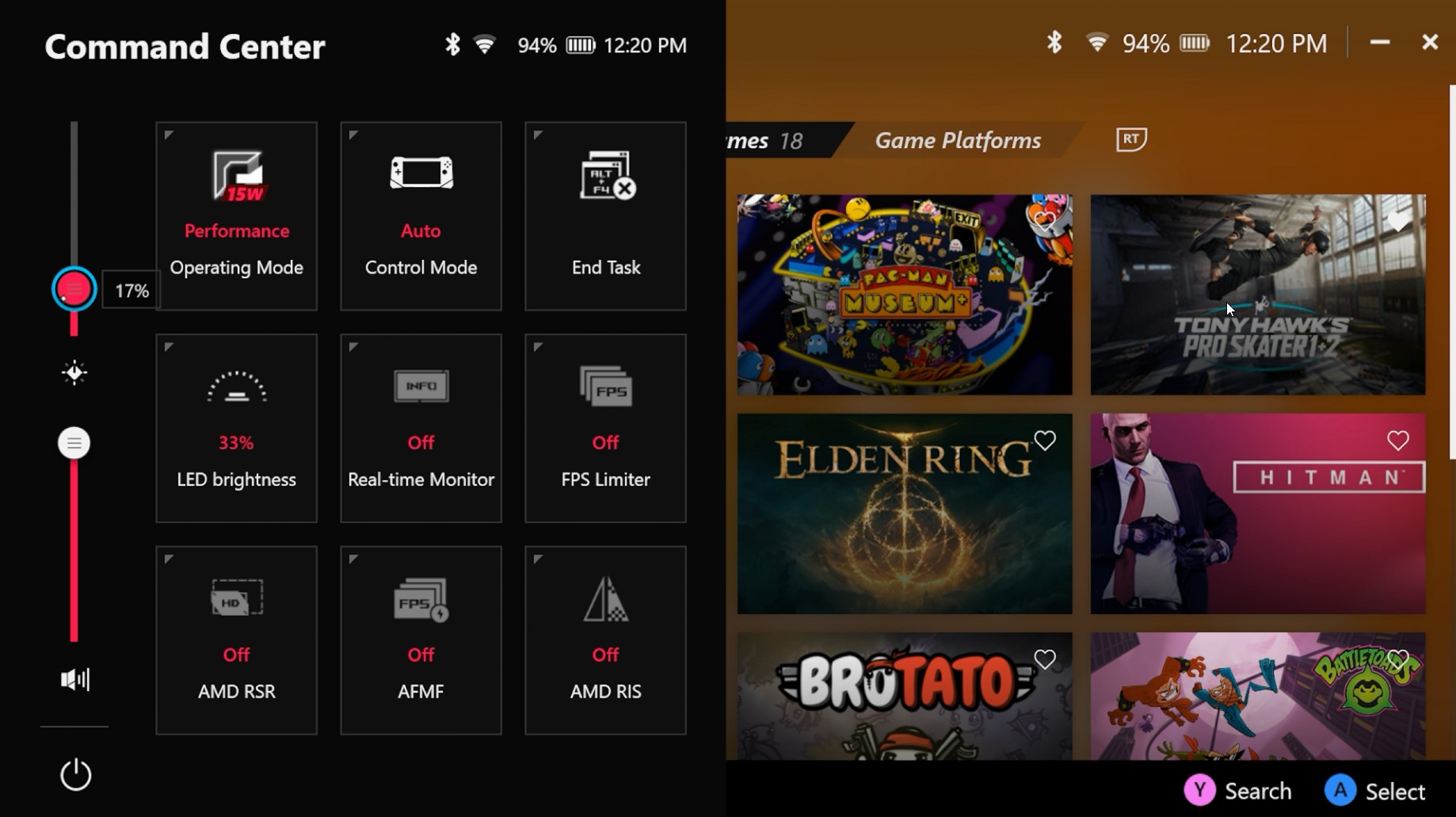
As with any mobile device, a good portion of the power usage comes from the screen itself — or rather, the LEDs that light up the screen. The ROG Ally family of devices have a wonderfully high brightness of 500 nits, which is great if you’re playing outdoors. But if you’re playing inside, you can probably turn the brightness down without sacrificing visual clarity.
To turn the brightness down, open the Command Center, then tap and drag the vertical brightness slider on the left downward. This will lower the overall brightness of the screen, giving you some extra play time on battery. You can also turn the RGB lighting off as well to save a small amount of power.
Save power when you aren’t using the ROG Ally
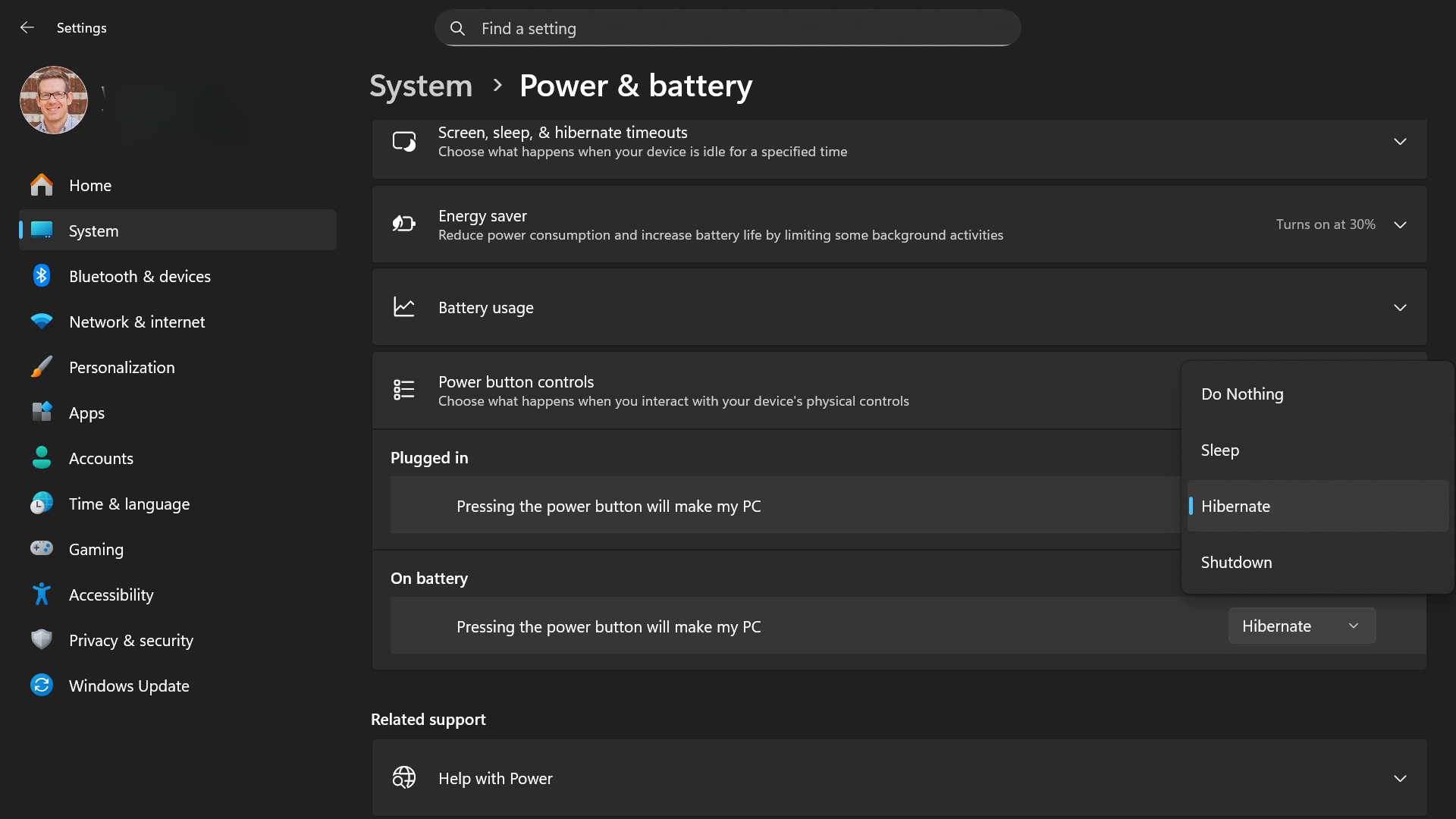
If you want to maximize battery life when you aren’t using the ROG Ally, make sure you’re managing its power as efficiently as possible. Open Windows’ settings and make sure the display is set to turn off after a few minutes when not in use, and make sure it goes to sleep automatically as well.
Alternatively, instead of sleeping, you can hibernate or shut down the ROG Ally when you aren’t using it, since it won’t drain any power in this state. To shut down your handheld in just a few taps, press the Command Center button and press the power button in the bottom-left corner.
You can also tweak Windows' settings to modify whether your handheld sleeps or hibernates by default when you press its power button. Press the Xbox button, head to the Settings tab, scroll down to More Settings and open the Windows Settings app. Head to System > Power & Battery and change “Pressing the power button will make my PC” to “Hibernate.” Then your ROG Ally will hibernate with a simple button press.
ROG Ally devices will also automatically attempt to hibernate when necessary to save power. In Armoury Crate, head to Settings > Performance > Operating Mode > Eco Assist and ensure Modern Standby Assistant and Extreme Standby Mode are enabled. Modern Standby Assistant ensures your system enters hibernate mode after a set period of time asleep, while Extreme Standby Mode turns off certain functions to save power when in that lighter sleep mode.
Improve your battery’s overall health
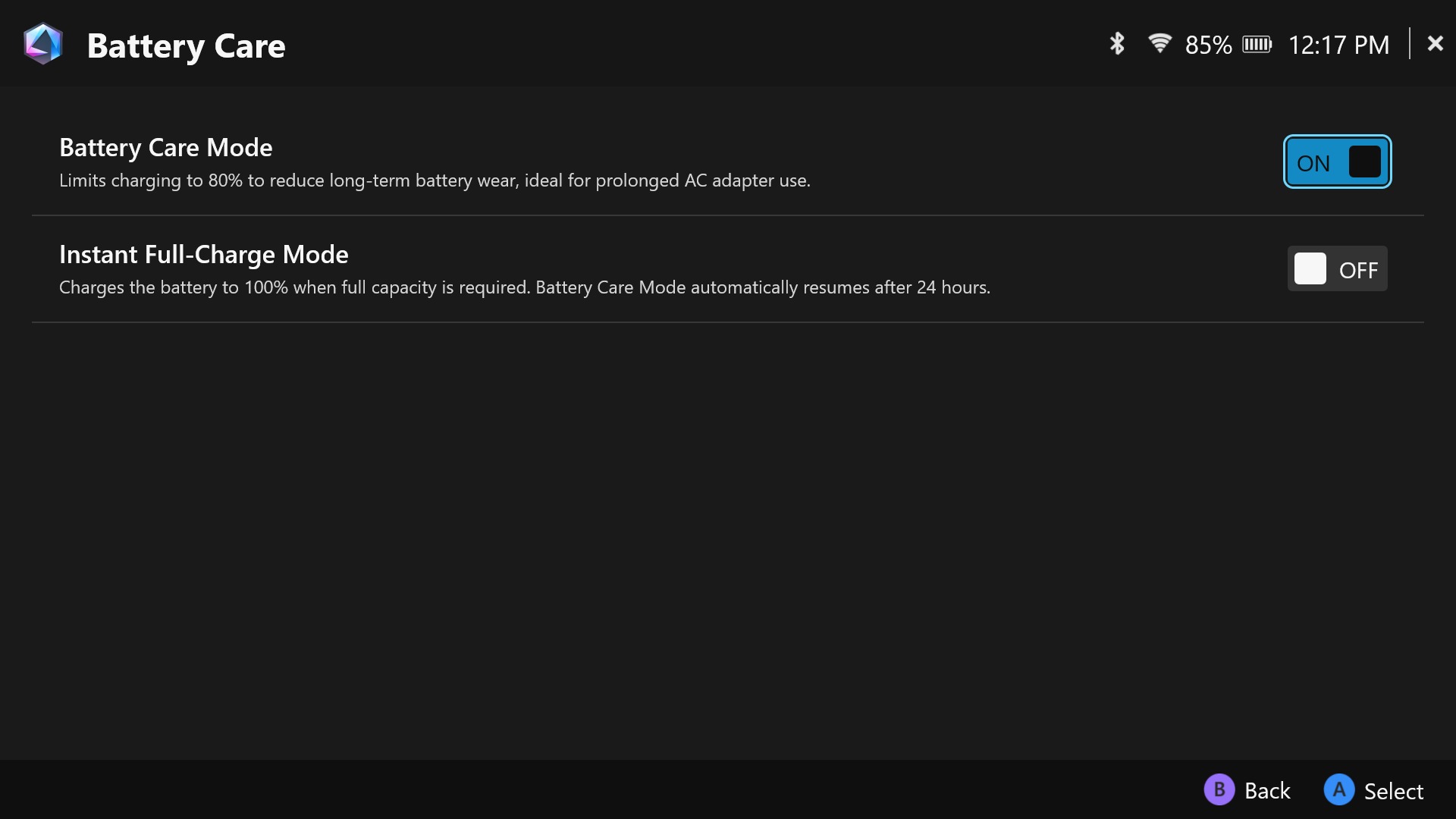
ROG Ally handhelds support bypass charging, so when you play plugged into the wall, the battery will be completely bypassed to protect its lifespan. However, there’s one other thing you can do to retain the battery’s long-term health.
In Armoury Crate, there's a setting called Battery Care Mode that will only charge the device to 80%, which will reduce wear on the battery over time. While this does reduce your battery life in the moment — since you aren’t charging the device to its full capacity — it will allow you to have better battery life in a year, two, or more. If you know you’re going to be gaming on battery and need all the juice you can get, you can come back here and turn on Instant Full-Charge Mode to charge the battery back to 100%, which will take effect for 24 hours.
For more tips and tricks, check out our full guide to making the most of your ROG Ally. And if you haven’t picked up your ROG Ally yet, you can grab it at the links below. And hey, if you’re planning on hours of portable gaming, you can pick up an external battery bank while you’re at it. As long as it’s capable of at least 65W of USB-PD charging or more, you’re golden.
| Model | Type | Where to Buy (US) | Where to Buy (CA) |
|---|---|---|---|
| ROG Xbox Ally | Handheld PC | ASUS Microsoft Best Buy |
ASUS Microsoft Best Buy |
| ROG Xbox Ally X | Handheld PC | ASUS Microsoft Best Buy |
ASUS Microsoft Best Buy |
| ROG Ally X | Handheld PC | ASUS Best Buy |
ASUS Best Buy |
| ROG Ally (Ryzen Z1 Extreme) | Handheld PC | ASUS Best Buy |
ASUS Best Buy Newegg Amazon |
Author
Popular Post

Settings guide: How to set up your gaming monitor

ROG Ally vs ROG Ally X: All the improvements in the new ROG handheld

Yes, OLED gaming monitors can work great in sunny rooms. Here’s what to look for
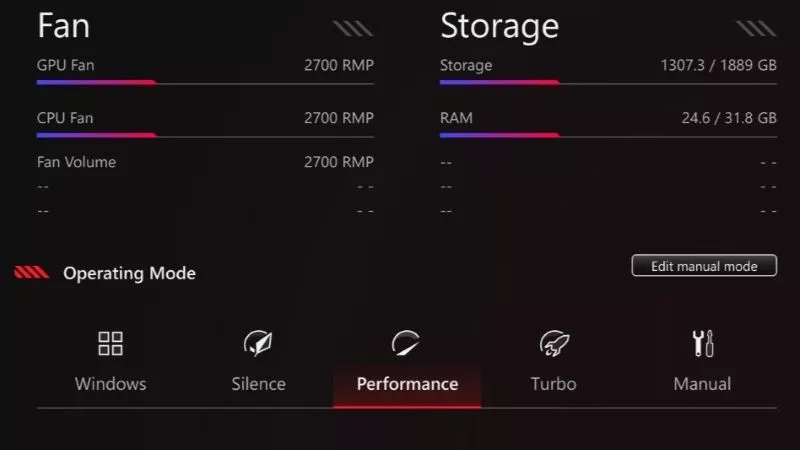
Armoury Crate operating modes explained: Silent vs Performance vs Turbo vs Windows

ROG Astral vs Strix vs TUF vs Prime: which ASUS graphics card is right for you?
LATEST ARTICLES

15 tips & shortcuts to set up and optimize your ROG Ally or ROG Xbox Ally
So you’ve finally unboxed your brand new ROG Ally, and you're itching to get your game on. Here's what to do first.

How to boost gaming performance on the ROG Ally or ROG Xbox Ally
The ROG Ally is a true Full HD handheld ready to make your games look better than ever. Here's how to maximize its performance.

How to extend the battery life of your ROG Ally or ROG Xbox Ally
The ROG Ally’s compact, lightweight form factor allows you to play all your favorite modern games anywhere you go. Here are a few tips to extend your game time as long as possible.

How to upgrade the SSD and reinstall Windows on your ROG Ally, ROG Xbox Ally, or ROG Xbox Ally X
Our ROG Ally handhelds let you bring plenty of games with you, anywhere you go. But if you need more space, you can upgrade the SSD yourself with a screwdriver.
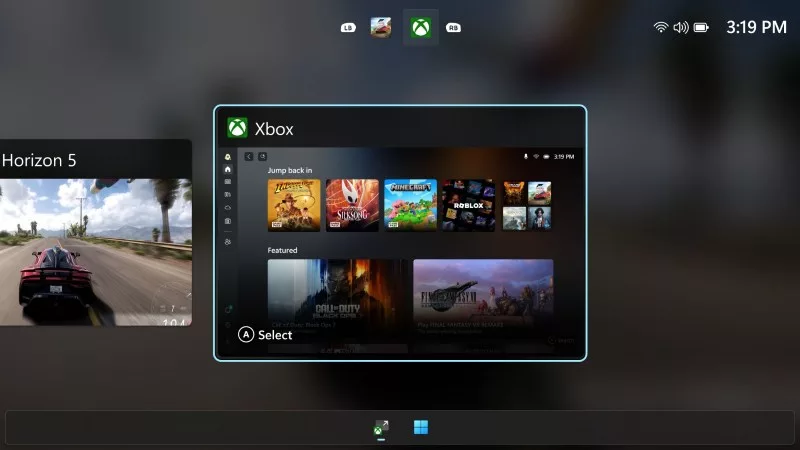
How to Get to the Windows Desktop on the ROG Xbox Ally and ROG Xbox Ally X
The ROG Xbox Ally and ROG Xbox Ally X bring together the best of PC gaming and Xbox, including a full Windows desktop, if you need it.
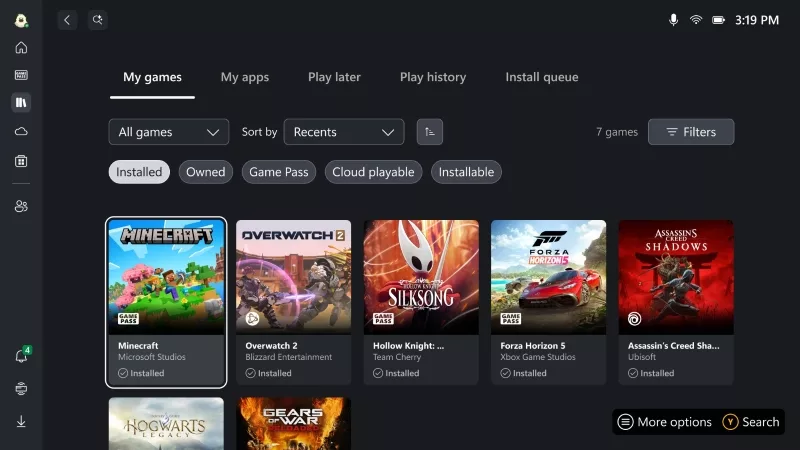
How to play games from Xbox, Steam, Epic, and other stores on the ROG Xbox Ally
The ROG Xbox Ally and ROG Xbox Ally X give you the ultimate in PC gaming flexibility on the go, including support for leading PC storefronts.