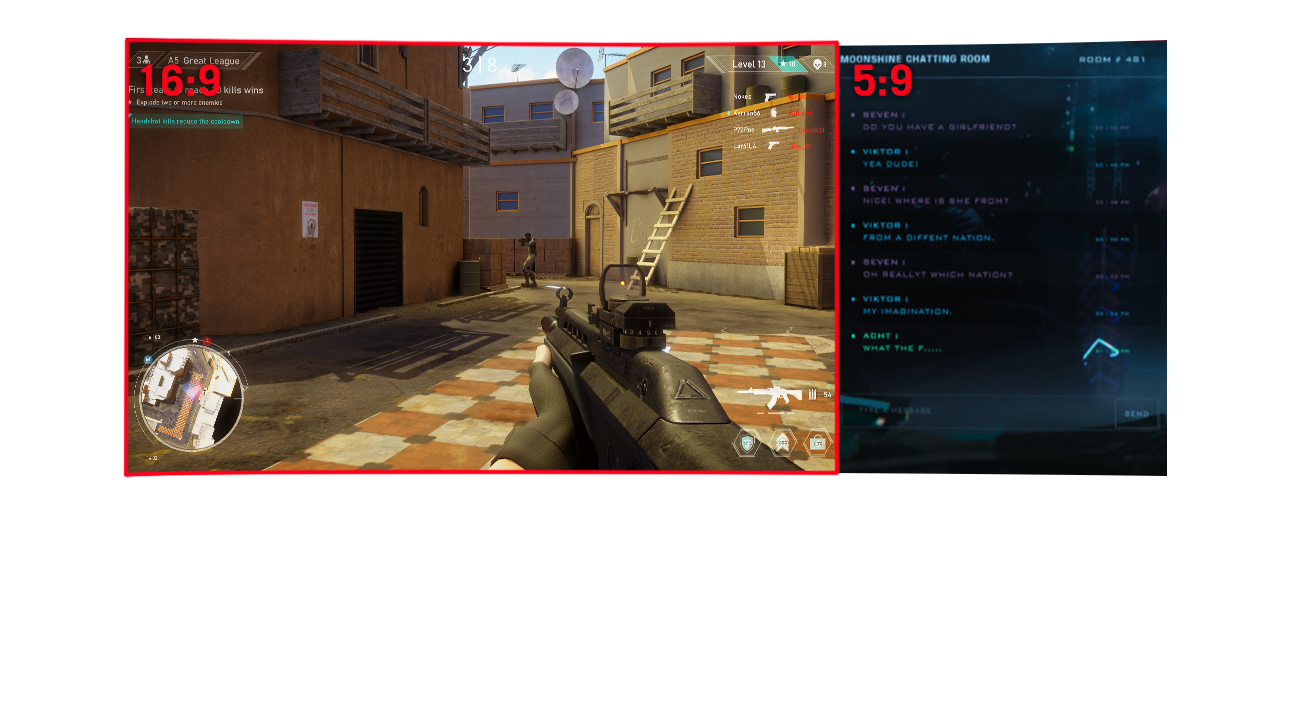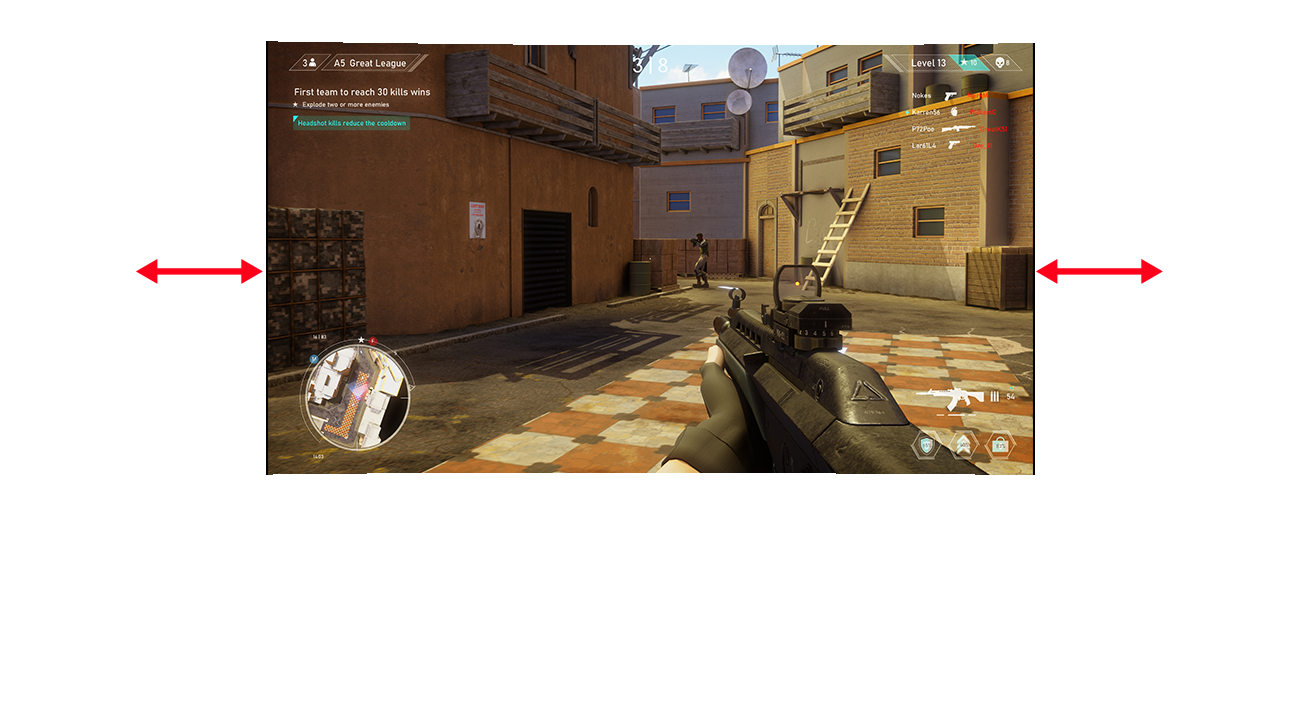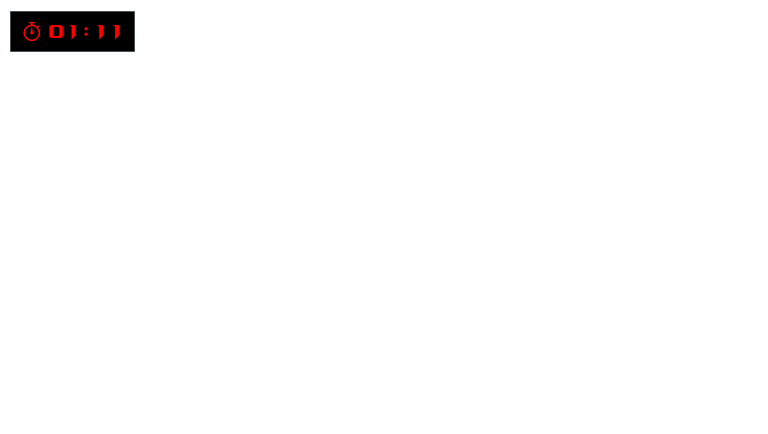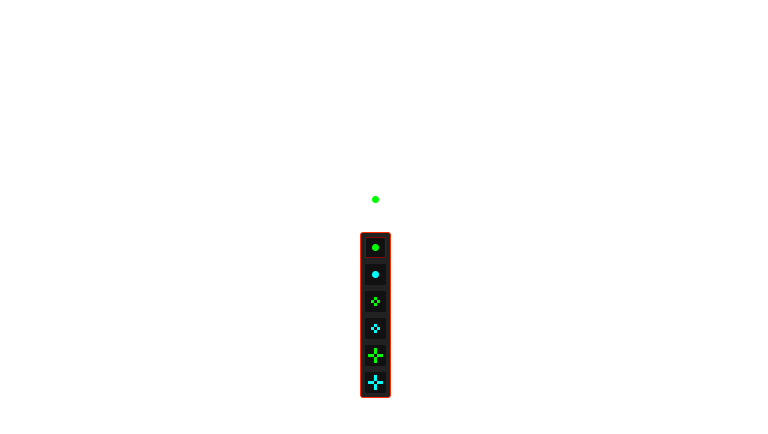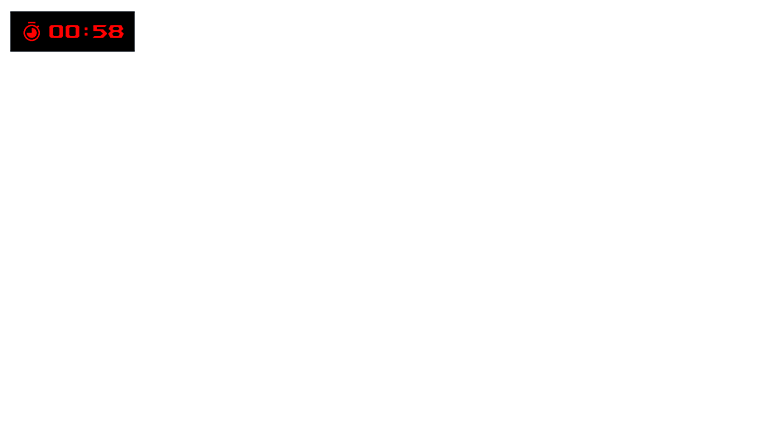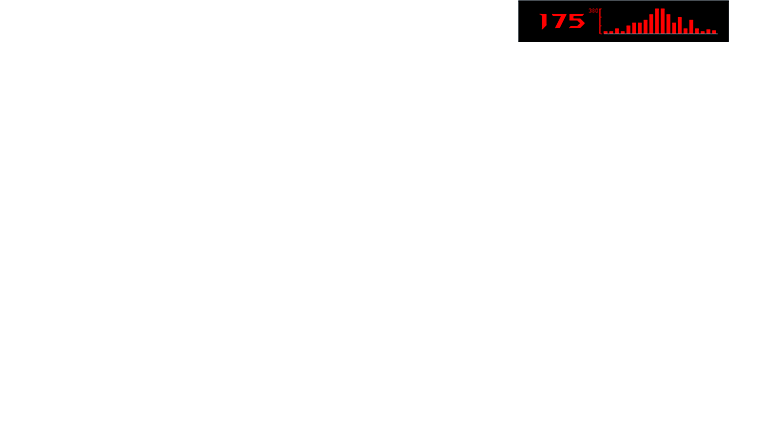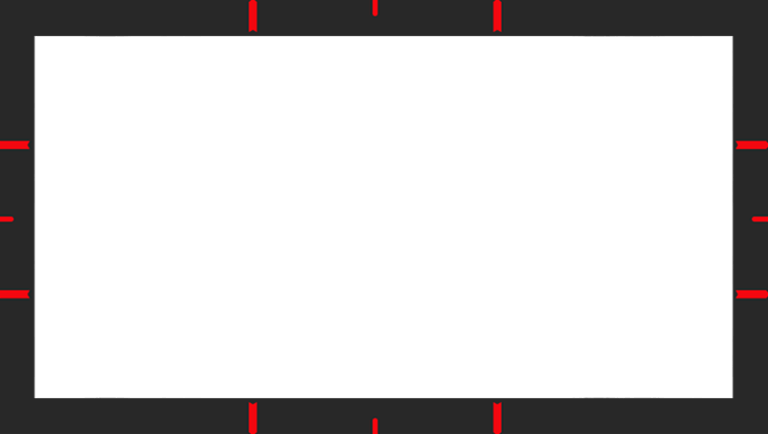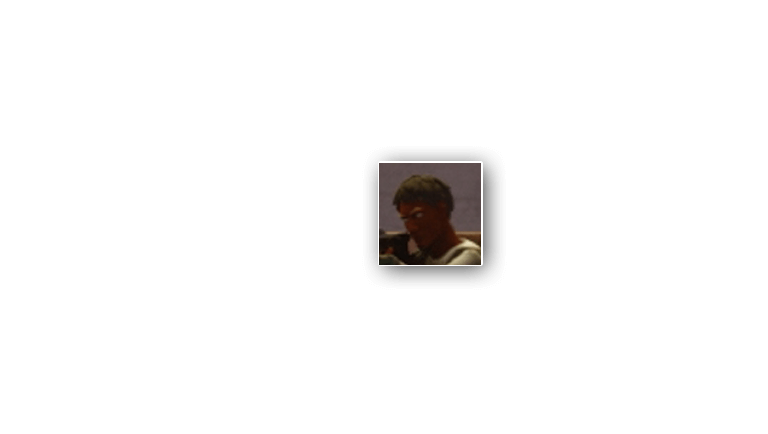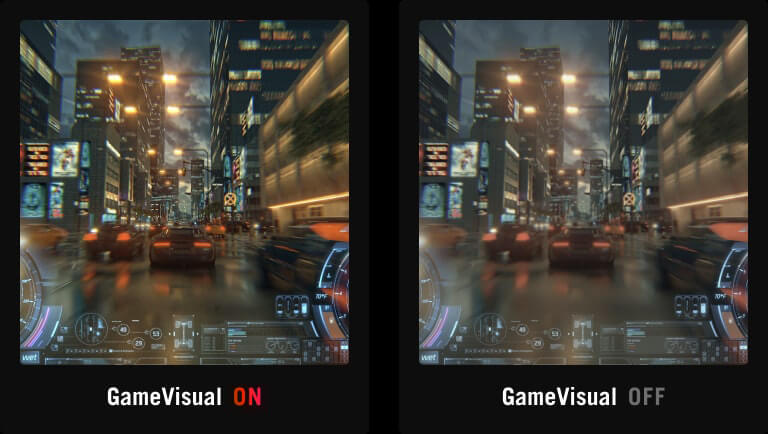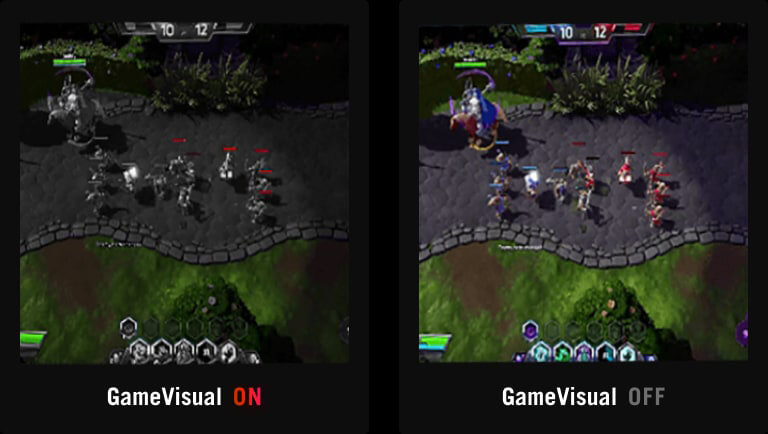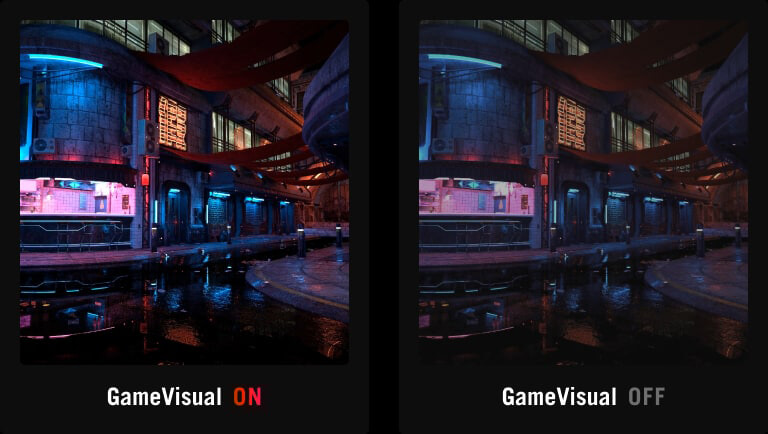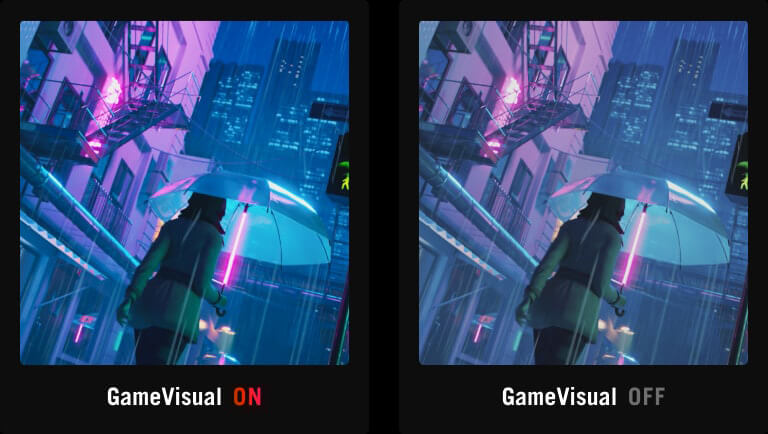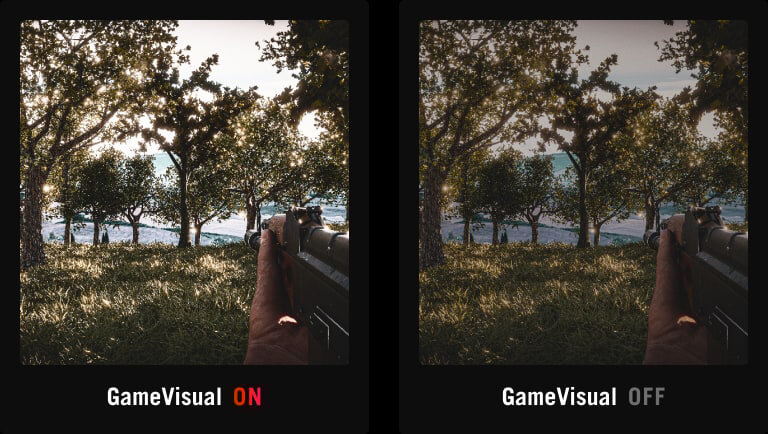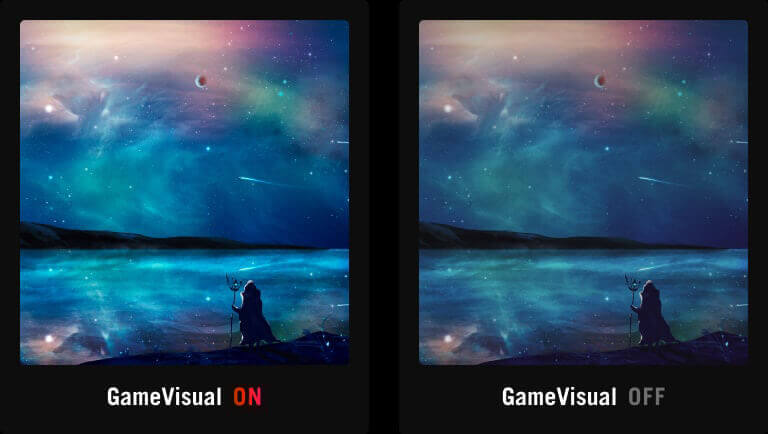Le prix le plus bas des 30 jours précédant la promotion:
- Caractéristiques
- Caractéristiques
- Caractéristiques techniques
- Galerie
- Où acheter
- Support
ROG Strix OLED XG34WCDG
ROG Strix OLED XG34WCDG Monitor – 34-inch 3440x1440, 175Hz (Above 144Hz), 0.03ms (GTG), ASUS OLED Care Pro, Neo Proximity Sensor, 99.3% DCI-P3, true 10-bit color, G-Sync compatible, DisplayWidget Center, ELMB, HDR
- 34-inch 3440 x 1440 QD-OLED gaming monitor with 175Hz refresh rate and 0.03ms response time
- New ASUS OLED Care Pro functions with Neo Proximity Sensor that precisely detects when the user is away, switching to a black screen to reduce the risk of burn-in
- VESA DisplayHDR™ 400 True Black compliance, 99.3% DCI-P3 gamut, true 10-bit color, and Delta E < 2 color difference for astonishing HDR performance, making it perfect for photo and video editing
- Exclusive ASUS DisplayWidget Center application allows users to easily access OLED Care Pro functions and adjust monitor settings using a mouse
- ROG Gaming A.I technology with AI-powered features to enhance users' gaming experience

ROG Strix OLED XG34WCDG
The ROG Strix OLED XG34WCDG is a 34-inch, 175Hz ultra-wide QD-OLED gaming monitor. With the addition of the Neo Proximity Sensor in the new ROG OLED Care Pro suite, the monitor transitions to a black screen when no user is detected, guarding against burn-in.
-

QD-OLED Technology
-
1800R CURVATURE
IMMERSIVE GAMING
99% DCI-P3
TRUE 10 BIT
Extreme Low Motion Blur
Incredible Motion Clarity
-
34-inch
3440X1440

175Hz
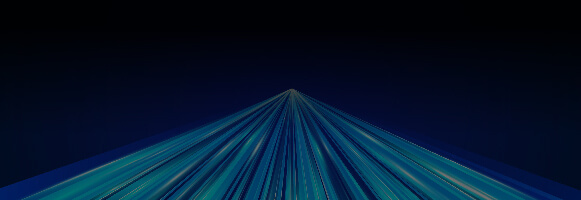
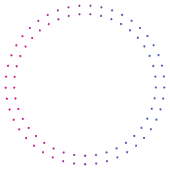
0.03 ms
response time
-
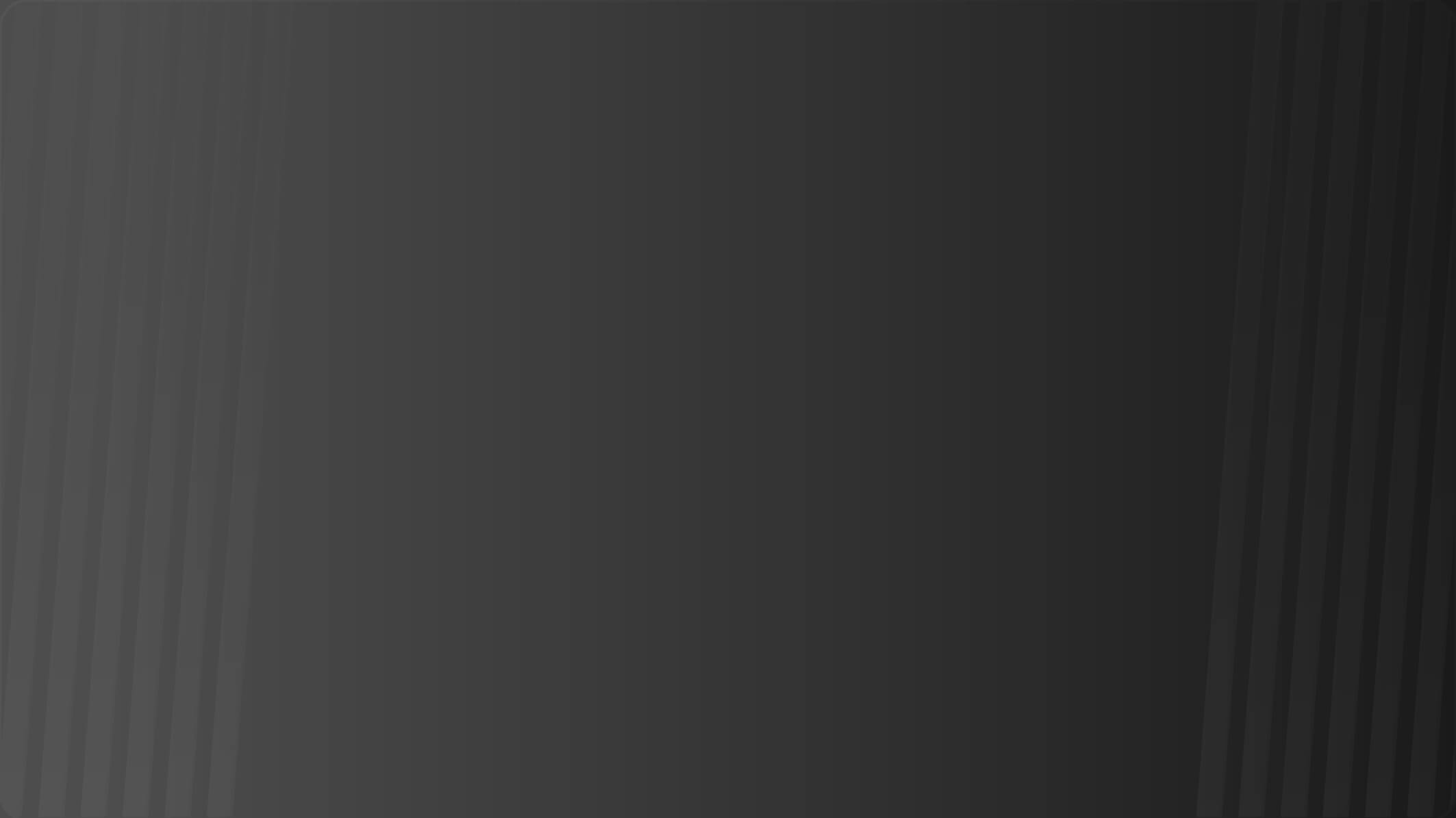
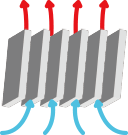
CUSTOM
HEATSINK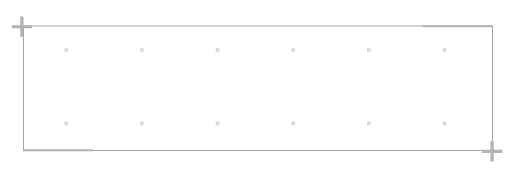
ASUS OLED
Care ProNeo Proximity
Sensor -
DISPLAYWIDGET CENTER
DELTA E < 2
Adjustable HDR

-
UNIFORM BRIGHTNESS
Virtual Screen
3-year
warranty
TYPE-C PD
(15 W)


IMMERSIVE GAMEPLAY
Designed for discerning gamers and professional creators, it offers a resolution of 3440x1440 and 1800R curvature for smooth and immersive gaming visuals.
QD-OLED TECHNOLOGY
Incredible Motion Clarity
Exclusive ASUS Extreme Low Motion Blur technology reduces ghosting and motion blur.

WITH ELMB
WITHOUT ELMB
Advantages of OLED technology
The latest ASUS OLED panels offer extremely high contrast ratios to deliver the darkest black hues as well as the most vivid colors, helping create immersive visuals for gaming and for creative endeavors. Plus, an astounding 0.03 ms gray-to-gray response time ensures supersmooth, low-latency visuals.
- 1.5M :1 contrast ratio
- 0.03 ms response time
- 99% DCI-P3 gamut
- Delta E < 2


Screen Protection
ASUS OLED CARE PRO
New ASUS OLED Care Pro technology provides a full set of customizable monitor settings to protect the OLED panel and ensure longevity. Plus, it includes the new Neo Proximity Sensor that detects your distance from the monitor and transitions to a black image when you’re away to safeguard the panel from burn-in. All settings can be easily managed via DisplayWidget Center.
Learn moreNeo Proximity Sensor
Neo Proximity Sensor
The built-in Neo Proximity Sensor precisely detects your distance from the monitor. When you step away, the monitor transitions to a black image to protect against panel burn-in, and instantly restores onscreen content when you return. Detection distance can be customized to suit personal preference, ensuring maximum convenience and protection.
*Please ensure that the monitor sensor is properly angled and cleaned by using the included microfiber cloth before activating the detection function.
Automatically Transition to Black Image
Customize Detection Distance
Pixel cleaning
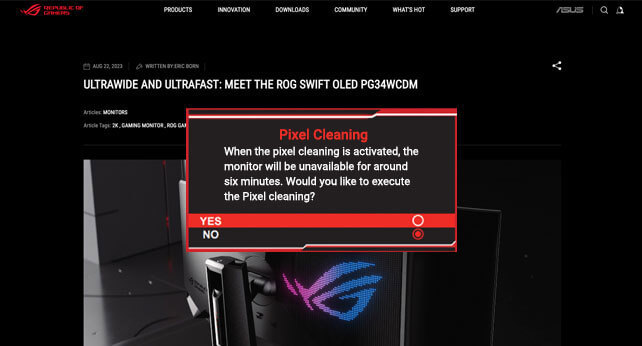
Pixel cleaning
Recalibrates the screen when the monitor has been active for several hours―a process that takes just a few minutes and activates automatically when the monitor is turned off*
*Do not unplug the power cord during this time as it will interrupt the pixel-cleaning process.
SCREEN MOVE
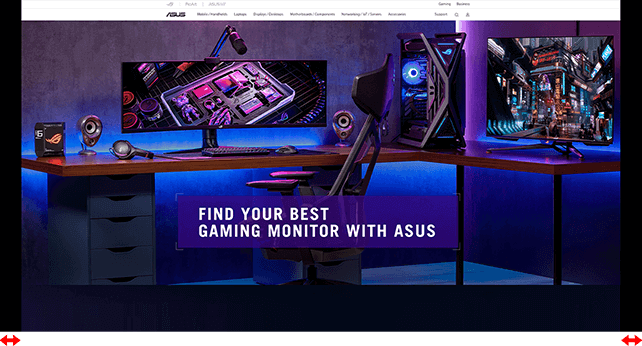
SCREEN MOVE
Pixel locations are slightly shifted periodically to help prevent burn-in, and users can choose between several movement levels.
Boundary detection
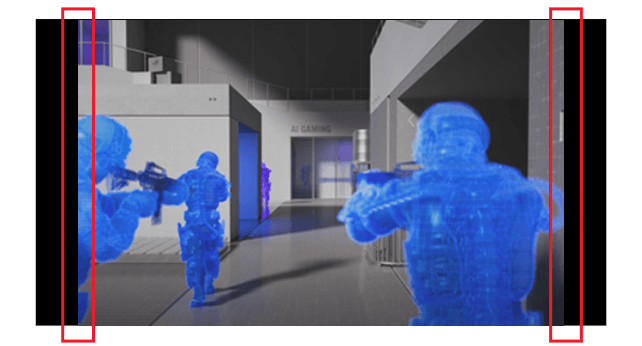
Boundary detection
Dynamically detects the boundary of the black bars and reduces the brightness and also slightly shifts the pixel of the near borders.
SCREEN SAVER
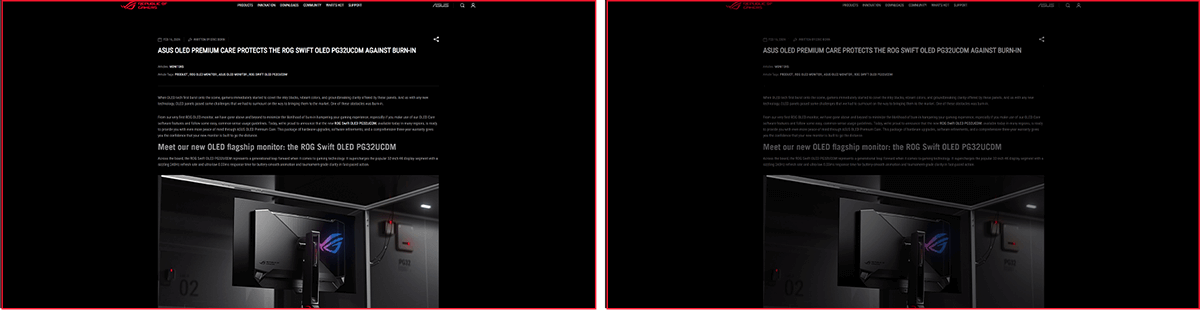
SCREEN SAVER OFF
SCREEN SAVER ON
SCREEN SAVER
Automatically dims the screen after two minutes of inactivity.
Logo brightness adjustment
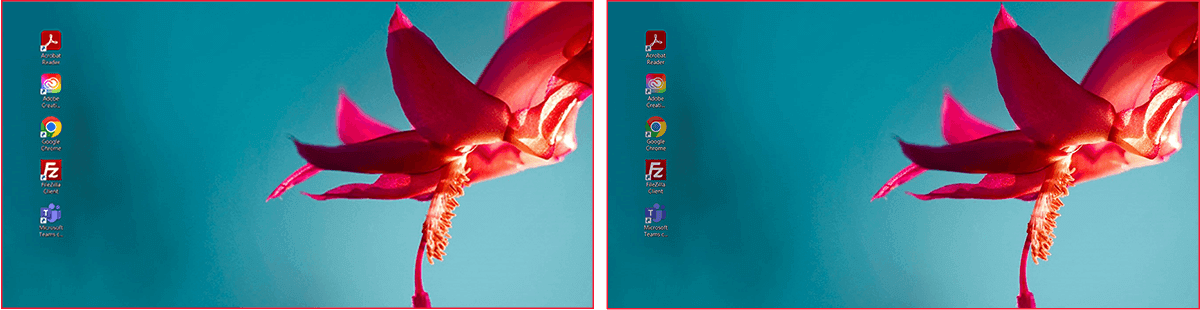
Adjust Logo Brightness OFF
Adjust Logo Brightness ON
Logo brightness adjustment
Automatically detects static onscreen logos and reduces their brightness to correct for potential picture-quality issue.
Taskbar detection
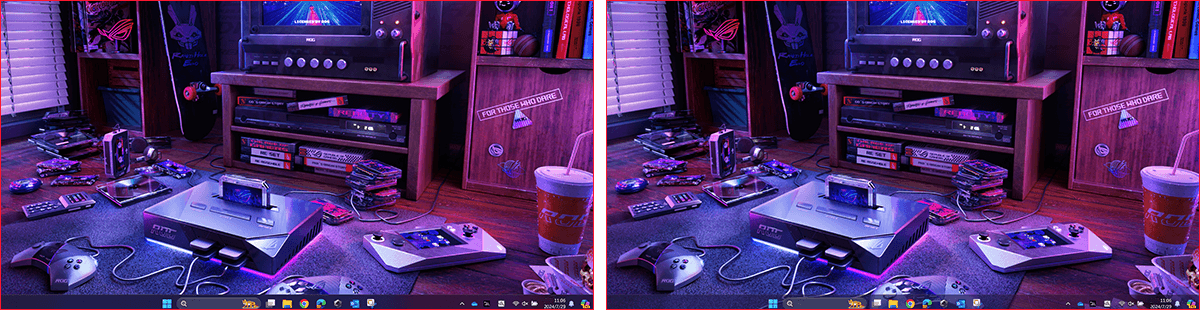
Taskbar detection OFF
Taskbar detection ON
Taskbar detection
Dynamically detects the taskbar and reduces brightness around it to avoid burn-in.
Outer dimming control
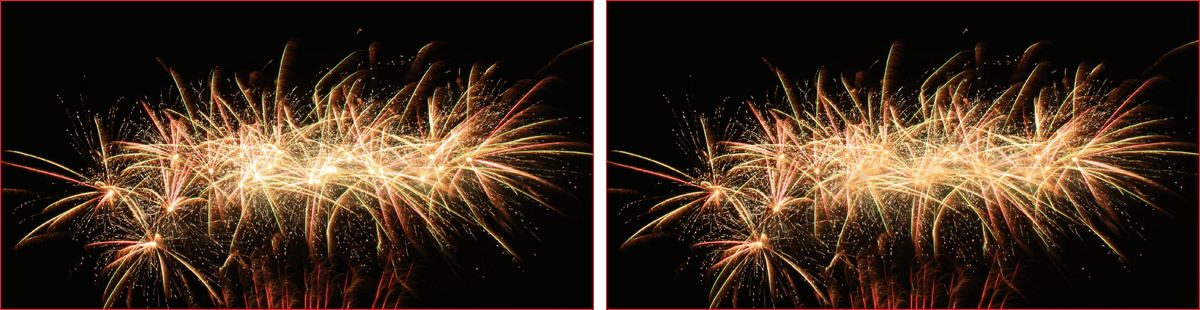
Outer dimming control OFF
Outer dimming control ON
Outer dimming control
Automatically identifies and adjusts the brightest areas of the screen to reduce the risk of burn-in.
Global dimming control

Global dimming control OFF
Global dimming control ON
Global dimming control
Dynamically adjusts the overall brightness of the display to reduce the risk of burn-in.
Target mode
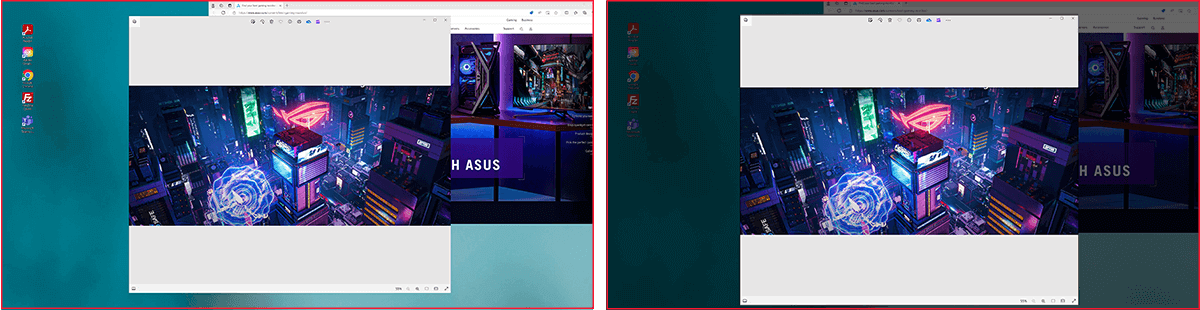
Target Mode OFF
Target Mode ON
Target mode
Dims the entire screen, except for a selected pinned window, which maintains its current brightness setting.
Built to Last
Worry-free OLED Monitor
ROG OLED monitors are engineered to deliver stunning visuals for years to come. An innovative custom heatsink and a unique internal airflow improve cooling and reduce the risk of burn-in.



Futuristic, cyberpunk-inspired
aesthetic

The clean and elegant aesthetic of the XG34WCDG underlines its premium status. There’s even a built-in tripod socket on top of the monitor to accommodate a camera for streaming setups.
Compact stand
design

The base has a small footprint to free up space for the keyboard and mouse.
Superslim frameless
design

The frameless panel and curvature facilitates immersive viewing.
DisplayWidget Center
Take your monitor to the next level with DisplayWidget Center, a powerful monitor management software designed to help you optimize, personalize, and fully utilize your display via a mouse — so there’s no need to access the OSD menu. Additionally, DisplayWidget Center notifies you of the latest firmware updates and includes a direct update option. You can also import or export display configurations for sharing.
-

Customizable
monitor settings -

Auto Firmware
Update Notification -

Multiscreen
Control -

OLED
Protection
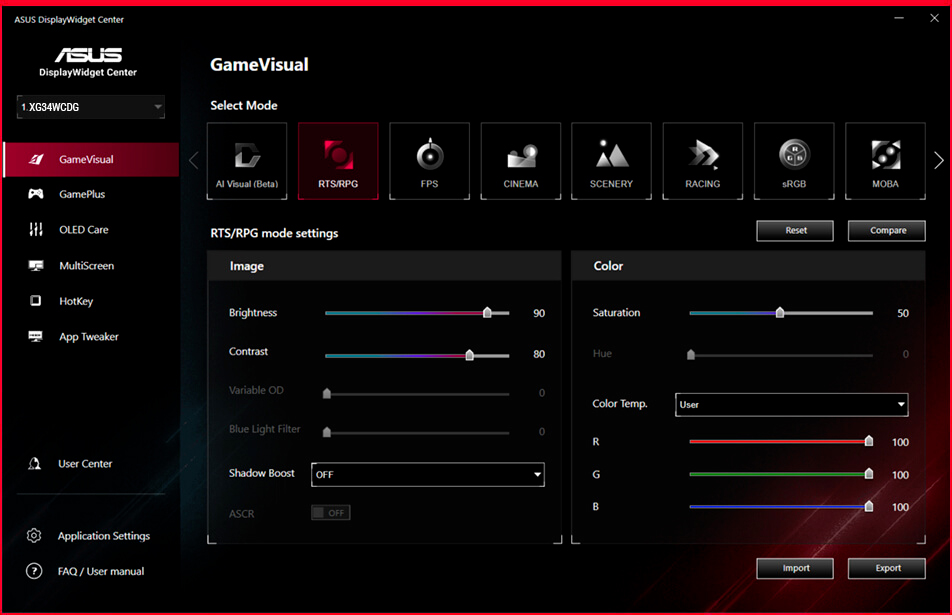
ROG GAMING AI TECHNOLOGY
The ROG Gaming AI Assisant technology in XG34WCDG includes AI Visual, Dynamic Crosshair, and Dynamic Shadow Boost, leveraging AI technology to help you practice more effectively to improve your gaming experience.
Dynamic Crosshair
Automatically changes the crosshair to a color that contrasts with the background, so it stands out for more accurate aim.
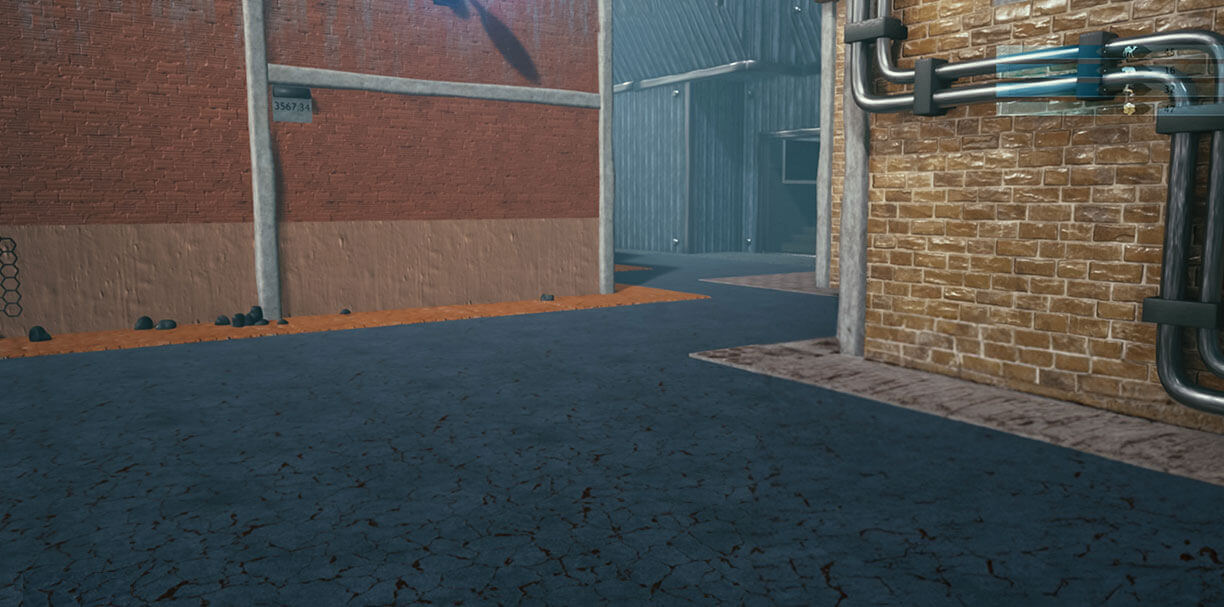
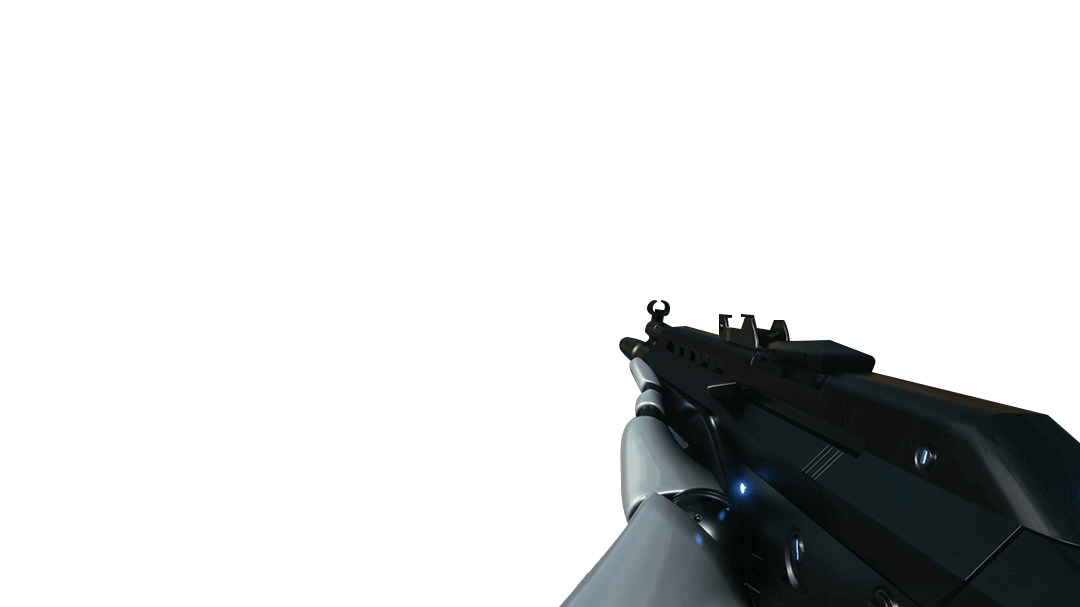
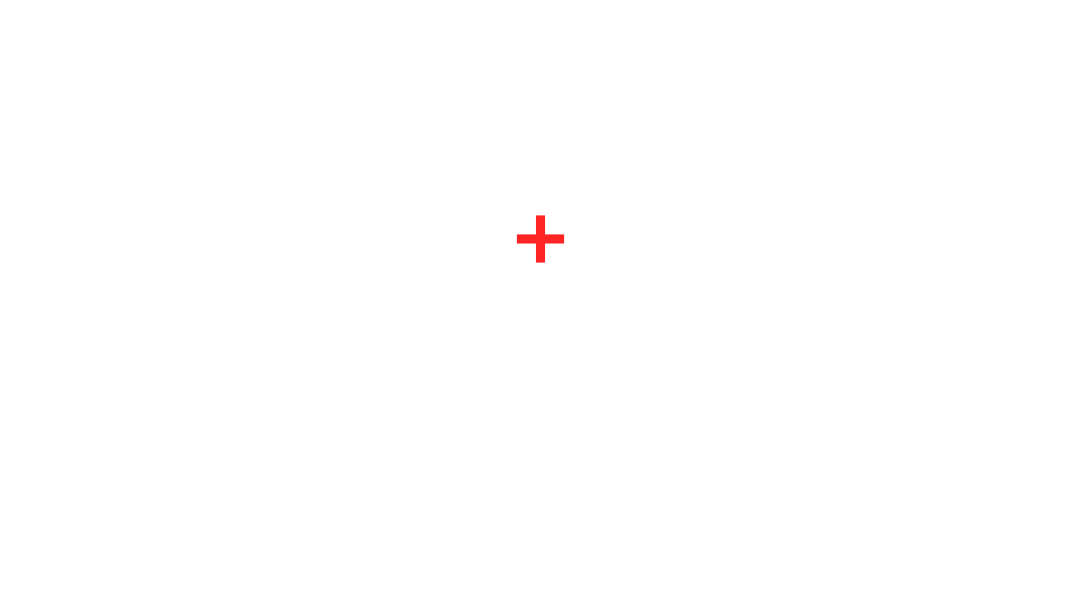
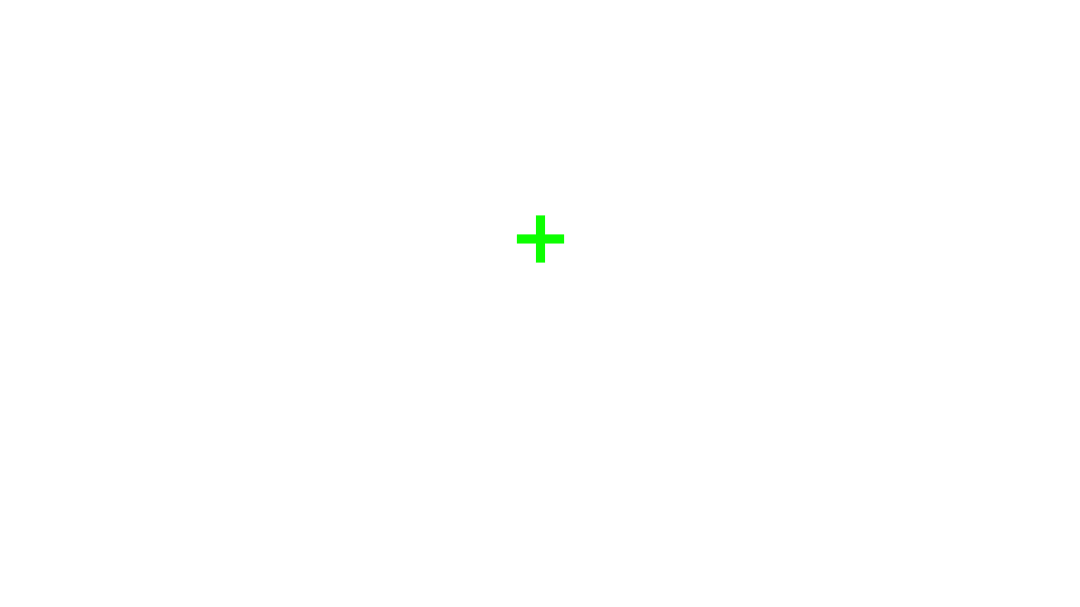
Dynamic Shadow Boost
Automatically enhances dark areas of the scene to make it easier to spot enemies hiding in dim areas of the map.
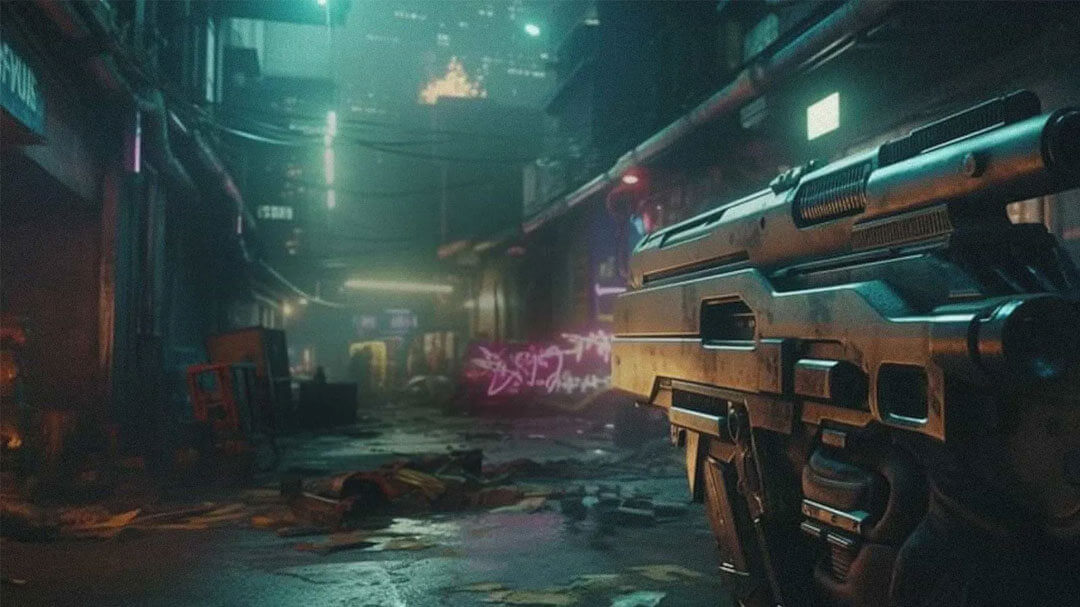
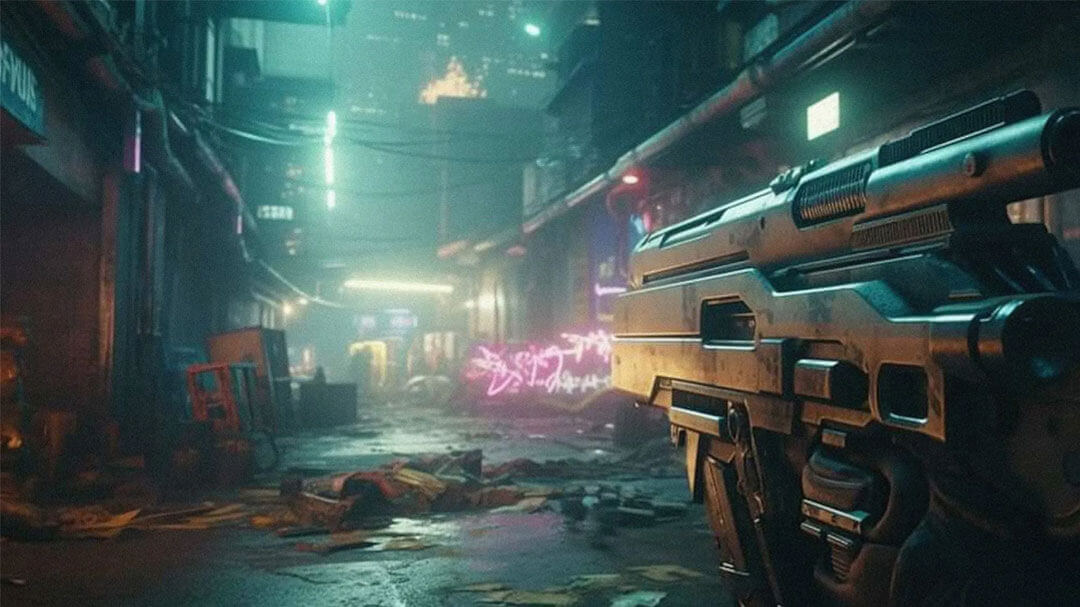
AI Visual
Automatically detects what’s onscreen and adjusts to provide the best default or user-preset monitor settings through DisplayWidget Center.
USER-FRIENDLY
Uniform brightness
When activated, the ROG-exclusive Uniform Brightness* setting within the OSD menu decreases peak brightness to keep levels consistent for better viewing—even when changing the size of bright white windows. It also makes marathon gaming sessions much more comfortable on the eyes.
WITH uniform brightness setting
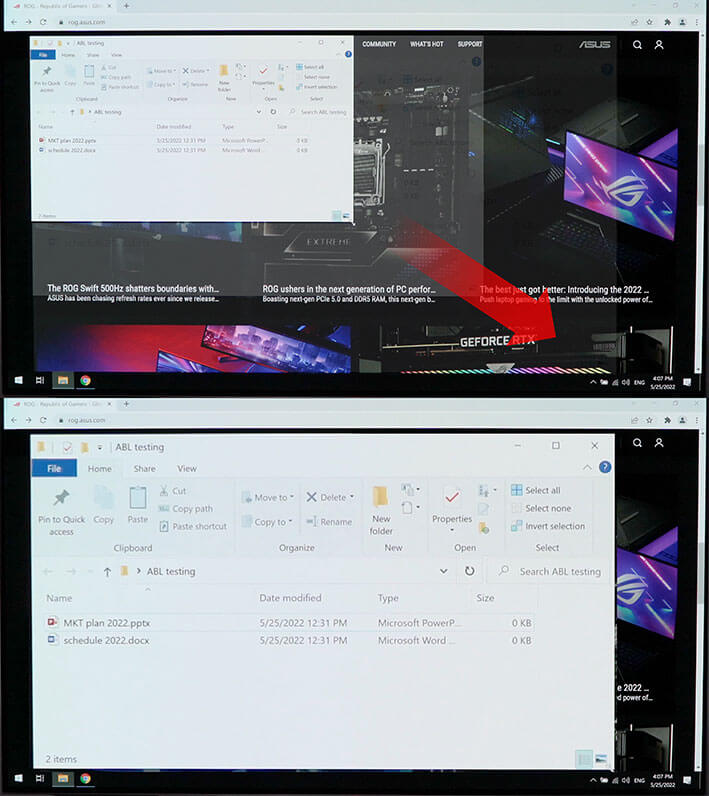
WITHOUT uniform brightness setting
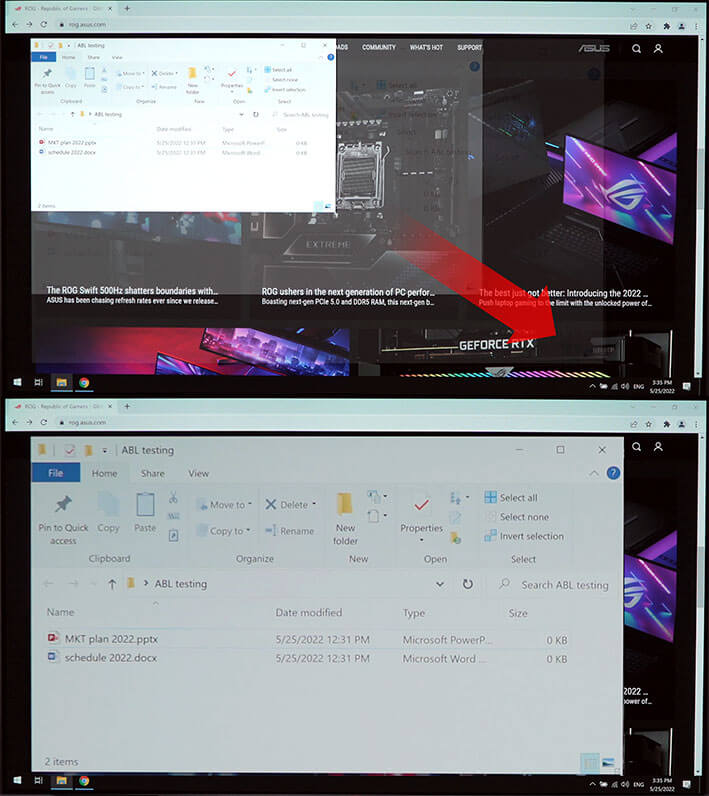
VIRTUAL SCREEN
The ASUS Virtual Screen feature allows windows system to recognize one monitor as two independent display so you can create a virtual display with 1:1, 2:1 or 1:2 formats. With this you can use single source* to open two windows at the same time with ease, enjoy your gameplay or YouTube video in a fixed 16:9 window without black bars while use another chat room or streaming APP as an independent display at the same time.
*Display port or USB Type-C only- ON
- OFF
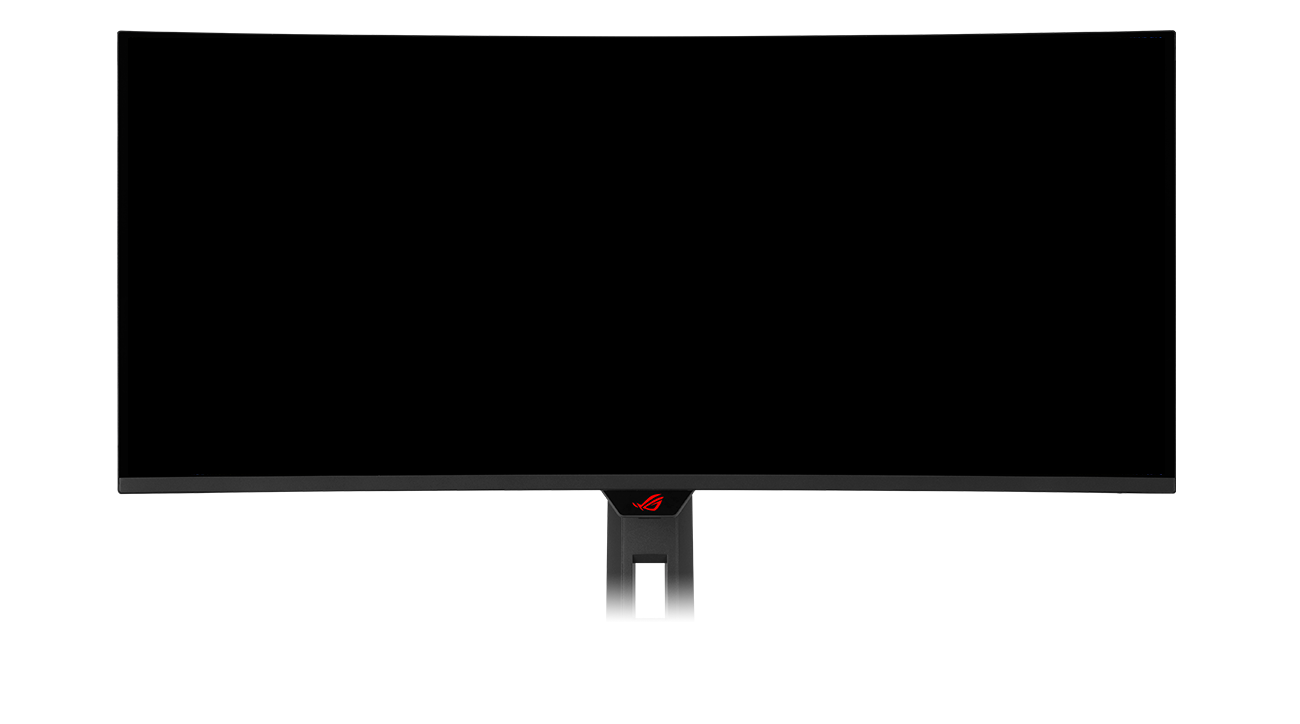
VRR
SMOOTH AND RESPONSIVE
The XG34WCDG features AMD FreeSync Premium Pro technology and NVIDIA® G-SYNC® compatibility, ensuring supersmooth, tear-free visuals with low latency.
*In processing, please check the respective official webpage for the latest compatible list.
 *Certification in process, please check the respective official webpage for the latest compatible list.
*Certification in process, please check the respective official webpage for the latest compatible list.



VRR ON
VRR OFF
In-game enhancements
GAMEPLUS
The ASUS-exclusive integrated GamePlus hotkey offers in-game enhancements. Co-developed with input from pro gamers, GamePlus enables you to practice and improve gaming skills with the ROG Gaming AI technology-enhanced Dynamic Crosshair.

-
Stopwatch
-
Crosshair
-
Timer
-
FPS Counter
-
Display Alignment
-
Sniper
GAMEVISUAL
ASUS GameVisual technology offers seven pre-set display modes to optimize visuals for different types of content. This unique feature can be easily accessed using a hotkey or via the OSD settings menu.
-
Racing
-
MOBA
-
Cinema
-
RTS/RPG
-
FPS mode
-
sRGB
-
Scenery
-
Racing
-
MOBA
-
Cinema
-
RTS/RPG
-
FPS mode
-
sRGB
-
Scenery
FLICKER-FREE TECHNOLOGY
TÜV Rheinland-certified ASUS Flicker-Free technology eliminates flicker, ensuring comfortable viewing experiences. This technology helps minimize eyestrain and other potential issues typically associated with extended hours of viewing.

WITH FLICKER-FREE TECHNOLOGY

WITHOUT FLICKER-FREE TECHNOLOGY

LOW BLUE LIGHT TECHNOLOGY
The new hardware-based ASUS Low Blue Light technology reduces potentially harmful high-energy blue-light emissions while offering color performance that’s better than monitors with software-based filtering solutions.

LOW BLUE LIGHT

CONVENTIONAL BLUE LIGHT FILTER

Rich Connectivity
Extensive connectivity options such as DisplayPort™ 1.4 with Display Stream Compression (DSC), HDMI® 2.1, USB-C with 15-watt Power Delivery, and a USB hub provide support for a wide array of multimedia devices.
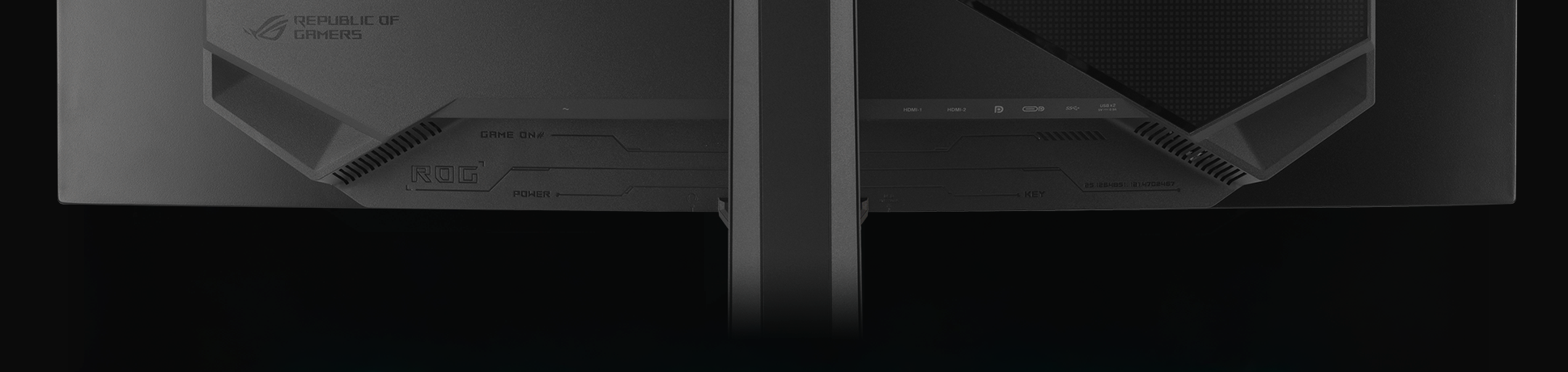
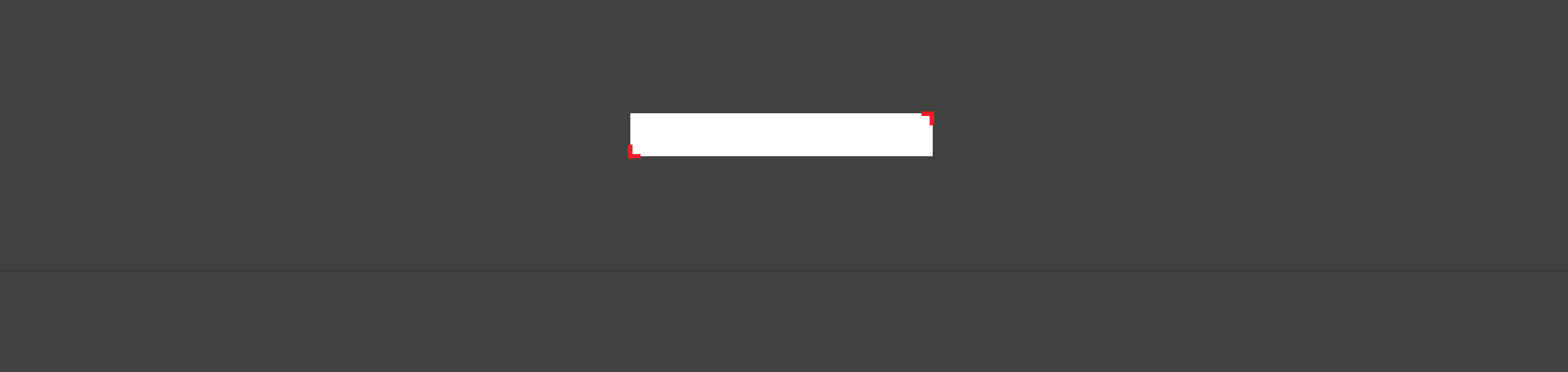
-
DisplayPort™ 1.4 (DSC)
-
HDMI® 2.1
-
USB-C
(15W PD) -

USB hub
Ergonomic stand
The specially designed stand offers tilt, swivel, and height adjustments for the ideal viewing position. The display is also VESA wall-mount-compatible.
-

[ 0-110MM ]
HEIGHT ADJUSTMENT
-

[ -25°~ +25° ]
SWIVEL
-

[ -5°~ +20° ]
TILT
Find your best OLED monitor
| Specs |
|---|
*Peak brightness may vary due to color pre-calibration
Avis d'utilisateurs
Produits recommandés
ROG Strix XG349C
Moniteur Gaming ROG Strix XG349C – 34 pouces UWQHD (3440 x 1440), overclockable 180Hz (au-dessus de 144Hz), 1ms (GTG), Extreme Low Motion Blur Sync, USB Type-C, 135 % sRGB, compatible G-Sync*, DisplayHDR™ 400.
ROG Swift OLED PG34WCDM
Moniteur gaming ROG Swift OLED PG34WCDM – écran OLED incurvé de 34 pouces (33,9 pouces visibles, 3440 x 1440) 800R, 240 Hz, temps de réponse de 0,03 ms (GTG), compatible G-SYNC®, dissipateur thermique personnalisé, luminosité uniforme, ROG Smart KVM, 90 W Type-C®, et centre ASUS DisplayWidget
ROG Swift OLED PG39WCDM
Moniteur gaming ROG Swift OLED PG39WCDM - écran OLED incurvé de 39 pouces (3440x1440), 240 Hz (au-dessus de 144Hz), 0,03 ms, compatible G-SYNC®, dissipateur thermique personnalisé, luminosité uniforme, ROG Smart KVM, 90 W Type-C, ASUS DisplayWidget Center
ROG Swift OLED PG49WCD
Moniteur gaming ROG Swift OLED PG49WCD – écran QD-OLED incurvé de 49 pouces (5120x1440), 144 Hz, 0,03 ms, compatible G-SYNC®, dissipateur thermique personnalisé, luminosité uniforme, ROG Smart KVM, 90 W Type-C, ASUS DisplayWidget Center
ROG Strix XG49WCR
ROG Strix XG49WCR Moniteur gaming ultra-large — 49", Double QHD 32:9 (5120 x 1440), incurvé, 165Hz OC (au-dessus de 144Hz), ELMB Sync, DisplayHDR 400, 90% DCI-P3, DisplayPort 1.4, USB Type-C, Smart KVM, DisplayWidget, RJ-45.
ROG Strix XG49VQ
ROG Strix XG49VQ – Moniteur HDR Ultra Wide de 49 pouces, 32:9 (3840 x 1080), 144Hz, FreeSync™ 2 HDR, DisplayHDR™ 400, DCI-P3 : 90 % et Shadow Boost
ROG Swift OLED PG32UCDM
Moniteur de gaming ROG Swift OLED PG32UCDM ― Panneau QD-OLED de 32 pouces (31,5 pouces visibles) 4K (3840 x 2160), 240 Hz, 0,03 ms (gris à gris), compatible G-SYNC®, dissipateur personnalisé, luminosité uniforme, 99 % DCI-P3, véritablement 10 bits, 90 W Type-C® et ASUS DisplayWidget Center
ROG Strix OLED XG27ACDNG
Moniteur gaming ROG Strix OLED XG27ACDNG - 27 pouces (26,5 pouces visibles), dalle QD-OLED 1440p, 360 Hz, 0,03 ms, dissipateur thermique personnalisé, OLED Anti-flicker, ASUS OLED Care+, luminosité uniforme, compatible G-SYNC®, 99% DCI-P3, et DisplayWidget Center
Produits associés
ROG Scabbard Mouse Pad
Tapis de souris extra-large conçu pour une meilleure durabilité et une protection contre les éclaboussures ; lettres phosphorescentes ; coutures anti-effilochements et base agrippante
ROG Strix Slice Mousepad
ROG Strix Slice – Tapis de souris gaming avec surface durable, fluide et antidérapante, base antidérapante en caoutchouc, design portatif. Convient aux souris optiques et laser
ROG Sheath BLK LTD Mouse Pad
ROG Sheath BLK LTD - Tapis de souris au format XXL avec coutures anti-effilochements et base en caoutchouc antidérapante
ROG Sheath Electro Punk Mouse Pad
ROG Sheath Electro Punk - Surface textile optimisée pour le gaming, bords cousus anti-effilochement et base anti-dérapante en caoutchouc
ROG Scabbard II Mouse Pad
ROG Scabbard II – Tapis de souris gaming grand format avec nano-revêtement protecteur à la fois hydrophobe, oléophobe et anti-poussière ; bords anti-effilochements cousus à plat et base en caoutchouc anti-dérapante
ROG Hone Ace Aim Lab Edition Mouse Pad
Le tapis de souris gaming de grande taille ROG Hone Ace Aim Lab Edition est conçu pour fonctionner avec Aim Lab X ROG 360 task pour aider les joueurs à améliorer leur visée. Le Hone Ace est doté d'une surface en tissu hybride pour une glisse plus fluide et un meilleur contrôle, d'un revêtement nano protecteur hydrofuge, oléofuge et anti-poussière, et d'une base en caoutchouc souple et antidérapante.
ROG Moonstone Ace L Mouse Pad
Le ROG Moonstone Ace L est un tapis de souris gaming de grande taille en verre trempé durable, doté d'une surface ultra lisse optimisée pour un glissement rapide et régulier de la souris et d'une base en silicone antidérapante.
ROG Hone Ace XXL Mouse Pad
Le ROG Hone Ace XXL est un tapis de souris gaming de très grande taille dont la base est faite d'un caoutchouc extra-doux et antidérapant, et dont la surface en tissu hybride est conçue pour assurer une cohérence et un contrôle optimal, tout en étant imperméable à l'eau, à l'huile et à la poussière.

Disclaimer
- Les termes HDMI, interface multimédia haute définition HDMI et habillage commercial HDMI, et les logos HDMI sont des marques commerciales et des marques déposées de HDMI Licensing Administrator, Inc.
- Please avoid hanging headphones or attaching any items that don't belong to the monitor itself to prevent reducing the monitor’s lifespan.
- Les produits certifiés par la Commission fédérale des communications et de l'Industrie du Canada seront distribués aux États-Unis et au Canada. Veuillez visiter sites Web ASUS des États-Unis et du Canada pour obtenir des informations sur les produits disponibles localement.
- Toutes les spécifications sont sujettes à changement sans notification préalable. Consultez votre revendeur pour connaitre les spécifications exactes des offres. Les produits peuvent ne pas être disponibles dans tous les marchés.
- Les spécifications et les caractéristiques peuvent varier selon le modèle, et toutes les images sont des exemples. Veuillez consulter les pages de spécification pour obtenir les détails complets.
- La couleur de la carte et les versions des logiciels sont sujettes à modification sans préavis.
- Tous les noms de marques de commerce, de marques et de produits sont la propriété de leurs sociétés respectives.
- Unless otherwise stated, all performance claims are based on theoretical performance. Actual figures may vary in real-world situations.
- The actual transfer speed of USB 3.0, 3.1, 3.2, and/or Type-C will vary depending on many factors including the processing speed of the host device, file attributes and other factors related to system configuration and your operating environment.
- En ce qui concerne les informations sur les prix, ASUS est uniquement autorisé à fixer un prix de revente recommandé. Tous les revendeurs sont libres de fixer leur propre prix comme ils l'entendent.
- Le prix peut ne pas inclure les frais supplémentaires, y compris les taxes, les frais d'expédition, de manutention et de recyclage.